Correcting Exceptions
The Network ATM Maintenance window lets you make corrections to the ATM network exception transactions. Select the magnifying glass button in the Detail column on the Exceptions window to transfer to the Network ATM Maintenance window.
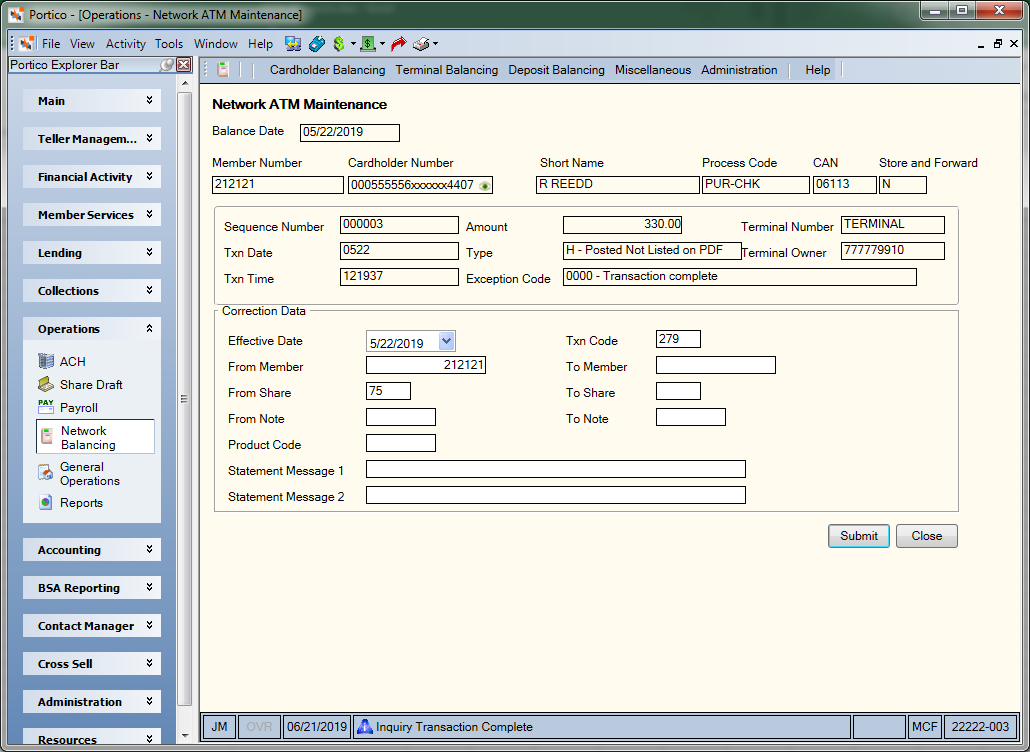
How do I? and Field Help
The following information about the original ATM network exception transaction appears.
| Field | Description | ||
|---|---|---|---|
|
The balance date associated with the original transaction. |
|||
|
The member number associated with the original transaction. Length: 12 numeric If the correction is for a foreign cardholder, the Member Number field is 0 (zero) and you can only complete the From GL Account and To GL Account fields. Portico completes a journal voucher entry to the general ledger account listed. |
|||
|
The cardholder number associated with the original transaction. This number consists of the ISO number, a filler (if the ISO number is only 16 digits), and the number specified in the Account ID field on the ATM Card Maintenance dialog box. All digits of the cardholder number will be masked, except for the first 6 digits and last 4 digits of the number. You can click inside the field with the show/hide icon to show the cardholder number. When you tab out of the field, the cardholder number will be masked. The cardholder number will remain unmasked as long as the field has focus. Portico will log each time a user clicks inside a field to a cardholder number in the View Sensitive Data Audit report. To view a member’s cardholder number, users must be assigned to the Portico – User Can View PAN security group. You can also add the Portico – User Can View PAN permission to a credit union-defined security group using the Security Group Permissions – Update window. Length: 19 numeric |
|||
|
The short name of the member associated with the original transaction. The short name consists of the member's first and second initials followed by the last name. An unknown initial is indicated by a blank in that position. Length: 20 alphanumeric Keyword: NM |
|||
|
Process Code |
The transaction code associated with the network transaction. The system uses this code to determine which Host system transaction to use when posting the transaction through the Network ATM Maintenance window. The letter R following the ATM transaction code indicates that the transaction is a reversal transaction. The following table shows the ATM code and the description for that transaction: |
||
|
|
|||
|
The computer-assigned number associated with the suspect and/or unable-to-complete transaction. Length: 7 numeric Keyword: AN |
|||
|
Indicates if the transaction was posted through store and forward processing. The valid values are: N - The transaction is not from the store-and-forward file. System default. Y - The transaction is from the store-and-forward file. E - The transaction was processed in Extended Services Mode. (ESM) F - The transaction was a force post item from Fiserv Card Services. X - The transaction was a force post item from Fiserv Card Services that was processed on the host while in Extended Services Mode. (ESM) |
|||
|
The sequence number associated with the ATM transaction. This number comes from the CNS reports, the host ATM reports, and the member's receipts. Length: 6 numeric |
|||
|
The local date based on the terminal where the transaction actually occurred. Length: 4 numeric / Format: MMDD |
|||
|
The local time based on the terminal where the transaction actually occurred. Length: 6 numeric / Format: HHMMSS |
|||
|
The amount of the transaction. Length: 12 numeric including decimal |
|||
|
The type of network balancing transaction. The valid options are: E - Exception. The ATM transaction may or may not have posted. You should check the member's account to determine if the transaction was posted. If not, you can post the transaction using the Network ATM Maintenance window. H - Items posted on the host but not listed on the CNS PDF file. I - Non-sufficient funds (NSF). This transaction has posted and brought the member's account negative. B - Non-sufficient funds (NSF). This transaction has posted using Uncollected Funds and brought the member's account negative. A - Non-sufficient funds (NSF). This transaction has posted using a combination of Uncollected Funds and Courtesy Pay, and then brought the member's account negative. C - Non-sufficient funds (NSF). This transaction has posted using Courtesy Pay and brought the member's account negative. N - Next day transaction. This transaction is a memo item only that has already posted. The date of the transaction is one day after the teller open date. For example, the teller is open for 1/15, but the ATM balancing period is closed for 1/15. The balancing period for 1/16 is now open. The transaction occurred during the 1/16 balancing period, but before the teller closed for 1/15. You can use this transaction to help balance your suspense account. P - Prior day transaction. This transaction is a memo item only that has already posted. The date of the transaction is one day before the teller open date. For example, the balancing period is 1/16. The transaction occurred after the teller closed for 1/16, but before the teller opened for 1/17. You can use this transaction to help balance your suspense account. S - Items that are listed on the CNS PDF file but not listed on the host for this business date. U - Transactions that have been approved but the host was unable to post. These amounts are in the host totals and CNS totals, but are not in the teller totals. Note: If I, C, A, B, N, or P appears in this field, the system will not allow you to transfer to the Network ATM Maintenance window. |
|||
|
The reason for the ATM network transaction exception. Numeric exception codes are unable-to-complete transactions. You must post these items to the member's account using the Network ATM Maintenance window. Portico suggests that you post these items daily. Alphabetic exception codes identify a potential problem transaction. The following is list of the possible exception codes and their description: 0000 Transaction Complete 1000 Invalid Serial Number 1001 Total Uses Exceeded 1002 Transaction Code Is Invalid 1003 Monthly Transfer Exceeded 1005 Member Account Number Not On File 1006 Daily ATM Amount Exceeded 1007 Member Share Account Does Not Exist 1008 Invalid Teller ID 1009 Member Has A Delinquent Loan 1010 Invalid Amount To Be Paid 1013 Member Loan Information Does Not Exist 1015 Credit Limit Has Been Exceeded 1016 Share Account Is Closed 1017 Withdrawal Amount Less Than Minimum 1018 Insufficient Funds 1019 Invalid Account Type 1020 Invalid Share Type 1021 ATM ID Is Invalid 1022 No Member ATM Information 1024 Transaction Is Duplicate 1025 Expired ATM Card 1026 ATM Transaction Not Permitted 1027 LOC Reversal Memo Item 1028 Invalid Route ID 1036 Loan Interview 1037 Loan Closed 1038 TXN To Be Reversed Non On LA File 1043 Transfer To Loan Memo Item 1044 Transfer To Credit Card 1055 Incorrect PIN 1056 Maximum Withdrawal Count Exceeded 1057 ATM Card Is Hot 1099 Undefined Error 9060 Fatal Error DUPL Suspect Transaction Possible Duplicate * Account Drawn Below Minimum Balance Length: 4 alphanumeric |
|||
|
The number identifying the location of the ATM terminal where the transaction occurred. Length: 8 alphanumeric |
|||
|
The owner of the ATM terminal where the transaction occurred. This number is the routing and transit number of the ATM owner or the pseudo network owner. The system reads the first eight digits. The number appearing in this field is found on the CNS CD10 report or on the 904/906 Reports. Example: If the routing and transit number is 211200013, the number in the Terminal Owner field would be 211200013 or 211200010. Length: 9 alphanumeric |
Complete the following fields in the Correction Data group box to post suspect or unable-to-complete transactions.
- Select the Effective Date down arrow to select an effective date of the correction from the pop-up calendar or enter the date in MM/DD/YYYY format. The system automatically uses the balance date as the effective date.
- In the Txn Code field, enter the Portico Host transaction code that indicates the type of transaction activity (Length: 3 alphanumeric).
- Enter the source of the funds:
- In the From Member field, enter the member number that the funds will be transferred from (Length: 12 numeric).
- To transfer funds from a share account, enter the share type that the funds will be transferred from in the From Share field (Length: 2 alphanumeric).
- To transfer funds from a loan, enter the note number of the loan that the funds will be transferred from in the From Note field (Length: 6 alphanumeric).
- To transfer funds from a general ledger account or product code, enter the general ledger account or product code that the funds will be transferred from in the Product Code field (2 alphanumeric for product code or 6 numeric for general ledger account).
- Enter the account that receives the funds:
- In the To Member field, enter the member number that the funds will be transferred to (Length: 12 numeric).
- To transfer funds to a share account, enter the share type that the funds will be transferred to in the To Share field (Length: 2 alphanumeric).
- To transfer funds to a loan, enter the note number of the loan that the funds will be transferred to in the To Note field (Length: 6 alphanumeric).
- If desired, enter a statement message in the Statement Messages fields. Entering a custom message in the Statement Message 1 and 2 fields override the default statement description that appears statement messages appear for both accounts affected by the transfer. Statement messages are invalid with an IRA or escrow share account, fee amount, or close account. Statement Message 1 Length: 35 alphanumeric / Keyword: SM | Statement Message 2 Length: 44 alphanumeric / Keyword: M2. To specify a message, the JV Message-Format field in the Statement Options section on the Credit Union Profile – Member tab must be Y. The first Statement Message field must be completed before you can enter a message in the second Statement Message field. The Statement Message 2 field displays the REG E information for the transaction. You can specify one of the following values for a share deposit from GL or share withdrawal to GL. The associated message appears on the member's statement.
- 0 - OVERDRAFT CHARGE
- 1 - DRAFT PURCHASE
- 2 - STOP PAY FEE
- 3 - DRAFT COPY FEE
- Select Submit. The items post to the member's account immediately, and the system displays Y in the Proc column on the Exceptions window for each of the posted items.
Select Close to return to the Exceptions window.
Fiserv suggests that you correct any exception transactions daily and post general ledger settlement entries daily.
The system posts the item using one of the following tabs:
- Transactions - Share and Loan Transfers (234)
- Adjustments - Share Deposit from General Ledger (269)
- Adjustments - Share Withdrawal to General Ledger (279)
- Adjustments - Loan Payment from General Ledger (669)
- Adjustments - Loan Advance from General Ledger (679)
Information regarding general ledger and teller balancing effects can be found in the help for the transaction and adjustment tabs used to post the exception items.
Financial Transaction Register Report 420
Use the Reversals - Same Day Reversals by CAN tab to correct the transaction and adjustment tabs (234, 269, 279, 669, or 679) used to post the entry. However, the system does not change the Proc column on the Exceptions window to N. Perform the appropriate opposite journal voucher transaction to show the entry as unprocessed.
Portico Host: 541