Correcting a Deposit
The Deposit Correction window lets you correct a deposit or payment entry that does not match the actual amount in the envelope.
To access the Deposit Correction window, select Network Balancing within the Operations menu on the Portico Explorer Bar. On the Network Balancing top menu bar, select Deposit Balancing, then select Deposit/Payment Enclosed Detail. Select the icon button in the View Detail column on the Deposit/Payment Enclosed Detail window to display the Deposit Correction window.
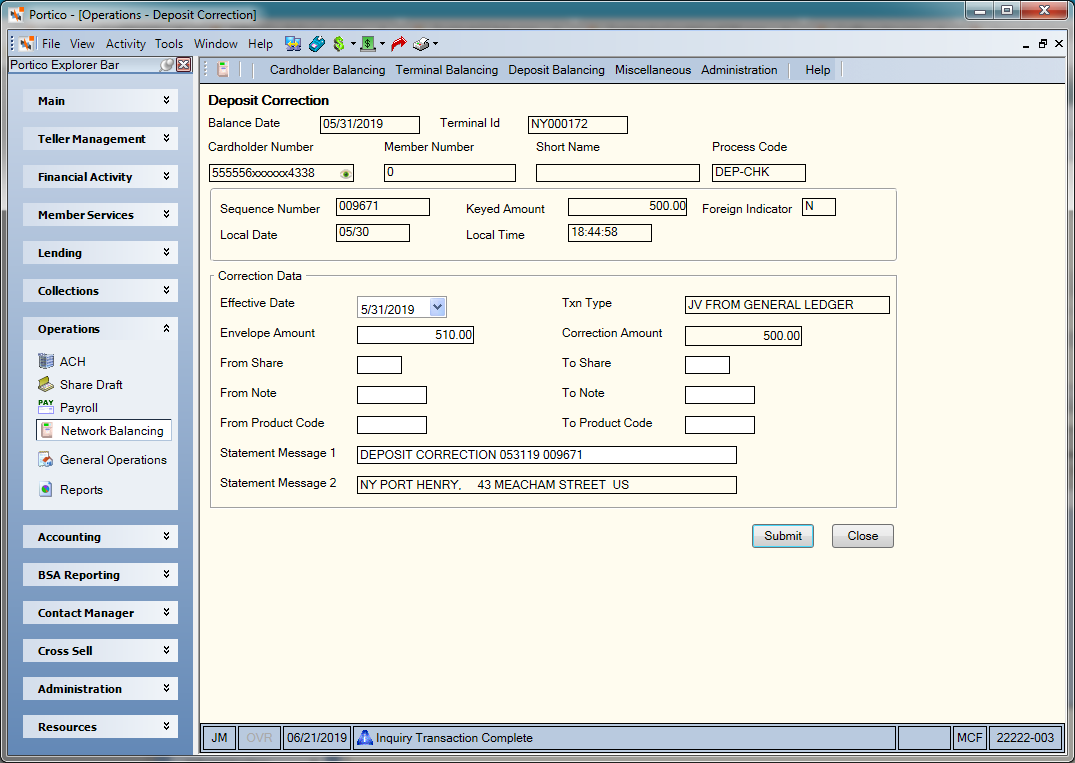
How do I? and Field Help
The following information about the original deposit appears.
| Field | Description | ||
|---|---|---|---|
|
The balance date associated with the original transaction. |
|||
|
The number identifying the location of the ATM terminal where the transaction occurred. Length: 8 alphanumeric |
|||
|
The cardholder number associated with the original transaction. This number consists of the ISO number, a filler (if the ISO number is only 16 digits), and the number specified in the Account ID field on the ATM Card Maintenance dialog box. All digits of the cardholder number will be masked, except for the first 6 digits and last 4 digits of the number. You can click inside the field with the show/hide icon to show the cardholder number. When you tab out of the field, the cardholder number will be masked. The cardholder number will remain unmasked as long as the field has focus. Portico will log each time a user clicks inside a field to a cardholder number in the View Sensitive Data Audit report. To view a member’s cardholder number, users must be assigned to the Portico – User Can View PAN security group. You can also add the Portico – User Can View PAN permission to a credit union-defined security group using the Security Group Permissions – Update window. Length: 19 numeric |
|||
|
The member number associated with the original transaction. Length: 12 numeric If the correction is for a foreign cardholder, the Member Number field is 0 (zero) and you can only complete the From GL Account and To GL Account fields. Portico completes a journal voucher entry to the general ledger account listed. |
|||
|
The short name of the member associated with the original transaction. The short name consists of the member's first and second initials followed by the last name. An unknown initial is indicated by a blank in that position. Length: 20 alphanumeric Keyword: NM |
|||
|
The transaction code associated with the network transaction. The system uses this code to determine which Host system transaction to use when posting the transaction through the Network ATM Maintenance window. The letter R following the ATM transaction code indicates that the transaction is a reversal transaction. The following table shows the ATM code and the description for that transaction:
|
|||
|
The sequence number associated with the ATM transaction. This number comes from the CNS reports, the host ATM reports, and the member's receipts. Length: 6 numeric |
|||
|
The amount of the transaction. Length: 12 numeric including decimal |
|||
|
Indicates if the transaction was processed by a foreign cardholder. If N, the transaction was processed by an on-us cardholder. Y - Foreign Cardholder N - On-Us Cardholder |
|||
|
The local date based on the terminal where the transaction actually occurred. Length: 4 numeric / Format: MMDD |
|||
|
The local time based on the terminal where the transaction actually occurred. Length: 6 numeric / Format: HHMMSS |
Complete the following steps to correct the deposit.
- In the Correction Data group box, select the Effective Date down arrow to select the ATM transaction effective date from the pop-up calendar or enter the date in MM/DD/YYYY format.
- In the Envelope Amount field, enter the amount of money for deposit or payment enclosed in the envelope (Length: 9 numeric including decimal).
- If an account should be debited for the correction amount:
- To transfer funds from a share account, enter the share type that the funds will be transferred from in the From Share field (Length: 2 alphanumeric).
- To transfer funds from a loan, enter the note number of the loan that the funds will be transferred from in the From Note field (Length: 6 alphanumeric).
- To transfer funds from a general ledger account or product code, enter the general ledger account or product code that the funds will be transferred from in the From GL Account field or From Product Code field (Length: 2 alphanumeric for product code or 6 numeric for general ledger account).
- If an account should be credited for the correction amount:
- To transfer funds to a share account, enter the share type that the funds will be transferred to in the To Share field (Length: 2 alphanumeric).
- To transfer funds to a loan, enter the note number of the loan that the funds will be transferred to in the To Note field (Length: 6 alphanumeric).
- To transfer funds to a general ledger account or product code, enter the general ledger account or product code that the funds will be transferred to in the To GL Account field or To Product Code field (Length: 2 alphanumeric for product code or 6 numeric for general ledger account).
- If desired, enter a statement message in the Statement Messages fields. Entering a custom message in the Statement Message 1 field overrides the default statement description that will appear statement messages appear for both accounts affected by the transfer. Statement Message 1 Length: 35 alphanumeric / Keyword: SM | Statement Message 2 Length: 44 alphanumeric / Keyword: M2. To specify a message, the JV Message-Format field in the Statement Options section on the Credit Union Profile – Member tab must be Y. The Statement Message 2 field will displays the REG E information for the transaction. You can specify one of the following values for a share deposit from GL or share withdrawal to GL. The associated message appears on the member's statement.
- 0 - OVERDRAFT CHARGE
- 1 - DRAFT PURCHASE
- 2 - STOP PAY FEE
- 3 - DRAFT COPY FEE
- Select Submit to correct the deposit. A C appears in the Proc column on the Deposit/Payment Enclosed Detail window to indicate that the deposit transaction was corrected.
The system corrects the deposit using one of the following tabs:
- Adjustments - Share Deposit from General Ledger (269)
- Adjustments - Share Withdrawal to General Ledger (279)
- Adjustments - Loan Payment from General Ledger (669)
- Adjustments - Loan Advance from General Ledger (679)
The Txn Type field displays the description of the transaction that will be processed for the deposit/payment correction. The Correction Amount field displays the correction amount that should be posted to the members account to correct a discrepancy between the amount enclosed in the envelope and the amount that was entered at the ATM terminal. This amount will be added to the adjustment total on the Deposit/Payment Summary window.
Select Close to close the window.
Information regarding general ledger and teller balancing effects can be found in the online help for the Adjustments tabs used to correct the deposit.
Financial Transaction Register Report 420
Use the Reversals - Same Day Reversals by CAN tab to correct the Adjustments tabs (269, 279, 669, or 679) used to correct the deposit. However, the system will not change the Proc column on the Exceptions window to N. Perform the appropriate opposite journal voucher transaction to show the entry as unprocessed.
Portico Host: 57D