Verifying and Posting Deposits
The Deposit/Payment Enclosed Detail window lets you verify, add, and post deposits. The Deposit/Payment Enclosed Detail window displays a detailed list of all deposits that occurred for a specific business date at each ATM terminal. Before you can post a deposit, you must verify the deposit by comparing the amount listed on the Deposit/Payment Enclosed Detail window with the actual amount in the envelope.
To access the Deposit/Payment Enclosed Detail window, select Network Balancing within the Operations menu on the Portico Explorer Bar. On the Network Balancing top menu bar, select Deposit Balancing, then select Deposit/Payment Enclosed Detail.
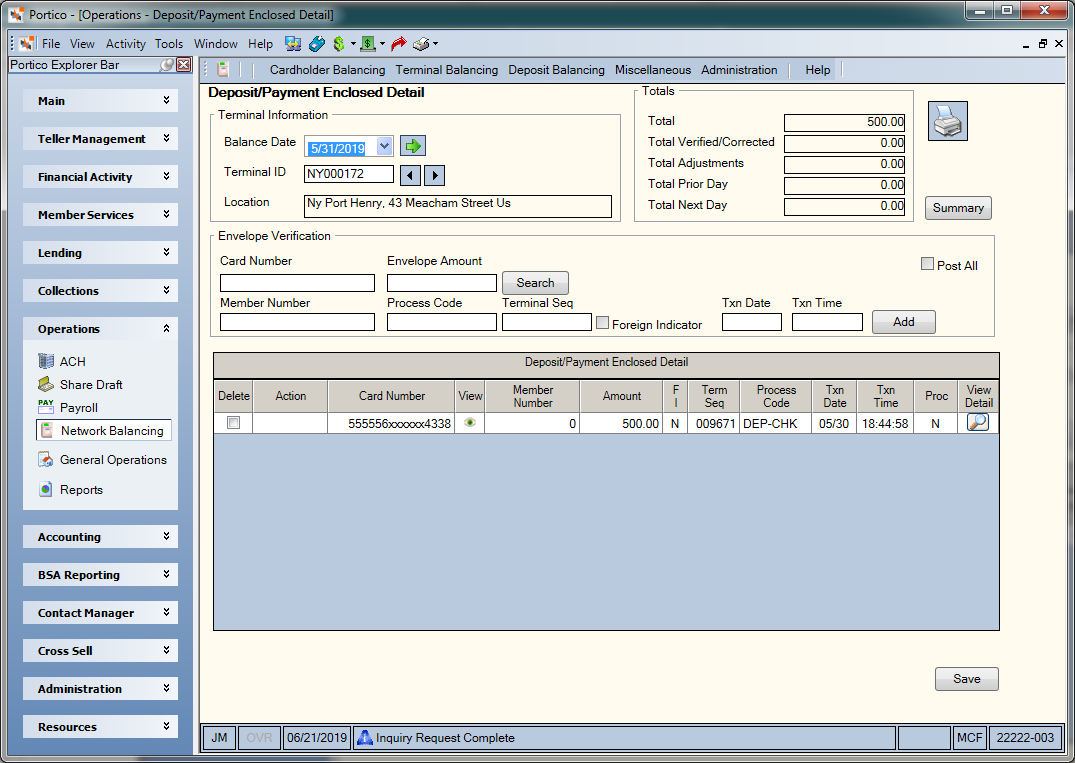
How do I? and Field Help
Select the Balance Date down arrow to select the business date from the pop-up calendar or enter a date in MM/DD/YYYY format. Then, select the green arrow to view the deposits that occurred for that date.
The Terminal ID field displays the unique ID that identifies the ATM terminal (Length: 9 alphanumeric). Select the left and right arrows to scroll through all the ATM terminals. The location of the ATM terminal appears below the terminal ID.
Before you can post a deposit, you must verify the deposit by comparing the amount listed on the Deposit/Payment Enclosed Detail window with the actual amount in the envelope. The Envelope Verification group box lets you search for a specific deposit, verify the deposit. Add a deposit if necessary and post a deposit.
To search for a deposit, enter the card number associated with the deposit in the Card Number field (Length: 19 numeric). The card number associated with the deposit or payment. This number consists of the ISO number, a filler (if the ISO number is only 16 digits), and the number specified in the Account ID field on the ATM Card Maintenance dialog box. All digits of the card number will be masked, except for the first 6 digits and the last 4 digits of the number. To view a member’s card number, users must be assigned to the Portico – User Can View PAN security group. You can also add the Portico – User Can View PAN permission to a credit union-defined security group using the Security Group Permissions – Update window.
Then, enter the amount enclosed in the Envelope Amount field (Length: 9 numeric including decimal). Select Search. If the cardholder number is found and the envelope amount matches the amount listed, Portico displays the matching record at the top of the list. Select Save to verify the deposit. If the envelope amount does not match the amount listed, Portico displays the record that matches the cardholder number at the top of the list, highlight the record, and display a message that the transaction needs to be corrected. If an incorrect card number is entered, the error message CARD NUMBER DEPOSIT/PAYMENT ENCLOSED RECORD DOES NOT EXIST appears.
The following information appears in the Deposit/Payment Enclosed Detail grid. Select the printer icon to print the information in the Deposit/Payment Enclosed Detail grid.
| Column Heading | Description | ||
|---|---|---|---|
|
Delete |
Select the Delete checkbox and select Save to delete a deposit on the Deposit/Payment Enclosed Detail window. |
||
|
Action |
Select the down arrow and select:
|
||
|
Card Number |
The cardholder number associated with the original transaction. This number consists of the ISO number, a filler (if the ISO number is only 16 digits), and the number specified in the Account ID field on the ATM Card Maintenance dialog box. All digits of the cardholder number will be masked, except for the first 6 digits and last 4 digits of the number. To view a member’s cardholder number, users must be assigned to the Portico – User Can View PAN security group. You can also add the Portico – User Can View PAN permission to a credit union-defined security group using the Security Group Permissions – Update window. Length: 19 numeric |
||
|
View |
Portico partially masks cardholder numbers. You can click the icon button to display a pop up window containing the cardholder number. Portico will log each time a user clicks the icon button to view a cardholder number in the View Sensitive Data Audit report. The Portico – User Can View PAN security permission is required to view a cardholder number. |
||
|
The member number associated with the original transaction. Length: 12 numeric |
|||
|
Amount |
The amount of the transaction. Length: 12 numeric including decimal |
||
|
Indicates if the transaction was processed by a foreign cardholder. If N, the transaction was processed by an on-us cardholder. Y - Foreign Cardholder N - On-Us Cardholder |
|||
|
The sequence number associated with the ATM transaction. This number comes from the CNS reports, the host ATM reports, and the member's receipts. Length: 6 numeric |
|||
|
The transaction code associated with the network transaction. The system will use this code to determine which Host system transaction to use when posting the transaction through the Network ATM Maintenance window. The letter R following the ATM transaction code indicates that the transaction is a reversal transaction. The following table shows the ATM code and the description for that transaction:
|
|||
|
The local date based on the terminal where the transaction actually occurred. Length: 4 numeric / Format: MMDD |
|||
|
The local time based on the terminal where the transaction actually occurred. Length: 6 numeric / Format: HHMMSS |
|||
|
Proc |
The transaction’s current status code. The valid values are: A - The deposit/payment enclosed has been manually added and is considered a next day deposit/payment-enclosed item. The transaction amount will be added to the Next day total on the 5Deposit/Payment Enclosed Detail window. V - The deposit/payment enclosed has been verified. The amount enclosed in the envelope matches the amount entered at the ATM terminal. C - The deposit/payment enclosed has been corrected. The amount in the envelope did not match the amount keyed at the machine and the Deposit Correction window was used to correct the members account. P - The deposit/payment enclosed has been posted to the general ledger. R - The deposit/payment enclosed has been reversed. |
||
|
View Detail |
Select the icon button in the View Detail column to display the Deposit Correction window and correct the deposit. |
Verifying a Deposit
After you have confirmed that the amount displayed on the Deposit/Payment Enclosed Detail window is the actual amount of the deposit or payment in the envelope, select the Action down arrow and select Verify. Then select Save to verify the deposit. A V will appear in the Proc column to indicate that the deposit was verified.
Adding a Deposit
To add a deposit to the Deposit/Payment Enclosed Detail window, enter the card number, envelope amount, member number, process code, transaction date and transaction time in the blank fields in the Envelope Verification group box. Select Add. An A will appear in the Proc column field to indicate that the deposit was added to the Deposit/Payment Enclosed Detail window.
Unverifying a Deposit
To unverify a deposit on the Deposit/Payment Enclosed Detail window, select the Action down arrow and select un-Verify. Then select Save.
Deleting a Deposit
To delete a deposit on the Deposit/Payment Enclosed Detail window, select the Delete checkbox and select Save. Only deposits that were manually added may be deleted.
Posting a Specific Deposit
To post a specific deposit on the Deposit/Payment Enclosed Detail window, select the Action down arrow and select Post. Then select Save. Portico posts the amount of the deposit to the general ledger accounts listed on the ATM Network Settlement Rules window. A P appears in the Proc column to indicate that the deposit has been posted. A deposit must be verified before it can be posted.
Posting All Deposits
To post all deposits listed on the Deposit/Payment Enclosed Detail window, select the Post All checkbox and select Save (Keyword: PS). Portico posts the total amount of the deposits to the general ledger accounts listed on the ATM Network Settlement Rules window. A P appears in the Proc column of each deposit to indicate that the deposits have been posted.
Correcting a Deposit
To correct a deposit or payment that does not match the actual amount in the envelope, enter the card number in the Card Number field and the actual amount enclosed in the envelope in the Envelope Amount field. Select Search. The deposit in error appears at the top of the list. Select the icon button in the View Detail column to display the Deposit Correction window and correct the deposit.
Select Summary to display the Deposit/Payment Summary dialog box and view the total count and amount of all on-us deposit/payment-enclosed amounts, all foreign cardholder deposit/payment enclosed amounts, and next day deposit information.
The Totals group box displays the totals for the selected ATM terminal and business date:
- Total - The total number of deposits and payments for a specific ATM terminal.
- Total Verified/Corrected - The total number of deposits and payments for a specific ATM terminal that have been verified or corrected.
- Total Adjustments - The total number of corrections made to members accounts. This is the total of the actual amounts entered to adjust member accounts to reflect the correct deposit payment amount.
- Total Prior Day - The total number of deposits and payments received after the previous business day's cut-off time.
- Total Next Day - The total number of deposits and payments received after the business day cutoff time.
: To post the deposits, Portico uses the Transactions - Teller Sales/General Ledger tab to post the deposits to the designated general ledger accounts.
- Financial Transaction Register Report 420
- Terminal Depository Detail Report TD11
Portico Host: 58D