Setting Up Virtual Branch Integration
You can create an opportunity using Cross Sell and Tracking, add text and images, then display your advertisement on your member’s Virtual Branch Account Summary page. Members can click the text or image hyperlink to display additional sales information about the product. Response buttons let your members indicate if they are interested in the product. Member responses are then recorded as referrals or declines in Cross Sell and Tracking.
There are two places in Virtual Branch where your members will be able to see Cross Sell opportunities. Up to three targeted cross sell plan opportunities can be displayed on the right side of the Account Summary page.
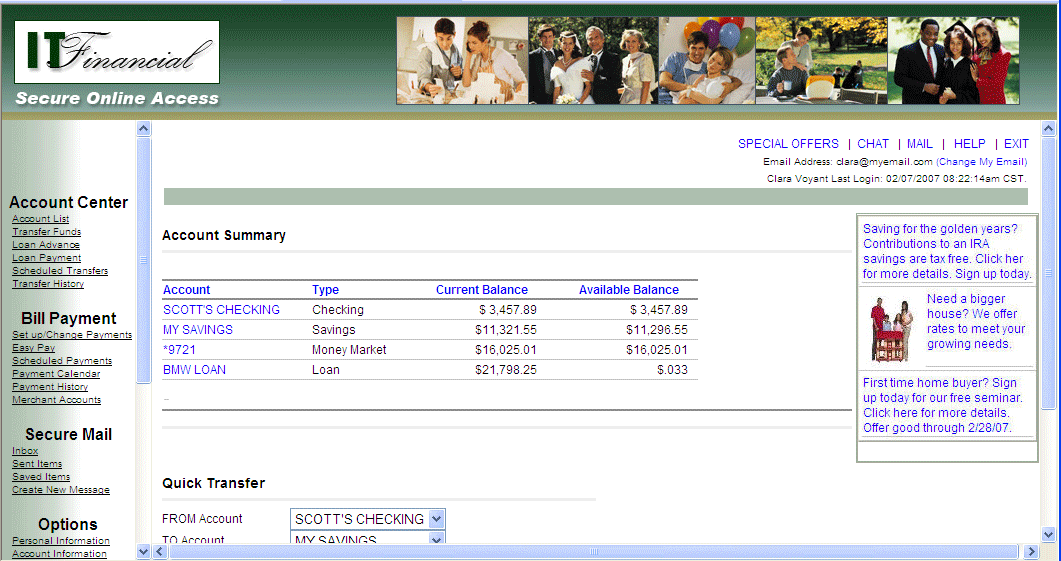
These opportunities appear as small text blurbs or graphics that include a hyperlink to a page with more detail about the selected opportunity.
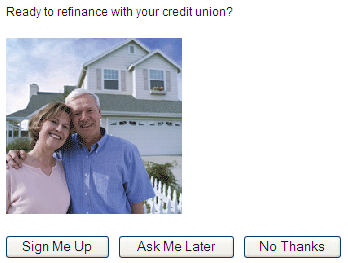
In addition, your members can click on the Special Offers link on the top navigation menu to see a page listing detailed information for up to five special offer cross sell plan opportunities.
When a member clicks a response button on the detail or Special Offers pages, the response is transmitted back to the Cross Sell Assignments Queue page.