Reporting Non-Members
When you complete a deposit or withdrawal on the Transactions tab for any amount for a non-member, a CTR Non-Member Data Capture dialog box will appear.
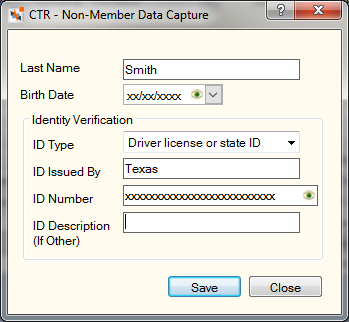
How do I? and Field Help
To record the non-member information, complete the following fields:
| Field | Description |
|---|---|
|
Enter the last name of the individual selected as the individual who conducted the transaction being reported on the CTR report. Length: 20 alphanumeric |
|
|
The birth date of the individual selected as the individual who conducted the transaction being reported on the CTR report. Click the down arrow to select the birth date from the pop-up calendar or enter the date in MM/DD/YYYY format. The Birth Date field is only required if the Gender field is Male or Female. Portico masks birthdates. You can click inside the field to show the birthdate. When you tab out of the field, the birthdate is masked. The birthdate will remain unmasked as long as the field has focus. Portico logs each time a user clicks inside a field to view a birthdate in the View Sensitive Data Audit report. |
|
|
Click the down arrow to select the ID type. The valid values are: TIN, Driver license or state ID, Passport, Alien registration, or Other. |
|
|
Enter the state or entity that issued the ID. Length: 17 alphanumeric |
|
|
Enter the ID number of the individual. Portico masks driver license numbers. You can click inside the field to show the driver license number. When you tab out of the field, the driver license number will be masked. The driver's license number will remain unmasked as long as the field has focus. Portico will log each time a user clicks inside a field to view a driver license number in the View Sensitive Data Audit report. Length: 17 alphanumeric |
|
|
Enter the description of the ID. Length: 17 alphanumeric |
Click Save to save the non-member information. CTR will use the following non-member identifiers to look for matches to aggregate transaction totals to the threshold amount.
- Last name and date of birth
- Last name, ID type, ID issued by and identification number and ID
- Date of birth, ID type, ID issued by and identification number
When a match is identified, the Non-Member CTR Matches dialog box will appear. Select the valid matches by clearing/unchecking the check boxes next to the invalid transactions. When all the transaction totals meet the threshold amount, the CTR process will begin.
If the cash in/cash out transaction either in whole or aggregate exceeds the defined threshold amount, the CTR Transaction Performed By dialog box appears. Select the check box in the grid next to the appropriate individual and click Save. The Individual Conducting Transaction dialog box will appear.