Maintaining Certificate Interest
The Certificates – Interest tab displays the interest rate on the certificate, year-to-date certificate information and prior-year interest information. To access the Certificates – Interest tab, under Member Services on the Portico Explorer Bar, click Account Information. The Overview tab appears on top. Click the Certificates tab. Locate the member using the search tool on the top menu bar. Select the down arrow to select the search method, then enter the search criteria. Select the green arrow or press ENTER to locate the member. Click the Select a Certificate down arrow to select a certificate number and description. Then, click the green arrow. Click the Certificates – Interest tab.
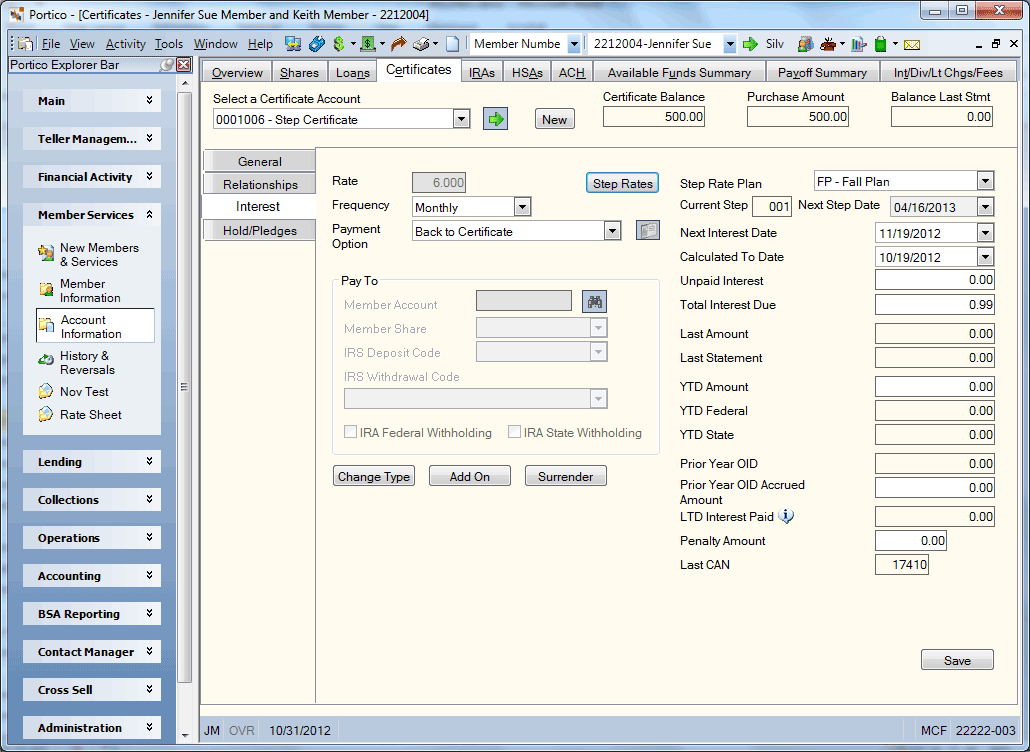
How do I? and Field Help
The Certificates - Interest tab provides the following information.
| Field | Description |
|---|---|
|
The annual interest rate earned on the certificate. Length: 6 numeric including decimal Keyword: RT |
|
|
Click the down arrow to select the frequency interest is earned on the certificate. The valid options are: Monthly, Quarterly, Semi-annually, Annually, and Term. If you leave this field blank, the system defaults to the frequency specified in the Frequency field on the Certificate Profiles - Dividends tab. The system calculates the next interest payment date for new certificates using the purchase date of the certificate and the value in this field. Each time interest is paid, the system advances the next interest date by the value in this field. You can use this field only if the Payment Method field on the Certificate Profiles - Dividends tab specifies A or S. Keyword: IF |
|
|
Click the down arrow to select the payment option for the interest earned on the certificate. The valid options are: Back to Certificate (B)- Adds the interest back to the certificate and takes no further action. If the Auto Surrender check box is selected on the Certificate Profiles - Account Information tab and the Non-Renew option is selected, at maturity, the certificate balance and interest amount will transfer to the lowest share account or IRA share account for IRA certificates or HSA share account for HSA certificates. If the member does not have an open share account, the non-renewing certificate will surrender and become Inactive. The final interest amount will post back to the certificate balance and no further action will be taken. That balance will sit in the certificate and no further dividends will post. You must manually reactivate the certificate by surrendering and closing the certificate or by completing a certificate add-on for $0.00. Many credit unions monitor the Certificate Purchase and Surrender Report 115 or define a Reporting Analytics query to monitor certificate status in order to address any certificates with this issue. Lowest Share, appears on 222 Report (C) - Adds the interest to the member's lowest-numbered share account. The member information appears on the Dividends by Check Report 222 the next morning. You can print a check for the interest amount using the Transactions – Single Deposit, Withdrawal, Payment or Loan Advance tab. Not valid for IRA or HSA certificates. Includes the interest amount in the certificate's year-to-date interest-paid totals. Lowest Numbered Share (S) - Adds the interest to the member's lowest-numbered share account. Not valid for IRA or HSA certificates. Includes the interest amount in the certificate's year-to-date interest-paid totals. If the Auto Surrender check box is selected on the Certificate Profiles - Account Information tab and you select Lowest Numbered Share from the Payment Option drop-down list, the balance will be transferred to the member's lowest share type. If a share type is specified, the balance will be transferred to the member's specified share account. The balance cannot be transferred to a cross-member account. Transfer to Pay to Account and Share (T) - Adds the interest to the certificate and then transfers the interest to the member number and share type designated in the Pay to Account and Pay to Share fields. If you selected Transfer to Pay to Account and Share, enter a member number in the Pay to Account field. Click the Member Search button to locate a specific member. Click the Pay to Share down arrow to select the share account. The transfer will take place in the AM pass of the back-office cycle after interest has posted.
Dividend By Check (K) - Adds the interest to the certificate and then withdraws the interest during the same back-office cycle. The next morning you can print a check for the interest amount using the Withdrawal by Check window. If you selected Dividend by Check, click the Alternate Check Address button to select an alternate payee and address to receive the dividend check.
01 - 99 Share Accounts - Adds the interest to the specified share account. Not valid for IRA or HSA certificates. Includes the interest amount in the certificate's year-to-date interest-paid totals. If A appears in the Print Form field in the Certificates section on the Credit Union Profile – Shares tab, the only valid share types are 01, 02, 75, 76, 77, and 81. If the Auto Surrender check box is selected on the Certificate Profiles - Account Information tab and the Non Renew option is selected on the Certificates - General tab, the system will automatically surrender the certificate to the member's lowest-numbered share type (option S) or the share type specified in this field. Keyword: IP |
|
|
If you selected Transfer to Pay to Account and Share as the Payment Option, enter the member number of the member that will receive the interest earned on the certificate. Click the Member Search button to locate a specific member. Length: 12 numeric Keyword: TM |
|
|
If you selected Transfer to Pay to Account and Share as the Payment Option, Click the down arrow to select the share type that will receive the interest earned on the certificate. Keyword: TS |
|
|
If you selected Transfer to Pay to Account and Share as the Payment Option and the share account selected is an IRA account, click the IRA Deposit Code down arrow to select the appropriate deposit code. Keyword: YC |
|
|
If you selected an IRA certificate type in the Certificate Type field, click the IRA Withdrawal Code down arrow to select the appropriate withdrawal code for dividends disbursed. |
|
|
If you selected an IRA certificate type in the Certificate Type field, select this check box to calculate and collect IRA Federal withholding on interest that is disbursed by check or transferred. The system will look at the Federal Withholding Percent field on the IRA Profile dialog box to determine the percentage to use to calculate the IRA federal withholding. If the Federal Withholding Percent field displays 00.00, and the Federal Withholding check box is selected, the system will use the default rate of 10.00%. The system will multiply the percentage times the interest earned to calculate the IRA federal withholding amount. Keyword: FW |
|
|
If you selected an IRA certificate type in the Certificate Type field, select this check box to calculate and collect state withholding on interest that is disbursed by check or transferred. The system will look at the State Withholding Percent field on the IRA Profile dialog box to determine the percentage to use to calculate the IRA state withholding. If the State Withholding Percent field is zero, the system will use the percentage specified in the Calculate State field on the Credit Union Profile - Shares tab. If both the State Withholding Percent field and the Calculate State field display 00.00, the system will not allow you to select the State Withholding check box. Keyword: SW |
|
|
The certificate's current step in the step rate plan. Valid values are 001 through 009 based on the number of steps in the step rate plan. Reporting Analytics: Current Step Number (Certificate Base subject in the Certificate folder and the ME Certificate Base subject in the Month-end Information\Certificate Month-end folder) |
|
|
The date the certificate will move to the next step in the step rate plan. The system calculates this date using the Days From Purchase Date column on the Step Rate Plan window. Reporting Analytics: Next Step Date (Certificate Base subject in the Certificate folder and the ME Certificate Base subject in the Month-end Information\Certificate Month-end folder) |
|
|
The step rate plan assigned to the certificate when the certificate was originally purchased. If the Current Step field is 001, you can select a different plan from the Step Rate Plan drop-down list. The new step rate plan must also be in step 1 according to the Days from Purchase Date column on the Step Rate Plan window. Reporting Analytics: Step Rate Plan Code (Certificate Base subject in the Certificate folder and the ME Certificate Base subject in the Month-end Information\Certificate Month-end folder) To view the Certificate Step Rate Plan Schedule dialog box, click the Step Rates button. |
|
|
The next date interest will be paid on the certificate. Click the down arrow to select the date from the pop-up calendar or enter the date in MM/DD/YYYY format. The system calculates this date for new certificates using the interest frequency and the purchase date of the certificate. Each time interest is paid, the system advances this date by the interest frequency to reflect the next interest date. You can use this field only if the Payment Method field on the Certificate Profiles - Dividends tab specifies A or S. Keyword: ID |
|
|
The date interest was calculated to, but not including the specified date. Interest for the next interest period will begin earning from this date. If the Calculated To Date and the Maturity Date are equal, the member will earn one day's interest. Click the down arrow to select the date from the pop-up calendar or enter the date in MM/DD/YYYY format. Keyword: LP |
|
|
The amount of interest calculated but not paid. This field is updated whenever certificate activity occurs. The amount of interest due is calculated through the effective date of the transaction and stored here. The Calculated To Date field is updated with the effective date plus one. Length: 8 numeric including decimal Keyword: UI |
|
|
The total amount of interest due. Length: 8 numeric including decimal |
|
|
The last amount of interest earned on the certificate. |
|
|
The interest amount that appeared on the last statement generated. Keyword: 8 numeric including decimal |
|
|
The amount of interest earned on the certificate year-to-date. Negative amounts are allowed. Length: 8 numeric including decimal Keyword: IN |
|
|
The amount federal withholding year-to-date. |
|
|
The amount state withholding year-to-date. |
|
|
The accrued interest amount reported to the IRS for the prior year on the Original Issue Discount (OID) certificate. Length: 10 numeric including decimal Keyword: PO |
|
|
The interest amount accrued from the purchase date of the certificate through the last day of the prior year. Length: 10 numeric including decimal Keyword: IA |
|
|
The amount of interest paid on the certificate life-to-date. Length: 8 numeric including decimal Keyword: IL |
|
|
The penalty collected when all or part of a certificate is surrendered prior to the maturity date. Length: 8 numeric including decimal Keyword: PA |
|
|
The computer assigned number (CAN) for the last financial transaction performed on this account. |
Click Change Type to open the Certificate Type Change dialog box and change the certificate type.
Click Add On to open the Certificate Add On dialog box and add funds to the certificate.
Click Surrender to open the Certificate Surrender dialog box and surrender the certificate.
Click Save to save your changes.
none | Non-Financial Transaction Register Report 030 (if maintained)
Portico Host: 341