Viewing Basic Share Account Information
Multiple sub-tabs on the Account Information – Shares tab let you easily review and maintain member share information. You can select the sub-tab that will appear first on the Account Information – Shares tab using the User Profile - Preferences tab. The Shares - General tab provides an overview of a member's share account.
To access the General tab, under Member Services on the Portico Explorer Bar, click Account Information. The Overview tab appears on top. Click the Shares tab. Locate the member using the search tool on the top menu bar. Select the down arrow to select the search method, then enter the search criteria. Select the green arrow or press ENTER to locate the member.
On the Shares tab, click the Select a Share Account down arrow to select a share type and description. Then, click the green arrow.
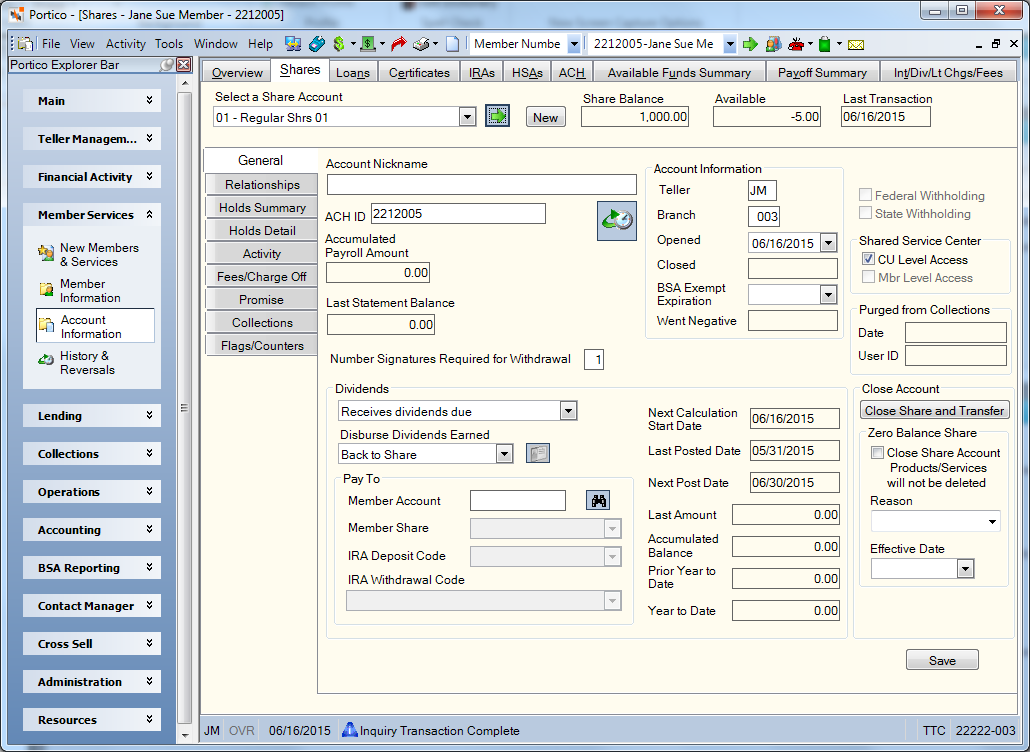
How do I? and Field Help
Click New to open the New Member Share window and add a new share account.
Basic information about the share account appears on the General tab:
| Field | Description |
|---|---|
|
The current balance of the share account. Length: 12 numeric including decimal |
|
|
The available balance in the share account. Portico calculates the available balance by subtracting the following amounts from the share balance: Minimum withdrawal balance specified in the Minimum Withdrawal Balance field on the Share Profiles - Account Information tab; Check hold and share pledged amounts; Debit card merchant authorized amounts; Accumulated or committed payroll deduction amounts; and Automatic transfer loan payment amounts. |
|
|
The date the last transaction occurred on this account. |
|
|
The amount of funds posted to the share account since the last payroll distribution. Length: 14 numeric including decimal |
|
|
Th share balance on the member’s last statement. |
|
|
The date the share account was closed. This field will be blank if the account is still open. |
|
|
The date the last time the share went below a zero balance, but will reset back to blank when the share is brought back to $0.00 or positive balance. The date will automatically be updated to the system date after an online or back-office transaction causes the share to go negative. This is a non-maintainable field. To clarify how long a share account has been negative, a “number of days negative” indicator will appear on the Shares – General tab. The number of days will be based on the current date and the date in the Went Negative field on the Shares – General tab. |
|
|
The date the share account was purged from collections. If the collections system is not used, or if the share is still in collections and has never purged out, this date will be blank. If the same share has purged from collections multiple times, this date will be the last time the account was purged. The automatic updating of the Collection Purged On date will be reported on the 030 and 036 Reports and the History - Non-Financial History tab. |
|
|
The user ID of the user who purged the share account from Collections. Reporting Analytics: Coll Purge UserID (Located in Share/Share Base and Month-end Information/Share Month-end/ME Share Base query subject) |
Click the History icon button to open the Share Draft History window and view the account history.
If the share account is an IRA, click IRA Profile to display the IRA Profile dialog box.
Complete the following fields to maintain the share account information on the General tab.
| Field | Description |
|---|---|
|
The personal nickname specified by the member to identify the account. Length: 38 alphanumeric |
|
|
The unique identifier used to post ACH transactions directly to the member share or share draft type. The ACH ID can be up to 17 alphanumeric characters and contain spaces and special characters. The Post by ACH ID check box must be selected in the ACH section on the tab to use the ACH ID to post ACH items. Depending on your ACH table, the ACH ID must match the ID located within the individual ID or bank account number position on an incoming ACH file in order to post to the correct share type. System edits will prevent an ACH ID from matching an existing ACH ID, member number, or draft ID. However, an ACH ID can match the member number associated with share or share draft account containing the ACH ID. Length: 17 alphanumeric characters Keyword: SI |
|
|
The number of signatures required to withdraw funds from the account. Length: 1 numeric Keyword: SG Reporting Analytics: NUM SIGNATURES (Located in Month-end Information/Share Month-end/ME Share Base subject) |
|
|
The teller ID of the user logged into Portico when the account is opened. If the account was opened prior to the August 2015 release, the Teller ID field will be blank. For new accounts opened using the Transactions - Deposits, Withdrawals, Payments, Transfers tab, Portico will automatically capture the teller ID and branch associated with the user completing the transaction. This information will populate the Teller and Branch fields on the Shares - General tab. Length: 2 alphanumeric Security Permissions/Groups: Shares – Fields – Teller ID and Branch - Maintain/Member Services – User Reporting Analytics: Other Information/Original Teller (Located in Share/Share Base and Month-end Information/Share Month-end/ME Share Base query subject) |
|
|
The branch of the user logged into Portico when the account is opened. If the account was opened prior to the August 2015 release, the Branch field will be blank. For new accounts opened using the Transactions - Deposits, Withdrawals, Payments, Transfers tab, Portico will automatically capture the teller ID and branch associated with the user completing the transaction. This information will populate the Teller and Branch fields on the Shares - General tab. Length: 3 numeric Security Permissions/Groups: Shares – Fields – Teller ID and Branch - Maintain/Member Services – User Reporting Analytics: Other Information/Original Branch (Located in Share/Share Base and Month-end Information/Share Month-end/ME Share Base query subject) |
|
|
The date the share account was opened. To maintain this date, click the down arrow to select the date from the pop-up calendar or enter the date in MM/DD/YYYY format. Keyword: DO |
|
|
To exempt the share account from BSA reporting, click the down arrow to select the expiration date or enter the date in MM/DD/YYYY format. If the date in the field is equal to or greater than the current date, the share account will be exempt from BSA reporting. If the date in the field is less than the current date, the share account will not be exempt. Keyword: BX Reporting Analytics: Share BSA Expiry Date (Located in Share/Share Base and Month-end Information/Share Month-end/ME Share Base query subject) |
|
|
Select this check box to calculate and collect IRA Federal withholding on interest that is disbursed by check or transferred. IRA federal withholding may be calculated and collected by selecting the Federal Withholding check box. The system will look at the Federal Withholding Percent field on the IRA Profile dialog box to determine the percentage to use to calculate the IRA federal withholding. If theFederal Withholding Percent field displays 00.00, and the Federal Withholding check box is selected, the system will use the default rate of 10.00%. The system will multiply the percentage times the dividends earned to calculate the IRA federal withholding amount. Keyword: FW |
|
|
Select this check box to calculate and collect IRA state withholding on interest that is disbursed by check or transferred. IRA state withholding may be calculated and collected by selecting the State Withholding check box. The system will look at the State Withholding Percent field on the IRA Profile dialog box to determine the percentage to use to calculate the IRA state withholding. If the State Withholding Percent field is zero, the system will use the percentage specified in the Calculate State field in the IRA section on the Credit Union Profile – Shares tab. If both the State Withholding Percent field on the IRA Profile dialog box and the Calculate State field in the IRA section on the Credit Union Profile – Shares tab display 00.00, the system will not allow you to select the State Withholding check box. Keyword: SW |
|
|
If the Shared Service Center check box on the Share Profiles - Account Information tab is selected, then this share type is available for shared branching and the SSC CU Level Access check box is automatically selected. To remove access to this share type for a member, clear the SSC CU Level Access check box. The SSC CU Level Access check box and the SSC Mbr Level Access check box should not be selected if you wish to prevent access to this share account via a shared service center acquirer credit union. Keyword: MA |
Click Save to save your changes.
Dividends
To disburse the dividends by check or transfer to another account, click the Dividends down arrow to select whether the member receives the dividends due (Keyword: PD). The valid options are:
- Receives dividends - The member will receive any dividends due on the account. System default.
- No dividends for current period - The member will not receive dividends for the current period.
- No dividends - The member will not receive dividends until you change this field to Y.
Then, click the Disburse Dividends Earned down arrow to select how Portico will disburse the dividends earned. The valid options are:
- Back to share - Adds the dividends to the share account and takes no further action. System default.
- Transfer to account below - Adds the dividends to the share and then transfers the dividends to the member number and share type designated in the Member Account and Member Share fields. The transfer will take place in the early morning pass of the back-office cycle after dividends have posted.
- In the Member Account field, enter the member number that the dividends will be transferred to (Length: 12 numeric/Keyword: TM). Click the Member Share down arrow to select the share account that the dividends will be transferred to (Keyword: TS).
- If the share dividends are being transferred into an IRA share, click the IRA Deposit Code down arrow to select the appropriate IRA deposit code (Keyword: DC).
- By check - Adds the dividends to the share account and then withdraws the dividends during the same back-office cycle. The next morning you can print a check for the dividend amount using the Withdrawal By Check window. Click the envelope button to open the Alternate Check Address window and add an alternate check address. The Supported check box must be selected in the Dividend by Check section on the Credit Union Profile - Shares tab. The system credits the general ledger account specified in the Withdrawal GL Account field in the Dividend by Check section on the Credit Union Profile - Shares tab for the dividend withdrawal amount. After you print the check using the Withdrawal by Check window, you must debit this general ledger account for the total amount of printed checks using the Basic Journal Voucher window. If the dividend amount is less than the amount in the Minimum Amount field in the Dividend by Check section on the Credit Union Profile - Shares tab, the system will not withdraw the dividend.
For IRA shares, you must specify an IRA withdrawal code in the IRA Withdrawal Code field. System default is 6667.
For the Trf to Below Account and the Dividend Paid by Check option, IRA state and federal withholding may be calculated and collected. By selecting the Federal Withholding check box, the system will look at the Federal Withholding Percent field on the IRA Profile dialog box to determine the percentage to use to calculate the IRA federal withholding. If theFederal Withholding Percent field displays 00.00, and the Federal Withholding check box is selected, the system will use the default rate of 10.00%. The system will multiply the percentage times the dividends earned to calculate the IRA federal withholding amount. By selecting the State Withholding check box, the system will look at the State Withholding Percent field on the IRA Profile dialog box to determine the percentage to use to calculate the IRA state withholding. If the State Withholding Percent field is zero, the system will use the percentage specified in the Calculate State field in the IRA section on the Credit Union Profile – Shares tab. If both the State Withholding Percent field on the IRA Profile dialog box and the Calculate State field in the IRA section on the Credit Union Profile – Shares tab display 00.00, the system will not allow you to select the State Withholding check box.
You can charge the member a fee for printing the dividend withdrawal check. Specify the fee amount in the Withdrawal Fee field and the fee general ledger account in the Fee GL Account field in the IRA section on the Credit Union Profile – Shares tab. You must specify the share account from which the system will take the fee in the Share Type for Dividend Check Fee field on the Interest/Div/Lt Chgs/Fees tab or the system will not assess a fee.
The remaining fields in the Dividends group box provide information regarding when dividends were calculated and posted.
| Field | Description |
|---|---|
|
The date that dividends have been calculated up to for daily dividends or average daily balance calculations. This date will determine the first day that will be included in the next calculation for the Accumulated Balance field. |
|
|
The date dividends were last calculated and posted for the account. Portico checks this date when you change dividend methods. The dividend method can only be changed on the first calendar day of the new dividend period. |
|
|
The next date the system will post dividends to the member's account. The next dividend date should never be zero or less than the last dividend date. |
|
|
The last dividend amount posted to the account. Length: 12 numeric including decimal |
|
|
If the dividend method is Average Daily Balance (ADB), this field contains the accumulated daily balance. In the month end cycle, the total accumulated daily balance is divided by the number of days in the month to determine the ADB. If the dividend method is Date of Deposit/Date of Withdrawal (DOD/DOW), this field contains the calculated dividend amount. Length: 12 numeric including decimal Keyword: FB |
|
|
The dividend amount earned on the account prior year to date. |
|
|
The dividend amount earned on the account year to date. Length: 12 numeric including decimal |
Closing a Share Account
To close the share account, click the Share Close and Transfer button to display the Share Close and Transfer dialog box and close a share account, remove products/services from a share account that will be closed and transfer all or part of the same product/services to a new or existing share account.
To close a share account without withdrawing funds or transferring products/services, select the Close Share Account check box. Click the Reason down arrow to select the credit union-defined reason the share account is being closed (Keyword: RC/Reporting Analytics: Close Reason - Share/Closed Shares subject). The Reasonfield can be customized using the Customized Fields window. Click the Effective Date down arrow to select the effective date of the share account closing or enter the date in MM/DD/YYYY format (Keyword: CD).
If the Transfer Information option is selected on the Share Close and Transfer dialog box, the Share Account Targeted field in the Closed Account group box on the Shares – General tab displays the transfer-to share account from the Share Close and Transfer dialog box. If the Do Not Transfer option is selected on the Share Close and Transfer dialog box, the Share Account Targeted field will be hidden. If the share account is closed using the Transactions – Close Share Account tab, the Share Account Targeted field will be hidden.
The Exclude Zero Bal Clsd Shr field on the 390 Report Rules lets you choose to prevent zero balance closed share accounts from printing on member statements. Portico identifies zero balance closed share accounts using the following criteria:
- In the Close Account group box on the Shares - General tab, the Share Account Closed check box must be selected, and a valid date must appear in the Effective Date field. The Reason field is optional.
- In the Share Account Level Hold group box on the Shares - Holds Detail tab, the Share Hold field must be Permanent (9), a valid date must appear in the Add Date field, and the Permanent check box must be selected.
If the Exclude Zero Bal Clsd Shr field is Y on the 390 Report Rules and the zero balance closed share account meets the closed account criteria, the account may appear on the member statements depending on the activity during the statement period or current statement year.
none | Member Statements Report 390
Portico Host: 241