Reviewing General Ledger History
The GL History window lets you view prior day, current day
The GL field in the History Options section on the Credit Union Profile - History/Reversals tab determines how long Portico will retain the activity on a GL account. History can be retained for 45, 90, 120, or 180 days. If you change the number of history retention days to a lesser number of days, the system will purge the old history. For example, if you change the history retention days from 180 to 90, the system will purge any activity that is older than 90 days.
How do I? and Field Help
Click the Prior Day's History option to view general ledger account history prior to the current day.
Click the Current Day History option to view general ledger transaction history for the current day. The following activity is not displayed in the current day general ledger history:
- Teller cash general ledger account 739200
- Interbranch clearing general ledger account 998xxx
- Any general ledger account on the share, loan or certificate processing rules.
Click the ACH Reject/Return History option to view ACH rejects and returns.
The GL History - Prior-Day window displays the general ledger account history prior to the current day.
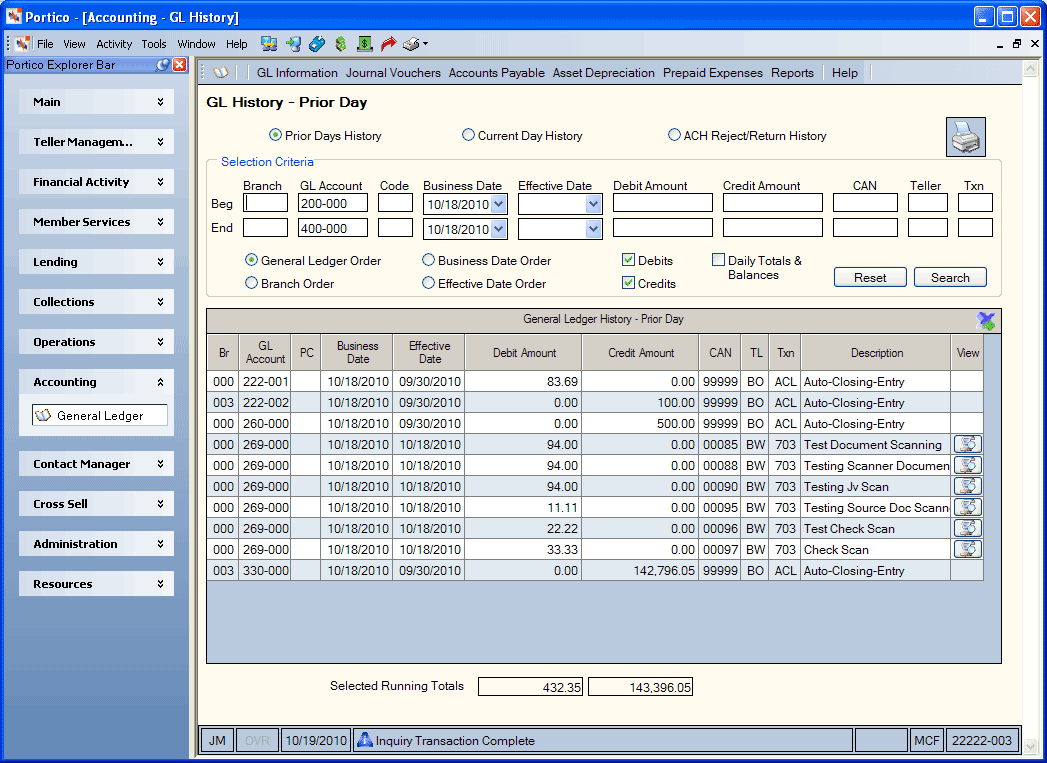
The GL History – Current Day window displays general ledger transaction history for the current day.
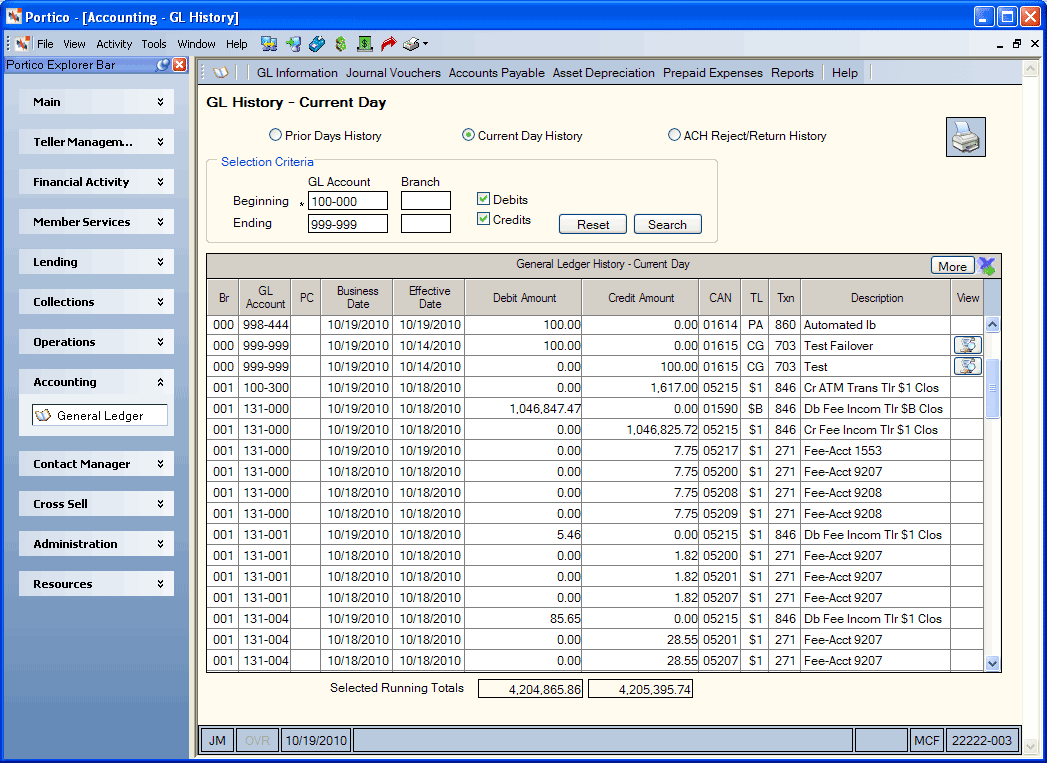
You can refine your search criteria for general ledger history using the Selection Criteria group box. You can select a range of these options, or perform a search based on a single value. Portico suggests that you include the following options in your scan criteria: branch, general ledger, business date, and effective date. A slower response time could occur if you do not include these options.
The GL History window automatically displays the history in GL account number order; or, you can select effective date order, business date order, or branch order (Keyword: OR).
- Click the General Ledger Order option to view the general ledger history in the general ledger account number order.
- Click the Branch Order option to view the general ledger history in branch order.
- Click the Business Date Order option to view the general ledger history in business date order.
- Click the Effective Date Order option to view the general ledger history in effective date order.
If Portico searches 50,000 records using the search criteria specified and no matches are found, the following system message will appear: “Maximum number of records searched. Refine your search or click More to search additional general ledger history records.” You can refine your search criteria or click More to search additional records. When all records have been searched, the “No history transactions available for selection” message will appear and the More button will no longer display.
Depending on the search criteria you enter and the number of GL records, the system message and the More button may or may not appear. For example…
- You could search for a debit and credit amount of .01. A More button will appear, but the system message will not appear. Click More button to display all the records.
- You could search for a random debit and credit amount, such as 99,999.22. The system message and the More button will appear. You must click More to search the remaining GL records. When all records have been searched, the “No history transactions available for selection” message will appear and the More button will no longer display.
Click the export icon to export the information to Microsoft Excel. Click the printer icon to print the history information. (Keyword: PR)
The total of the debit and credit columns for the selected activity appear at the bottom of the window. Totals accumulate as you scroll forward and decrease as you scroll back. The printed version has one total for the whole report.
Click Search to display the general ledger history that meets the selection criteria. Click Reset to clear the fields in the Selection Criteria group box.
The General Ledger History - Prior Day and Current Day grids contain the following information:
| Column Heading | Description |
|---|---|
| Br |
The branch corresponding with the general ledger account number. Length: 3 numeric Reporting Analytics: General Ledger » GL History » BRANCH |
| GL Account |
The general ledger account number. When adding a general ledger account, consult the National Credit Union Association (NCUA) chart of accounts to ensure that the assigned number properly categorizes the account. This number dictates whether the Portico general ledger system classifies the account as income, expense, asset, liability, or capital. Portico does not allow a general ledger account number beginning with 0, 5, or 6. Length: 6 numeric (XXX-XXX format) The activity for the 729100 general ledger account contains online activity, but not the back-office activity. Reporting Analytics: General Ledger » GL History » ACCOUNT NUMBER |
| PC |
The product code associated with the general ledger account number. Reporting Analytics: General Ledger » GL History » PRODUCT CODE |
| Business Date |
The business date of the GL entry. Reporting Analytics: General Ledger » GL History » BUSINESS DATE |
| Effective Date |
The effective date of the GL entry. Reporting Analytics: General Ledger » GL History » EFFECTIVE DATE |
| Debit Amount |
The debit amount of the GL entry. Reporting Analytics: General Ledger » GL History » DEBIT AMOUNT |
| Credit Amount |
The credit amount of the GL entry. Reporting Analytics: General Ledger » GL History » CREDIT AMOUNT |
| CAN |
The computer-assigned number for the GL entry. Reporting Analytics: General Ledger » GL History » CAN |
| TL |
The teller number associated with the GL entry. Reporting Analytics: General Ledger » GL History » TELLER ID |
| Txn |
The Portico Host transaction number indicating the type of GL entry. Reporting Analytics: General Ledger » GL History » TXN CODE |
| Description |
The description of the GL entry Reporting Analytics: General Ledger » GL History » ENTRY DESCRIPTION |
| View |
You can access receipt images by clicking the icon button in the View column. To view journal voucher receipts from the GL History – Prior Day window, you must belong to the ImagingDocuments – GL Financial Transactions Repository security group or belong to a security group with the ImagingDocuments – User Can Access GL Financial Transactions Repository security permission. If you do not belong to a security group with the ImagingDocuments – User Can Access GL Financial Transactions Repository security permission, the View column will not appear. Not every journal voucher entry identified with a 703 or 705 transaction code in the Txn column will have an icon button in the View column. Some financial transactions create a journal voucher entry behind the scenes, but the receipt is kept with the originating transaction. Examples of these transactions are:
The view receipt image icon will appear on the GL History – Prior Day window for journal voucher transactions (703 and 705 transactions) that were created before the November 2010 release. These transactions do not have an imaged receipt. A message will appear if you click the view receipt image icon on these entries. |
The GL History – ACH Rejects/Return Items window displays all rejected ACH items and/or returned items for GL accounts (transaction codes 42 and 47) for the past two years.
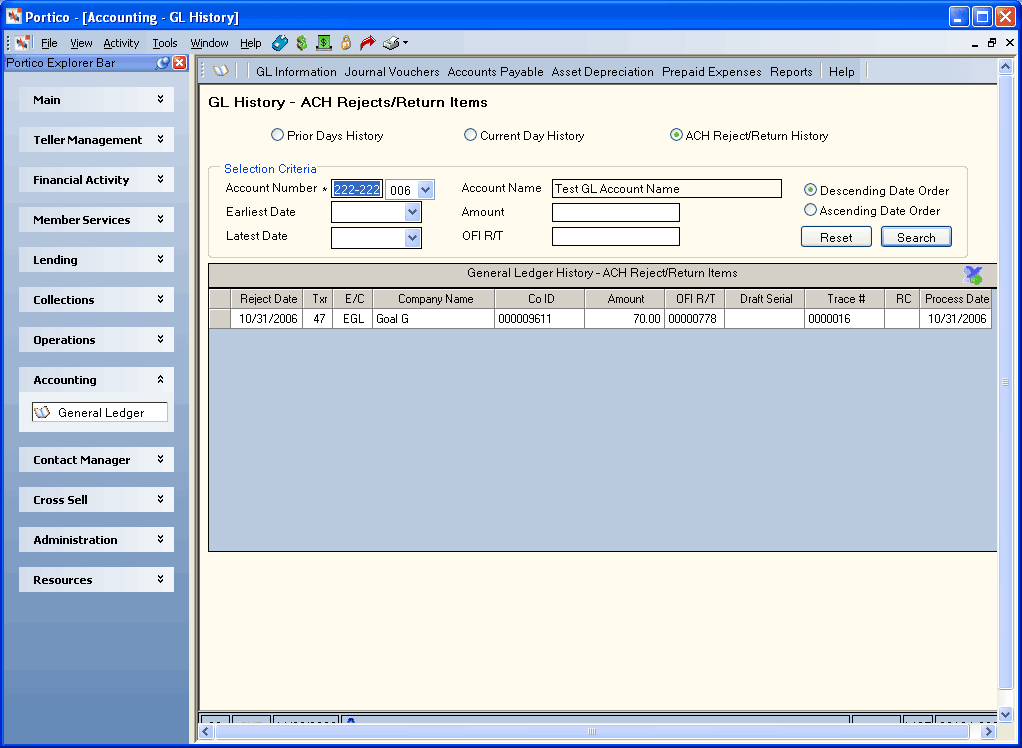
Enter a general ledger account number in the Account Number field. Then, click the Branch down arrow and select the corresponding branch. Click Search.
You can refine your search criteria for ACH reject and return general ledger history using the Selection Criteria group box...
The General Ledger History - ACH Rejects/Return Items grid contains the following information:
| Column Heading | Description |
|---|---|
| Reject Date |
The date the ACH item was rejected and appeared on the 170 Report and ACH Exception Items window. |
| Txr |
The NACHA transaction code associated with the ACH item. The system will convert the incoming ACH transaction code to the appropriate transaction code. Valid options are: 05 - Loan Advance 22 - Credit to share draft/checking - valid for micro-entries, valid receiving transaction for same-day outgoing ACH credit item 23 - Prenote or ENR of credit to share draft checking 24 - Acknowledgment to share draft/checking 27 - Debit to share draft/checking - valid for micro-entries, valid back-office transaction for Person-to-Person (P2P) credit transactions and same-day outgoing ACH debit items. 28 - Prenote of debit to share draft/checking - valid receiving transaction for micro-entries, frequency must be Request, and effective date must be 3 business days in the future. 32 - Credit to shares/savings - valid for micro-entries, valid receiving transaction for same-day outgoing ACH credit item 33 - Prenote or ENR of credit to shares/savings 34 - Acknowledgment to shares/savings 37 - Debit to shares/savings - valid for micro-entries, valid back-office transaction for Person-to-Person (P2P) credit transactions and same-day outgoing ACH debit items. 38 - Prenote of debit to shares/savings - valid receiving transaction for micro-entries, frequency must be Request, and effective date must be 3 business days in the future. 42 - Automated general ledger deposit (credit) - valid receiving transaction for same-day outgoing ACH credit item 43 - Prenotification of general ledger credit authorization 47 - Automated general ledger payment (debit) - valid back-office transaction for same-day outgoing ACH debit items. 48 - Prenotification of general ledger debit authorization 52 - Automated loan account deposit (credit) - valid receiving transaction for same-day outgoing ACH credit item 53 - Prenotification of loan account credit authorization 54 - Acknowledgment to loan 55 - Debit to loan (reversal only) Length: 2 numeric Keyword: TC |
| E/C | The error code associated with the ACH NSF/return item. |
| Company Name |
The name of the originating financial institution as it should appear at the receiving institution. The company name, OFI, and/or company ID can be used as the criteria for posting ACH. The company name can be used in addition to the OFI and/or company ID to post ACH or in place of the OFI and/or company ID. You can leave this field blank if posting by company ID and/or OFI. To post by company name only on the Member Transfer File Information dialog box, specify the company name in this field. The company name must be an exact match to the company name appearing on the ACH file. Leave the Originating Financial Institution and Company ID fields blank. On the ACH Processing Options window:
Length: 16 alphanumeric Keyword: CN |
| Co ID |
The unique company ID of the originator of the ACH transaction. The originator can be the credit union or the company sending the ACH item. For ACH scheduled transfers, you can leave this field blank if posting by company name and/or OFI. On the ACH Processing Options window, enter zeroes in this field if posting by company name or batch description. Length: 10 alphanumeric Keyword: CI |
| Amount |
The amount of this ACH transaction. A valid ACH transaction amount can be 0 through 99,999,999.99. Length: 11 numeric including decimal Keyword: AM You can view the available balance after posting the item by moving your mouse over the Amount field. |
| OFI R/T |
The routing and transit number of the originating financial institution for an ACH transaction. Length: 8 numeric Keyword: OR |
| Draft Serial |
The serial number associated with the ACH item. Length: 15 alphanumeric |
| Trace # |
The trace number assigned by the originating institution. Length: 7 alphanumeric Keyword: TR |
| RC |
The return code associated with the ACH NSF/Return. Keyword: RC |
| Process Date |
The date the ACH NSF/Return was processed. |
none | General Ledger Journal and Trial Balance Reports 280, 282, 284, and 285
Portico Host: 787, 788, 789
Additional Reporting Analytics Query Items:
Reporting Analytics: General Ledger » GL History » CYCLE DATE
Reporting Analytics: General Ledger » GL History » NUMBER OF CREDITS
Reporting Analytics: General Ledger » GL History » NUMBER OF DEBITS
Reporting Analytics: General Ledger » GL History » GL BALANCE
Reporting Analytics: General Ledger » GL History » Sequence Number
Reporting Analytics: General Ledger » GL History » CUID