Adding a New Certificate
For more information about IRAs, see IRAs.
The Certificate Purchase dialog box lets you add a new certificate. To access the Certificate Purchase dialog box, under Member Services on the Portico Explorer Bar, click Account Information. The Overview tab appears on top. Click the Certificates tab. Locate the member using the search tool on the top menu bar. Select the down arrow to select the search method, then enter the search criteria. Select the green arrow or press ENTER to locate the member. Click the Select a Certificate down arrow to select a certificate number and description. Then, click the green arrow. Click New to open the Certificate Purchase dialog box and add a new certificate to the member's accounts.
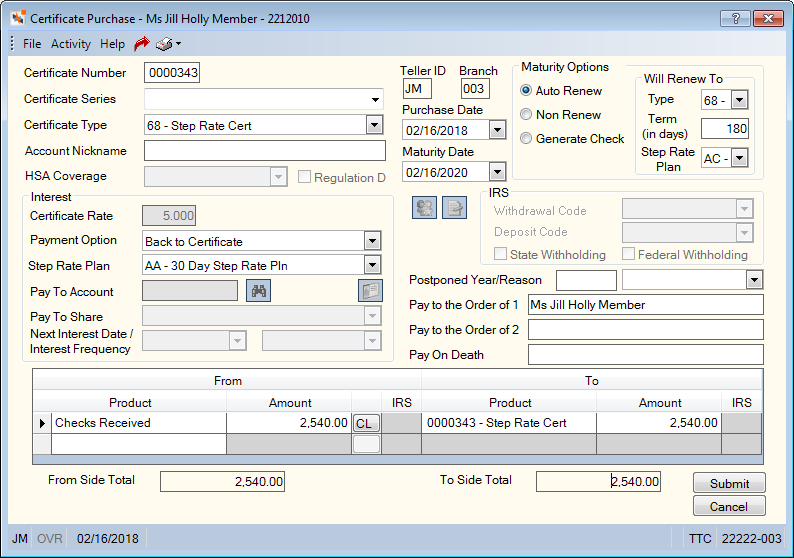
Step Rate Certificate Purchase
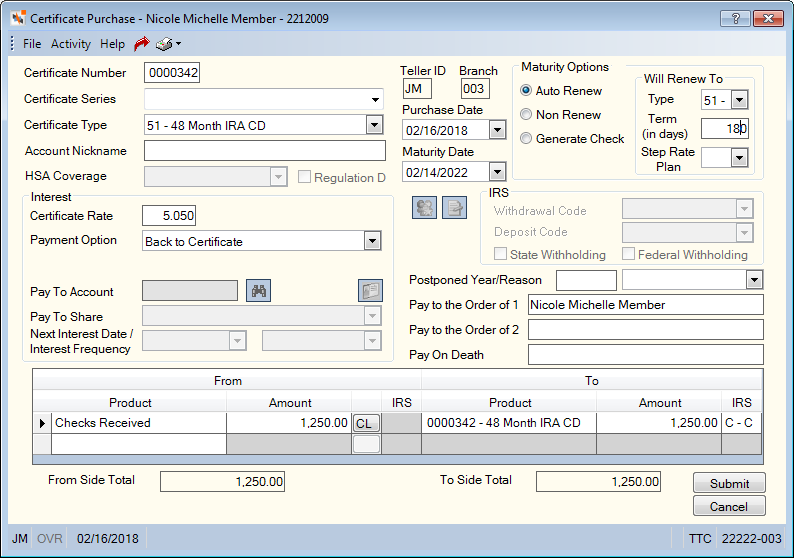
IRA Certificate Purchase
How do I? and Field Help
Complete the following fields to add a new certificate.
| Field | Description |
|---|---|
|
The unique certificate number that identifies the certificate. You can enter a certificate number or accept the default certificate number. This number is unique on a per member basis. The certificate number specified may range from 1 through 9999999. Length: 7 numeric |
|
|
Term (in days) |
The Term (in days) field appears if the Days Closed Processing check box on the Certificate Profiles – Account Information tab is selected for the certificate type, indicating that the certificate type is set up for weekend or holiday maturity processing. In the Term (in days) field, you can enter the number of days used to calculate the new maturity date for certificates that are set up to automatically renew, regardless if the certificate’s maturity date has been extended. If a default term is specified on the Certificate Profiles – Account Information tab for the certificate, the default term will appear in this field. You can overwrite the default term if desired. If the certificate is set up not to auto renew at maturity, this field is informational only. The value will not be used during the certificate maturity process. Length: 5 numeric Keyword: MT |
|
The credit union-defined series in which the certificate belongs. The valid values are credit union-defined on the Customized Field - Update window. Length: 2 alphanumeric Keyword: SR |
|
|
Click the down arrow to select the type of certificate. A certificate type can be any combination of alpha and numeric characters, and be the same as an existing share type. |
|
|
The personal nickname specified by the member to identify the account. Length: 38 alphanumeric |
|
|
For an HSA, select the HSA coverage type from the HSA Coverage drop-down list. The valid values are: S – Self-only F – Family Blank – Not specified (Family). You can use the Blank – Not specified (Family) option if the member did not specify Self or Family for the coverage type. If you do not select an option from the HSA Coverage drop-down list, an error message will appear when you click Submit. You cannot complete the transaction until an HSA coverage type is selected and you cannot bypass the error message with an override. |
|
|
The date the certificate was purchased. System default is the teller date. Click the down arrow to select the date from the pop-up calendar or enter the date in MM/DD/YYYY format. The certificate will begin earning interest from this date. A teller override is required if the purchase date is over 45 days in the past. Keyword: PD |
|
|
The last day the certificate will earn interest. The certificate will mature during the back-office cycle. The date should be one day less than the date stated on the member's actual certificate (redemption date) to allow for back-office processing. Reports and the member's statement will reflect this date plus one day. The maturity date cannot be equal to or less than the purchase date or less than the date interest was last calculated. Click the down arrow to select the date from the pop-up calendar or enter the date in MM/DD/YYYY format. Leave this field blank to use default date on the Certificate Profiles – Account Information tab. Maturity date will be calculated automatically when you click Submit. Keyword: MD |
|
|
Select this check box to automatically renew the certificate upon maturity. To automatically renew the certificate at maturity to another certificate type and term, complete the Type and Term fields. If the renewal certificate type is a step rate certificate, select a step rate plan from the Step Rate Plan drop-down list. If the Type, Term, and Step Rate Plan fields are left blank, the system will use the default type, term and step rate plan on the Certificate Profiles – Account Information tab. Keyword: RC |
|
|
If the maturity option is Auto Renew, click the Type down arrow to select the renewal certificate type. Leave this field blank to use the default type on the Certificate Profiles – Account Information tab. If there is no default type and term specified on the Certificate Profiles – Account Information tab, the certificate will automatically renew to the same certificate type and existing term. The existing edits from the Certificate Type Change dialog box apply when automatically renewing to another certificate type at maturity. The IRA Processing field and OID Certificate check box on the Account Information tab and the Payment Method field on the Dividends tab must be the same for the old certificate type and new certificate type. Keyword: AR |
|
|
If the maturity option is Auto Renew, in the Term field, enter the number of days to use in calculating the new maturity date for the renewal certificate. Leave this field blank to use the default term on the Certificate Profiles – Account Information tab. If there is no default type and term specified on the Certificate Profiles – Account Information tab, the certificate will automatically renew to the same certificate type and existing term. Length: 5 numeric Keyword: AT |
|
|
If the maturity option is Auto Renew and the renewal certificate type is a step rate certificate, select a step rate plan from the Step Rate Plan drop-down list. Leave this field blank to use the default step rate plan on the Certificate Profiles – Account Information tab. If there is no default type, term, or step rate plan specified on the Certificate Profiles – Account Information tab, the certificate will automatically renew to the same certificate type, term, and step rate plan. |
|
|
Click the Generate Check option to generate a check for the certificate amount upon maturity. The Supported check box must be selected in the Dividend by Check section on the Credit Union Profile - Shares tab before the Generate Check option can be selected. If the Generate Check option is selected, then the Non-Renew option must be selected and the certificate must not be an IRA certificate type. Keyword: MC |
|
|
Click the Non Renew option to not renew the certificate upon maturity. For a non-renewing certificate, the certificate will surrender to the lowest share account unless a specific share type is indicated in the Payment Option field on the Certificate - Interest tab. The member should have an open share account. If the member does not have an open share account, the non-renewing certificate will surrender and become Inactive. The final interest amount will post back to the certificate balance and no further action will be taken. That balance will sit in the certificate and no further dividends will post. You must manually reactivate the certificate by surrendering and closing the certificate or by completing a certificate add-on for $0.00. Many credit unions monitor the Certificate Purchase and Surrender Report 115 or define a Reporting Analytics query to monitor certificate status in order to address any certificates with this issue. Keyword: RC |
|
|
If transferring funds from a share account to purchase the certificate, select this check box to increment the share account's Regulation D transaction counter. The number of transactions is stored in the Period-to-Date Reg D Txns field on the Shares - Activity tab. If the share account's Period-to-Date Reg D Txns field on the Shares - Activity tab is greater than the limit defined in the Reg D Transactions field on the Share Profiles - Account Information tab, you must enter a teller override to complete the transaction. |
|
|
The annual interest rate earned on the certificate. On new certificates if the rate is left blank the rate will be defaulted from the Certificate Profiles window. If the Tiered Rates check box is selected on the Certificate Profiles - Account Information tab, then the tiered rates, Dividend Rate 1 through Dividend Rate 10 will be used as the default dividend rate. The Maximum Balance 1 through Maximum Balance 9 fields will be used to determine the default rate on the Certificate Purchase dialog box in the same manner as they are used to determine rates on renewing certificates. If the credit union does not use tiered rates, the default rate from the Certificate Profiles - Account Information tab will be used if the Certificate Rate field is left blank on the Certificate Purchase dialog box. The value must be greater than zero. Length: 6 numeric including decimal Keyword: RT |
|
|
Click the down arrow to select the payment option for the interest earned on the certificate. The valid options are: Back to Certificate (B)- Adds the interest back to the certificate and takes no further action. If the Auto Surrender check box is selected on the Certificate Profiles - Account Information tab and the Non-Renew option is selected, at maturity, the certificate balance and interest amount will transfer to the lowest share account or IRA share account for IRA certificates or HSA share account for HSA certificates. If the member does not have an open share account, the non-renewing certificate will surrender and become Inactive. The final interest amount will post back to the certificate balance and no further action will be taken. That balance will sit in the certificate and no further dividends will post. You must manually reactivate the certificate by surrendering and closing the certificate or by completing a certificate add-on for $0.00. Many credit unions monitor the Certificate Purchase and Surrender Report 115 or define a Reporting Analytics query to monitor certificate status in order to address any certificates with this issue. Lowest Share, appears on 222 Report (C) - Adds the interest to the member's lowest-numbered share account. The member information appears on the Dividends by Check Report 222 the next morning. You can print a check for the interest amount using the Transactions – Single Deposit, Withdrawal, Payment or Loan Advance tab. Not valid for IRA or HSA certificates. Includes the interest amount in the certificate's year-to-date interest-paid totals. Lowest Numbered Share (S) - Adds the interest to the member's lowest-numbered share account. Not valid for IRA or HSA certificates. Includes the interest amount in the certificate's year-to-date interest-paid totals. If the Auto Surrender check box is selected on the Certificate Profiles - Account Information tab and you select Lowest Numbered Share from the Payment Option drop-down list, the balance will be transferred to the member's lowest share type. If a share type is specified, the balance will be transferred to the member's specified share account. The balance cannot be transferred to a cross-member account. Transfer to Pay to Account and Share (T) - Adds the interest to the certificate and then transfers the interest to the member number and share type designated in the Pay to Account and Pay to Share fields. If you selected Transfer to Pay to Account and Share, enter a member number in the Pay to Account field. Click the Member Search button to locate a specific member. Click the Pay to Share down arrow to select the share account. The transfer will take place in the AM pass of the back-office cycle after interest has posted.
Dividend By Check (K) - Adds the interest to the certificate and then withdraws the interest during the same back-office cycle. The next morning you can print a check for the interest amount using the Withdrawal by Check window. If you selected Dividend by Check, click the Alternate Check Address button to select an alternate payee and address to receive the dividend check.
01 - 99 Share Accounts - Adds the interest to the specified share account. Not valid for IRA or HSA certificates. Includes the interest amount in the certificate's year-to-date interest-paid totals. If A appears in the Print Form field in the Certificates section on the Credit Union Profile – Shares tab, the only valid share types are 01, 02, 75, 76, 77, and 81. If the Auto Surrender check box is selected on the Certificate Profiles - Account Information tab and the Non Renew option is selected on the Certificates - General tab, the system will automatically surrender the certificate to the member's lowest-numbered share type (option S) or the share type specified in this field. Keyword: IP |
|
|
You can choose to use the default step rate plan or select a different plan from the Step Rate Plan drop-down list. This field is only available if the certificate type supports step rate processing. The drop-down list is populated with the step rate plans listed on the Step Rate Plan - List window. |
|
|
If you selected Transfer to Pay to Account and Share as the Payment Option, enter the member number of the member that will receive the interest earned on the certificate. Click the Member Search button to locate a specific member. Length: 12 numeric Keyword: TM |
|
|
If you selected Transfer to Pay to Account and Share as the Payment Option, Click the down arrow to select the share type that will receive the interest earned on the certificate. Keyword: TS |
|
|
The next date interest will be paid on the certificate. Click the down arrow to select the date from the pop-up calendar or enter the date in MM/DD/YYYY format. The system calculates this date for new certificates using the interest frequency and the purchase date of the certificate. Each time interest is paid, the system advances this date by the interest frequency to reflect the next interest date. You can use this field only if the Payment Method field on the Certificate Profiles - Dividends tab specifies A or S. Keyword: ID |
|
|
Click the down arrow to select how often interest will be earned on the certificate: monthly, quarterly, semi-annually, annually, and term. If you leave this field blank, the system defaults to the frequency specified in the Frequency field on the Certificate Profiles - Dividends tab. The system calculates the next interest payment date for new certificates using the purchase date of the certificate and the value in this field. Each time interest is paid, the system advances the next interest date by the value in this field. You can use this field only if the Payment Method field on the Certificate Profiles - Dividends tab specifies A or S. Keyword: IF |
|
|
If you selected an IRA certificate type in the Certificate Type field, click the IRA Withdrawal Code down arrow to select the appropriate withdrawal code for dividends disbursed. |
|
|
If you selected Transfer to Pay to Account and Share as the Payment Option and the share account selected is an IRA account, click the IRA Deposit Code down arrow to select the appropriate deposit code. Keyword: YC |
|
|
If you selected an IRA certificate type in the Certificate Type field, select this check box to calculate and collect state withholding on interest that is disbursed by check or transferred. The system will look at the State Withholding Percent field on the IRA Profile dialog box to determine the percentage to use to calculate the IRA state withholding. If the State Withholding Percent field is zero, the system will use the percentage specified in the Calculate State field on the Credit Union Profile - Shares tab. If both the State Withholding Percent field and the Calculate State field display 00.00, the system will not allow you to select the State Withholding check box. Keyword: SW |
|
|
If you selected an IRA certificate type in the Certificate Type field, select this check box to calculate and collect IRA Federal withholding on interest that is disbursed by check or transferred. The system will look at the Federal Withholding Percent field on the IRA Profile dialog box to determine the percentage to use to calculate the IRA federal withholding. If the Federal Withholding Percent field displays 00.00, and the Federal Withholding check box is selected, the system will use the default rate of 10.00%. The system will multiply the percentage times the interest earned to calculate the IRA federal withholding amount. Keyword: FW |
|
|
The reason for the postponed contribution. For IRA owners who were affected by a federally declared disaster area, the postponed code is FD. For qualifying Armed Forces members, use the appropriate code for the owners’ area of operations. The valid options are: EO12744 - Arabian Peninsula EO13119 – Federal Republic of Yugoslavia EO13239 - Afghanistan FD - Federal Designated Disaster Extension Contribution Be sure to select deposit code E from the IRA Deposit Code drop-down list to report postponed contributions. |
|
|
The original year of the postponed contribution must be entered for each of the postponed contribution types. This cannot be the current year and can only be up to two years in the past. For example, if the current year is 2018, you can enter 2017 or 2016. |
|
|
The name of the certificate owner(s). You can enter the names of the owners in both the Pay to the Order of 1 and the Pay to the Order of 2 fields. You must specify at least one owner in this field if the Print Form field in the Certificates section on the Credit Union Profile – Shares tab specifies A or B. This field is optional; however, you can enter information in this field even if the Print Form field in the Certificates section on the Credit Union Profile – Shares tab is N. The information in this field will print on the certificate purchase document or the replacement certificate document if the Print Form field specifies A or B. Maintenance to this field appears on the 038 Report. Length: 50 alphanumeric Keyword: JA |
|
|
The name of the certificate owner(s). You can enter the names of the owners in both the Pay to the Order of 1 and the Pay to the Order of 2 fields. You must specify at least one owner in the Pay to the Order of 1 field if the Print Form field in the Certificates section on the Credit Union Profile – Shares tab specifies A or B. The information in this field will print on the certificate purchase document or the replacement certificate document if the Print Form field specifies A or B. You can enter information in this field even if the Print Form field in the Certificates section on the Credit Union Profile – Shares tab is N.
Maintenance to this field appears on the 038 Report. This is not a required field. Length: 50 alphanumeric Keyword: JB |
|
|
The recipient of the certificate funds upon the death of the owner(s) of the certificate. The information in this field will print on the certificate purchase document or the replacement certificate document if the Print Form field in the Certificates section on the Credit Union Profile – Shares tab specifies A. You can enter information in this field even if the Print Form field in the Certificates section on the Credit Union Profile – Shares tab is N. Maintenance to this field appears on the 038 Report. This is not a required field. Length: 50 alphanumeric Keyword: BN |
The teller ID and branch of the user logged into Portico when the certificate is purchased appears in the Teller ID and Branch fields. You can maintain the teller ID and branch on the Certificates - General tab.
The Certificate Purchase Transaction Area lets you sell a new certificate to a member.
| Column | Description |
|---|---|
|
In the From Product column, select the payment method (checks received, cash received, cross account transfer, share account, share draft account, or loan advance). |
|
|
Enter the amount of the certificate purchase. Length: 12 numeric including decimal. Keyword: CB |
|
|
If you selected check, the Check Log dialog box will pop up automatically when the cursor is in the From Amount column. You can also access the Check Log dialog box by clicking the CL button in the transaction area grid. You can activate the Check Log dialog box on the User Profile – Popups tab. If you selected cash, the Cash Received dialog box will pop up automatically when the cursor is in the From Amount column. You can also access the Cash Received dialog box by clicking the CR button in the transaction area grid. You can activate the Cash Received dialog box on the User Profile – Popups tab. |
|
|
The IRA withdrawal code if the account selected in the From Product column is an IRA account. Keyword: IW |
|
|
The new certificate the member is purchasing. |
|
|
The certificate purchase amount. Length: 10 numeric |
|
|
The IRS deposit code if the receiving account is an IRA, ESA, or HSA account. Keyword: TC |
When the total amount of the From Side product codes equals the total amount of the To Side product codes, click Submit to complete the transaction.
Click Cancel to disregard your changes and close the dialog box.
- DEBIT 739200 Teller cash general ledger account for the purchase amount (for a cash or check purchase)
- DEBIT 901XXX Share general ledger account specified on the Share Profiles - Account Information tab (for a share transfer purchase)
- CREDIT 908XXX Certificate general ledger account specified on the Certificate Profiles - Account Information tab
Related Reports:
- Certificate Purchase And Surrender Report 115
- Financial Transaction Register Report 420
Teller Balancing Effects: The Balancing and Close tab reflects the following information:
For cash or check purchase:
- Adds the certificate amount to the CD Purchases amount field and Drawer Balance amount field on the Balancing and Close tab
- Adds the check amount to the Checks Received amount field on the Balancing and Close tab
- Adds the cash amount to the Cash Received amount field and Currency Balance amount field on the Balancing and Close tab
For share transfer purchase:
- Adds the transaction amount to the Transfers/JV amount field on the Balancing and Close tab
- Adds one to the Transfers/JV count field on the Balancing and Close tab
The Payment Method field on the Certificate Profiles - Dividends tab provides the following options for selecting the date the system will pay the interest on the certificate:
- C - Calendar Date. The system pays the interest during the month-end cycle at the end of the interest frequency period, for example, at quarter end. This is the default option. Example: Next Dividend Date = 9/30/11, Purchase Date = 7/17/11, Maturity Date = 7/16/12, Interest Frequency = Quarterly, and Maturity Option = Auto Renew. The certificate interest is paid on 9/30/11, 12/31/11, 3/31/12, 6/30/12, and 7/16/12. The certificate automatically renews with a purchase date of 7/17/12 and a maturity date of 7/16/13. The certificate pays interest on 9/30/12, 12/31/12, 3/31/13, 6/30/13, and 7/16/13.
- A - Anniversary of the Purchase Date. The system pays the interest on a date calculated by the system. When the certificate is purchased, the system calculates the next interest date based on the frequency and the purchase date of the certificate. The interest payment day is the purchase date minus one. The month and year of the interest payment date are based on the frequency. If the certificate automatically renews, the system resets the day of the month for interest payments. The new purchase date is the maturity date plus one. The day of the new purchase date minus one becomes the new day of the interest payment date. The month and year of the interest payment date are based on the frequency. The system pays interest on each payment date until the certificate matures. The last interest payment date will equal the maturity date. Example: Purchase Date = 7/17/11, Maturity Date = 1/14/12, Interest Frequency = Monthly, Maturity Option = Auto Renew, Next Interest Date = 8/16/11, and Term = 182 Days. The certificate interest is paid on 8/16/11, 9/16/11, 10/16/11, 11/16/11, 12/16/11, and 1/14/12. The certificate automatically renews with a purchase date of 1/15/12 and a maturity date of 7/15/12. The certificate pays interest on 2/14/12, 3/14/12, 4/14/12, 5/14/12, 6/14/12, 7/14/12, and 7/15/12.
- S - Anniversary of the Member-specified Interest Date. The system pays the interest on a date calculated by the system. When the certificate is purchased, the system calculates the next interest date based on the frequency and the purchase date of the certificate. The interest payment day is the purchase date minus one. The month and year of the interest payment date are based on the frequency. If the certificate automatically renews, the system does not calculate a new interest payment day. The system continues to pay interest on the day of the month originally calculated for the interest payment date. The system pays interest on each payment date until the certificate matures. The last interest payment date will equal the maturity date. Example: Purchase Date = 7/1/11, Maturity Date = 12/27/11, Interest Frequency = Monthly, Maturity Option = Auto Renew, Next Interest Date = 7/15/11, and Term = 180 Days. The certificate interest is paid on 7/15/11, 8/15/11, 9/15/11, 10/15/11, 11/15/11, 12/15/11, and 12/27/11. The certificate automatically renews with a purchase date of 12/28/11 and a maturity date of 6/25/12. The certificate pays interest on 1/15/12, 2/15/12, 3/15/12, 4/15/12, 5/15/12, 6/15/12, and 6/25/12.
You cannot select options A and S if the Calculate Dividends on 360-Day Year check box is selected on the Certificate Profiles - Dividends tab.
The system automatically calculates the interest payment date when you complete the Certificate Purchase dialog box. You can accept the system-calculated date or enter another date. You can also specify the interest payment date along with the rest of the required certificate information when completing the transaction. You can maintain the interest frequency and the next interest payment date on the Certificates - Interest tab. You cannot maintain the interest frequency and next interest date on certificate types with C in the Payment Method field on the Certificate Profiles - Dividends tab.
Use an override teller ID when the purchase date is 45 days before or 5 days after the teller date.
Set up the default rate and term on the Certificate Profiles window.
The system transfers the funds to purchase the certificate from the member's lowest share type if the share type is not specified.
For a same-day correction, use the Reversals - Same-Day Reversal By CAN tab to reverse the transaction. Completion of the reversal transaction will delete the previous certificate number making it available for re-use.
For a prior-day correction, use the Adjustments - Certificate Withdrawal to General Ledger tab. Use the date in the Calculated to Date field on the Certificates - Interest tab as the effective date. Use this date to prevent the system from calculating and storing an interest amount in the Unpaid Interest field on the Certificates - Interest tab. If the certificate was purchased via a share transfer, use the Adjustments - Share Deposit From General Ledger tab to reverse the share portion.
Portico Host: 301, 303