Viewing the Demographic Plan List
The Demographic Plan - List window lists the available demographic plans, including the plan code, plan name, status of the plan, priority, account type, plan start date, and plan expiration date. Demographic plans are based on a member's demographic characteristics, such as age and zip code. From the Demographic Plan - List window, you can create new plans, modify existing plans, and delete existing plans.
To open the Demographic Plan - List window, under Cross Sell on the Portico Explorer Bar, click Administration. On the Administration top menu bar, click Plans, then click Demographic Plans.
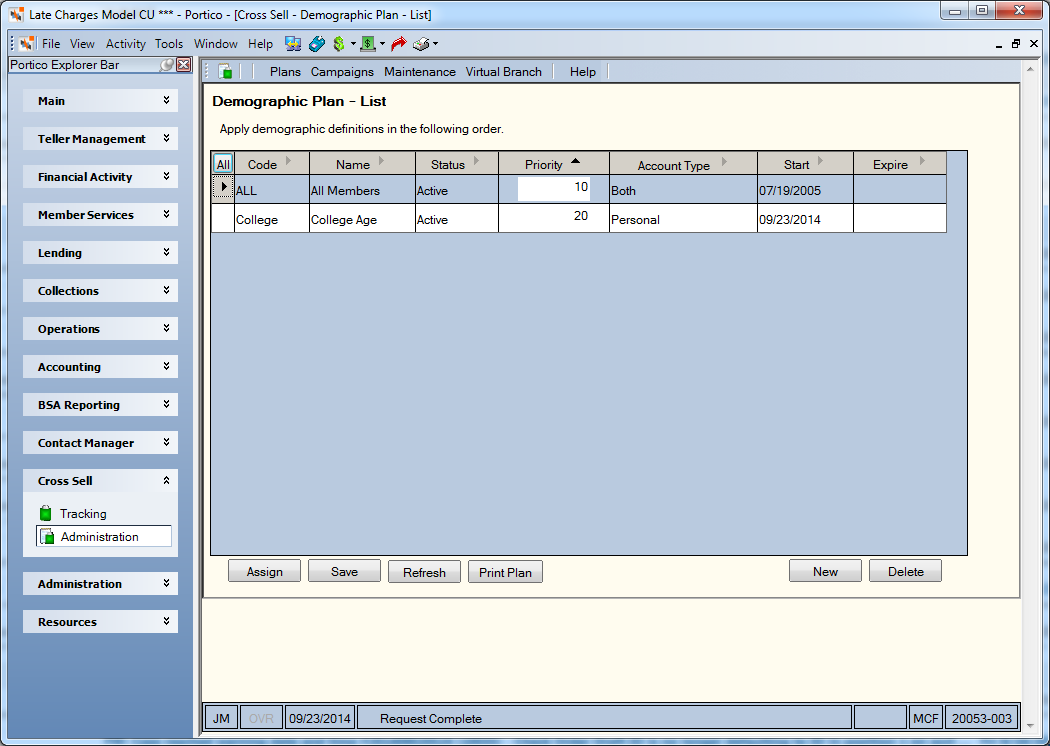
How do I? and Field Help
The Demographic Plan - List displays the following information:
| Column Heading | Description |
|---|---|
| Code | The unique credit union-defined code used to identify the demographic plan. |
| Name | The credit union-defined name of the demographic plan. |
| Status | The status of the demographic plan: Active or Inactive. |
| Priority | If a member qualifies for multiple demographic plans, the priority will determine which plan will be selected. To change the priority of a plan, enter a new priority number in the Priority column, then click Save |
| Account Type | Indicates if members with business accounts, personal accounts or both should be included in the demographic plan. |
| Start | The start date for the demographic plan. |
| Expire | The end date for the demographic plan. |
To add a new demographic plan, click New. The Demographic Plan - New window appears for you to set up your new demographic plan.
To modify an existing demographic plan, click the plan code or name of the demographic plan to open the Demographic Plan - Update window.
If a member qualifies for multiple demographic plans, the priority will determine which plan will be selected. To change the priority of a plan, enter a new priority number in the Priority column, then click Save.
To assign specific cross sell plans to a demographic plan, select the demographic plan, then click Assign. The Demographic Plan - Cross Sell Plan Assignment window appears.
To delete an existing demographic plan, select the demographic plan from the list. Then, click Delete. A pop-up window will appear. Click OK to confirm the deletion.
Click All to select all the available demographic plans.
Select a demographic plan from the list and click Print Plan to print the demographic plan.
Click Refresh to return the demographic plan priorities to their original values.