Adding the Teller ID
Now that you’ve identified an available teller ID, you can use the Teller Information – New window to add the teller ID to Portico, and set up override authority, reversal options and other parameters. To access the Teller Information – New window, click Administration under Teller Management. On the Administration menu bar, click Teller, then click New Teller.
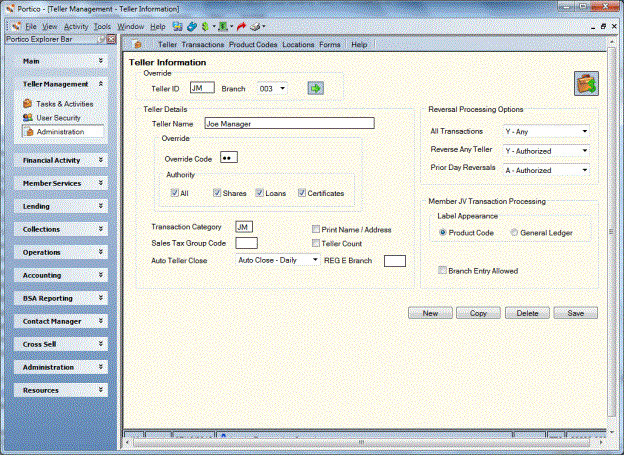
How do I? and Field Help
To view the information for an existing teller, enter the 2-character teller ID in the Teller ID field, and select the branch associated with the teller from the Branch drop-down list. Then, click the green arrow to view the teller information.
Click New to add a new teller ID. Click Copy to add a new teller ID by copying an existing teller ID.
Complete the following fields to add or maintain the teller information.
| Field | Description |
|---|---|
|
The teller ID associated with the teller. Length: 2 alphanumeric |
|
|
Select the branch associated with the teller from the Branch drop-down list. |
|
|
The name or description of the teller. Length: 30 alphanumeric |
|
|
To add a non-90 series override teller ID, enter the override code required for the teller to perform transactions requiring override authority. The Teller Override field in the Security Information section on the Credit Union Profile - Security tab must display Y or X to use the override authority option. The override code works in conjunction with the options specified in the Authority group box. The override authority option specifies which types of transactions the non-90 series teller ID can perform. Length: 2 alphanumeric Keyword: OK |
|
|
Select the All check box to allow the teller to override all transactions in Portico, including share, loan, and certificate transactions. This option is required for access by the non-90 series teller ID to transactions that are not share, loan, or certificate transactions. For example, accessing the closed account file or updating member notes. Keyword: OA (AL for All) |
|
|
Select the Shares check box to allow the teller to override share transactions only. If the non-90 series teller ID does not have the Shares check box selected, the teller ID can still perform the Adjustments – Share Deposit from General Ledger tab and Adjustments – Share Withdrawal to General Ledger tab if the JV Override check box is not selected on the Credit Union Profile - Accounting tab. Keyword: OA (SO for Shares) |
|
|
Select the Loans check box to allow the teller to override loan transactions only. Keyword: OA (LO for Loans) |
|
|
Select the Certificates check box to allow the teller to override certificate transactions only. Keyword: OA (CD for Certificates) |
|
|
The Teller Administration transaction category that identifies the group transactions based on individual’s job functions. If left blank, Portico will use the category specified in the Transaction Category field on the Credit Union Profile - Teller tab. Length: 2 alphanumeric |
|
|
Select the Print Name/Address check box to print the member’s name and address on the receipts generated by the teller. The option selected is the default Print Name/Address option on the financial transaction. The teller can override the specified option on the individual transaction. This field is valid only for receipt options C and D (Receipts field on the Credit Union Profile - Print tab). Keyword: PN |
|
|
The sales tax group that identifies the regional sales tax percentages and associated general ledger accounts. The sales tax group codes are set up on the Sales Tax Group Codes window. Each teller who performs share fee transactions must have a sales tax group code set up on the Teller Information window, including ATM and POS $tellers. If a teller floats between branches that have different tax rates, the teller must have a different teller ID for each tax group. The system uses tax group AAA for all back-office fees such as Flexible Fees, ACH, and share draft fees. If your credit union uses the Iowa sales tax feature, you must assign a valid sales tax group code for the specific teller, if the teller will be performing fee transactions. You can specify a sales tax group code for $tellers to tax ATM and POS fee transactions. For additional information on the Iowa sales tax, refer to the Setting Up Sales Tax section of the online help. Length: 3 alphanumeric |
|
|
Select the auto close option for the teller. The valid values are: D – Auto Close – Daily. Close the teller on any night it is left open. M – Auto Close – Monthly. Close the teller only at month end. N – Do Not Auto Close. The teller must be closed manually. The Auto Teller Close field will default based on the Auto Teller Close check box on the Credit Union Profile – Teller tab. If the Auto Teller Close check box is selected, the Auto Teller Close field on the Teller Information window will default to D – Auto Close - Daily. If the Auto Teller Close check box is not selected, the Auto Teller Close field will default to N – Do Not Auto Close. Auto teller close will not transfer any funds between the teller drawer and the over and short location during the close process. It will force balance the teller by placing any system-calculated adjustment amount in the Non-Denominational Amount field on the Balancing and Close tab. If there is no adjustment amount, the teller will close with no entry to the Non-Denominational Amount field. The next morning when the teller opens, the system balance from the end of the previous day will be the opening balance for the current day. Depending on whether the Verify Cash and Retain Denominations check boxes are selected on the Credit Union Profile – Teller tab, the teller can verify the teller drawer balance during the open process or after the open process has been completed. Keyword: AC Reporting Analytics: Auto Close Rule Ind (All Teller Security subject in the Teller folder) |
|
|
Select the Teller Count check box to count the teller’s transactions as teller-line transactions. This option is used with the Marketing Customer Information File (MCIF) feature in conjunction with the history extracts. |
|
|
The REG E branch the teller is associated with. Length: 3 numeric |
|
|
Click the All Transactions down arrow to select if the teller can reverse the most recent transactions, all transactions, or with override authority. The valid options are: N - The teller can only reverse the most recent transaction on the member's account. System default. Y - The teller can reverse any of the member's transactions that appear on the Reversals - Same Day Reversals tab. O - A teller override is required if the teller is reversing a transaction that is not the most recent transaction on a member's account. If the member number is zero(0), the system will allow the teller to make the reversal regardless of the option in this field. |
|
|
Click the Reverse Any Teller down arrow to allow the teller to reverse any teller’s transactions with or without override authority. The valid options are: N - Teller is not authorized to reverse another teller's transactions. System default. Y - Teller is authorized to reverse another teller's transactions (except specified transactions.) O - A teller override is required for this teller to reverse another teller's transactions (except specified transactions.) You cannot reverse another teller's transaction if the original transaction was one of the following Teller Administration transactions: Transactions - Deposits, Withdrawals, Payments, Transfers (ALA, ALD, ALL, ALR, and ALS), Transactions – Bond Redemption Detail (ALB), On Us Check Information (ALC), Transactions – Money Orders (ALM), and Transactions – Travelers Checks and Miscellaneous Tracked Forms (ALT). These transactions must be reversed by the original teller in the original branch. |
|
|
Click the Prior Day Reversals down arrow to allow the teller to reverse prior day loan activity. The valid options are: N - Teller does not have access to any prior day reversal transactions. (System Default) A - Teller can reverse any prior day transaction on the Reversals - Prior Day Reversals tab. I - Teller can only view the Reversals - Prior Day Reversals tab, Re-Apply Prior Day Loan Activity dialog box and Loan Recap dialog box. Y -Teller can only reverse the most current transaction on the Reversals - Prior Day Reversals tab. Keyword: TP |
|
|
In the Label Appearance group box, click the Product Code option or the General Ledger option to indicate if the product code name or general ledger account should appear when processing the following transactions:
If General Ledger is selected , tellers can enter GL numbers when processing the specified transactions. The Transactions - Deposits, Withdrawals, Payments, Transfers tab (ALD), Transactions – Bond Redemption Detail tab (ALB), Transactions – Money Orders tab (ALM), Transactions – Travelers Checks tab (ALT), and Shared Service Center (SSC) always display product codes. Keyword: BG (N for product code and Y for general ledger) |
|
|
Select the Branch Entry Allowed check box to allow the teller to specify a branch on the Adjustments tab. |
Click Save to save the teller information. Adding a teller ID does not open the teller's drawer on the system. The teller must open their drawer using the Open tab.
Click the $Teller Information icon button to display the Dollar ($) Teller Information window.
To delete an incorrect teller ID, click Delete.
none | none
Portico Host: 841