Closing a Share Account
For more information about share accounts, see Share and Share Draft Accounts.
Portico lets you close a share account and, calculate and pay dividends on the account. Share accounts can be closed by a transfer to another share account, a transfer to an IRA, a transfer to a general ledger account, a check disbursal or a cash disbursal depending on the account being closed. You can use this transaction to determine the amount of dividends due the member without actually paying the dividends and closing the account. You can also use this transaction to close a DOD/DOW share account with a zero share balance that has dividends due. Escrow share accounts cannot be closed using this transaction.
You can elect to pay or not pay dividends on the closed accounts. Portico will pay dividends on closed share accounts if the Pay Dividend on Closed Accounts check box is selected on the Share Profiles - Dividends tab and the Dividends group box on the Shares - General tab indicates to pay dividends.
To access the Close Share Account tab, under Financial Activity on the Portico Explorer Bar, click Financial Transactions. The Transactions tab appears on top. Locate the member using the search tool on the top menu bar. Select the down arrow to select the search method, then enter the search criteria. Select the green arrow or press ENTER to locate the member. On the Transactions tab, click the down arrow next to the first drop-down box and select C-Close Share Account.
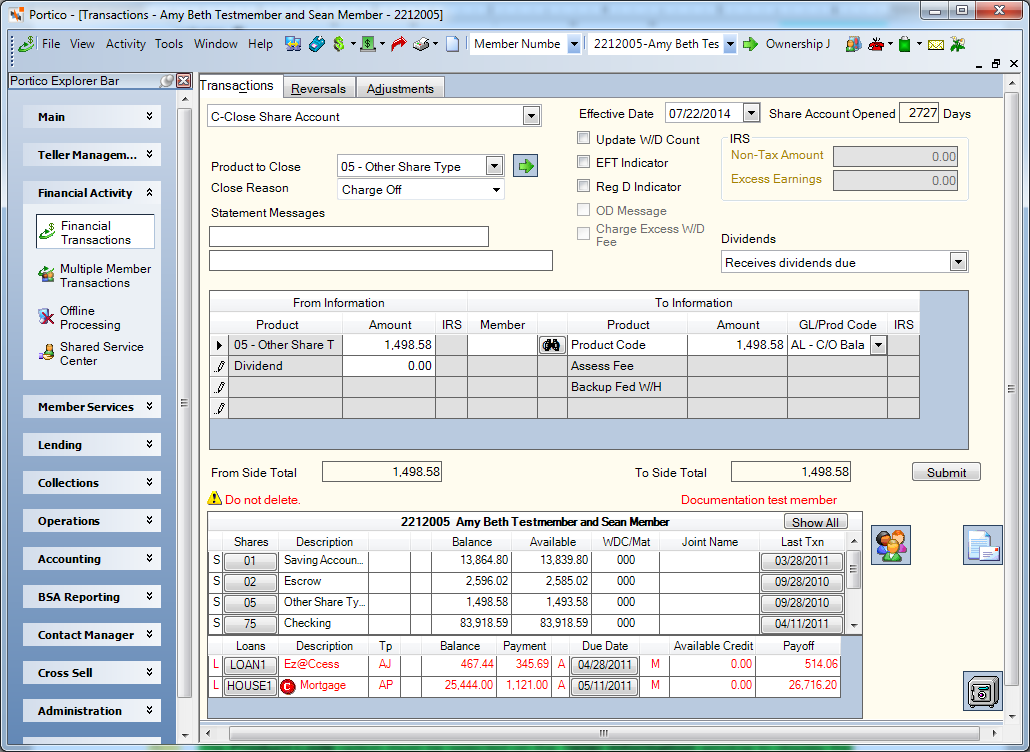
How do I? and Field Help
To close a share account, complete the following steps:
- Click the Effective Date down arrow to select the effective date of the transaction from the pop-up calendar or enter the date in MM/DD/YYYY format.
- Click the Product to Close down arrow and select the share account to close. Click the green arrow button. The From Product and Amount columns will display the share account to close, the amount remaining in the share account and any calculated dividends for shares with dividend method DOD/DOW. For shares with dividend method ADB, select the appropriate option from the Dividends drop-down list. The Share Account Opened field indicates the number of days the share account has been opened.
- Enter a close reason code in the Close Reason field (Keyword: RC/Reporting Analytics: Close Reason - Closed Shares subject in the Share folder). This is a credit union-defined field. The Close Reason field can be customized using the Close Reason - Member field name on the Customized Fields window.
- Select the Update Withdrawal Counter check box to increment the share account's withdrawal counter (Keyword: WD). The number of withdrawals is stored in the Period-to-Date Withdrawals field on the Shares - Activity tab. .
- Select the EFT Indicator check box if this is an EFT transaction (Keyword: ET). The system will automatically select the Force at Month End Because of EFT/Misc Activity check box on the Stmts/Reporting/Notices tab. If the EFT Indicator check box is selected, you must type a statement message in the Statement Messages 1 field.
- Select the Reg D Indicator check box to increment the share account's Regulation D transaction counter (Keyword: RD). The number of transactions is stored in the Period-to-Date Reg D Txns field on the Shares - Activity tab. If the share account's Period-to-Date Reg D Txns field on the Shares - Activity tab is greater than the limit defined in the Reg D Transactions field on the Share Profiles - Account Information tab, you must enter a teller override to complete the transaction.
- Select the OD Message check box to print an overdraft message on the member statement (Keyword: OD).
- Select the Charge Excess W/D Fee check box to charge the member an excess withdrawal fee (Keyword: FE). If selected, the transaction will be counted for excess withdrawals. Based on the information on the Credit Union Profile - Shares tab, a fee will be assessed when the criteria has been met.
- For share accounts with an Average Daily Balance dividend method or for share accounts with a Date of Deposit to Date of Return dividend method where you wish to zero out the dividends due at the time of closing, click the Dividends down arrow to specify how dividends should be handled at the end of the dividend period after the account has been closed. The Dividends drop-down list will only appear if you belong to a security group containing the Shares – Tab – General – Maintain security permission.
- If desired, enter a statement message in the Statement Messages fields. If the EFT Indicator check box is selected, you must type a statement message in the Statement Messages 1 field. Entering a custom message in the Statement Message 1 and 2 fields will override the default statement description that will appear on the account to which the funds were transferred. The default message that will appear on the account to which the funds were transferred is TRANSFER FROM SHARE XX. For a cross-account transfer, the message TRANSFER FROM ******XXXX SHARE XX or TRANSFER FROM SHORT NAME SHARE XX will appear, depending on the option selected in the Cross Account Transaction Description field on the Credit Union Profile - History/Reversals tab. The message ACCOUNT CLOSED TRANSFER TO SHARE XX appears on the closed account member's statement. For a cross-account transfer, the message ACCOUNT CLOSED TRANSFER TO ******XXXX SHARE XX or ACCOUNT CLOSED TRANSFER TO SHORT NAME SHARE XX will appear, depending on the option selected in the Cross Account Transaction Description field on the Credit Union Profile - History/Reversals tab. You cannot specify a credit union-defined statement message if the funds are disbursed by cash or check. (Statement Message 1 Length: 35 alphanumeric/Keyword: SM|Statement Message 2 Length: 44 alphanumeric/Keyword: M2)
- In the IRA Non-Tax Amount field, enter the amount of the transaction that is considered non-taxable if the account is an IRA (Length: 12 numeric including decimal).
- In the Excess Earnings field, enter the amount of the IRA distribution that is excess earnings. Excess earnings is the dividend amounts earned on excess contributions during a given tax year. This amount is taxable. Keyword: EA / Length: 12 numeric including decimal. Enter an amount in this field only if you are using one of the following IRA distribution codes: Removal of excess contributions for same year (Traditional - 8, 81 (with exception); Roth - 8J; Coverdell - 8M) or Removal of excess contributions for prior year (Traditional - P, P1 (With exception); Roth - PJ; Coverdell - PM).
- Complete the process to close the share account using the Close Share Account Transaction Area. The Close Share Account Transaction Area lets you close a member's share account, calculate any dividends due, and distribute the funds.
The Label Appearance group box on the Teller Information window indicates if the product code name or general ledger account will appear on the transaction. If General Ledger is selected, tellers can enter GL numbers when processing the transaction.
| Column Heading | Description |
|---|---|
|
The share account that will be closed and the dividends due. |
|
|
The amount in the share account that will be closed. |
|
|
From Dividend Amount |
The amount of dividends due. This accumulator is the calculated value up to the dividend date. If the dividend method is Average Daily Balance (ADB), this field will contain the accumulated daily balance. In the month end cycle, the total accumulated daily balance will be divided by the number of days in the month to determine the ADB. The actual ADB is stored in the appropriate month field on the Shares - Activity tab. If the dividend method is Date of Deposit/Date of Withdrawal (DOD/DOW), this field will contain the calculated dividend amount. Length: 12 numeric including decimal Keyword: DV |
|
The IRA withdrawal code if the share account being closed is an IRA account. Click here to view the valid IRA withdrawal codes. Keyword: IW |
|
|
The member number of the member that will receive the funds. Click Go to list the member's available accounts in the To Product drop-down list. Type zero in the To Member column to transfer funds to the same member. Keyword: TM |
|
|
The disbursal options available to receive the funds. You can disburse funds by cash, check or transfer to one of the following types of accounts.
Keyword: CA (cash), Check (CK), Transfer (TR) |
|
|
The amount to be distributed or transferred. |
|
|
The product code if the funds will be transferred to a product code. The general ledger account number if the funds will be transferred to a general ledger account. The Product Code option must be selected on the Teller Information window to display the product code drop-down list in the GL/Prod Code column. The General Ledger option must be selected on the Teller Information window to allow entry of a general ledger account in the GL/Prod Code column. If the Branch Entry Allowed check box is selected on the Teller Information window, the fund transfer JV entry will default to the teller branch. Length: 6 numeric Keyword: GL |
|
|
The IRS deposit code if the receiving account is an IRA, ESA, or HSA account. Keyword: TC |
|
|
Assess Fee |
The fee amount to be assessed. The fee description is defined on the Product Code Information window. For withdrawals, the product code used is tied to master code GIH. For deposits, the product code used is tied to master code GIG.Length: 10 numeric including decimalKeyword: FA |
|
The amount of Federal withholding that will be subtracted from the IRA transaction amount. This amount is automatically calculated if the Calculate Federal check box is selected on the tab. Length: 8 numeric including decimal Keyword: WH |
|
|
The amount of state withholding that is subtracted from the IRA transaction amount. This amount is automatically calculated if the Calculate State field on the Credit Union Profile - Shares tab is greater than 0.00 or you may manually enter the amount Length: 8 numeric including decimal Keyword: SW |
When the total amount of the From Side product codes equals the total amount of the To Side product codes, click Submit to complete the transaction.
The member account listing appears on the Overview tab, Transactions tab, and Adjustments tab.
The after balance must be zero before the account can be closed. The system will place a hold code 9 on the account. A hold code 9 will not allow online activity on the account and will not allow any back-office activity except dividend payment. The system will pay dividends based on the dividend method.
Do not use the Adjustments - Dividend Adjustment tab to pay dividends on a closed account. These transactions are for dividend correction purposes only. The system will not print APYE disclosure information on the member's statement.
To re-open the account on the same day it was closed, use the Reversals - Same Day Reversals tab.
If the close transaction occurred on a previous day, change the Effective Date field in the Close Account group box on the Shares - General tab to 000000. Then, release the hold on the Shares - Holds Detail tab.
If dividends are being paid on closed accounts and a close transaction was performed using a wrong effective date, you must deposit funds into the account using the same effective date as the original transaction. Then, perform a new close transaction using the correct effective date. Or, you can maintain the Effective Date field in the Close Account group box on the Shares - General tab if the balance is zero, the date in Effective Date field is equal to or greater than the date of the last financial transaction, and the Share Hold field on the Shares - Holds Detail tab specifies 9.
You can close an account with a zero balance and zero dividends by maintaining the Effective Date field in the Close Account group box on the Shares - General tab if the following conditions are met:
- The share balance is zero.
- The date entered in the Effective Date field is equal to or greater than the last financial transaction date on the share account.
- The Share Hold field on the Shares - Holds Detail tab specifies 9.
If the member has a negative balance, you can close the account by depositing enough money to bring the balance to zero.
- On the Shares - Holds Detail tab, click Add to add a new hold.
- Type 9 in the Share Hold field on the Shares - Holds Detail tab to restrict activity on the account.
- Type the date of the deposit in the Effective Date field in the Close Account group box on the Shares - General tab.
When you close an account, Portico will not allow an effective date prior to the date in the last transaction date. If you used an effective date prior to the date of the last transaction, Portico will not pay a dividend on the amount in the account after the close date.
Portico will pay dividends on closed ADB share accounts if the following criteria is met...
- The Pay Dividend on Closed Accounts check box is selected on the Share Profiles - Dividends tab.
- The Dividends group box on the Shares - General tab indicates to pay dividends.
- The Effective Date field in the Close Account group box on the Shares - General tab is 000000.
Portico credits ADB dividends to the account at the end of the period when dividends normally post.
Portico will not automatically pay dividends on closed ADB accounts under the following conditions:
- The Pay Dividend on Closed Accounts check box is not selected on the Share Profiles - Dividends tab.
- The Dividends group box on the Shares - General tab does not indicate to pay dividends.
If the Pay Dividend on Closed Accounts check box is selected on the Share Profiles - Dividends tab, but you do not want the member to receive dividends at the end of the period, change the Dividends group box on the Shares - General tab to not pay dividends before dividends are paid.
If Portico already paid dividends on a closed account, perform a journal voucher transaction after dividends are paid on the account to debit the member's account and credit the dividend general ledger account with the dividend amount. You must also manually maintain the year-to-date dividend amount on the Dividends and Interest Maintenance dialog box .
Paying Dividends on a Closed DOD/DOW Account: Portico will pay dividends on closed DOD/DOW share accounts if ...
- The Pay Dividend on Closed Accounts check box is selected on the Share Profiles - Dividends tab and the Dividends group box on the Shares - General tab indicates to pay dividends.
or - The Date Closed field is 000000 on the Shares - General tab and the Dividends group box on the Shares - General tab indicates to pay dividends, regardless of the Pay Dividend on Closed Accounts check box.
If the Pay Dividend on Closed Accounts check box is selected on the Share Profiles - Dividends tab, but you do not want the member to receive dividends, change the Dividend Amount field on the Transactions - Close Share Account tab to 0.00 before completing the transaction.
If the Pay Dividend on Closed Accounts check box is not selected on the Share Profiles - Dividends tab, Portico will enter 0.00 in the Dividend Amount field on the Transactions - Close Share Account tab and will not credit dividends to the account.
Portico will not pay dividends if the following criteria is met:
- A date appears in the Date Closed field on the Shares - General tab.
- The Share Hold field on the Shares - Holds Detail tab is 9.
- The Pay Dividend on Closed Accounts check box is not selected on the Share Profiles - Dividends tab.
If you choose to allow a specific member to receive dividends on the account being closed and the Pay Dividend on Closed Accounts check box is not selected, you must calculate the dividends manually and enter the amount in the Dividend Amount field on the Transactions - Close Share Account tab.
- Share Draft Closed Accounts Report 459
- Member Statements Report 390
The Exclude Zero Bal Clsd Shr field on the 390 Report Rules lets you choose to prevent zero balance closed share accounts from printing on member statements. Portico identifies zero balance closed share accounts using the following criteria:
- In the Close Account group box on the Shares - General tab, the Share Account Closed check box must be selected, and a valid date must appear in the Effective Date field. The Reason field is optional.
- In the Share Account Level Hold group box on the Shares - Holds Detail tab, the Share Hold field must be Permanent (9), a valid date must appear in the Add Date field, and the Permanent check box must be selected.
If the Exclude Zero Bal Clsd Shr field is Y on the 390 Report Rules and the zero balance closed share account meets the closed account criteria, the account may appear on the member statements depending on the activity during the statement period or current statement year.
Portico Host: 234, 271, 272, 273