Adding and Maintaining an ATM/Debit Card
Overview
The ATM/Debit Card Maintenance dialog box lets you add, view and maintain the member's ATM and debit card information.
Adding a new ATM or debit card via MasterCard/Visa Debit File Exchange, Remote Card Management, Integrated Desktop, or FIS Authorization Processor (FIS AP) requires that you complete the ATM/Debit Card Maintenance dialog box, the ATM/Debit Card Options dialog box, and the Issue Card dialog box to create the DAF record that will add the card record.
An ATM/Debit Card icon button will appear on the Overview tab, Transactions tab, Adjustments tab, and Collection Detail - Account Info tab if the member has an ATM ID and/or debit ID set up. Click the button to display the ATM/Debit Card Maintenance dialog box.
Members can be allowed to perform ATM or debit card transactions at network and proprietary ATMs, as well as POS transactions at merchant locations. The ATM/Debit Card Maintenance dialog boxes also display network and proprietary ATM and POS month-to-date and daily counters of ATM and debit card activity, as well as credit union-defined maximum limits for the member.
For online network ATMs, the system takes the ATM ID for the incoming transaction and uses it to identify the member's account for posting purposes.
A member can have multiple ATM and debit IDs. The Account ID drop-down list on the ATM/Debit Card Maintenance dialog box will display all of the ATM or debit IDs for the member. You must set up ATM or debit card options for each of the different ATM and debit IDs. ATM and debit card processing requires that the member have an EFT ID. The ID will be the last 10 digits of the member's card number. ATM and debit IDs can be assigned by the credit union or the card processor.
ATM or debit IDs with a card status of 0 – Inactive, 1 – Active, or 6 - Pre-Activated will remain on the member's account indefinitely. ATM or debit IDs with any other card status will purge in the Portico quarterly purge if the following criteria is met:
- The ATM or debit card ID balance must be zero - there are no debit holds.
- The Card Status field on the ATM/Debit Card Maintenance dialog box must be 2 – Lost Card, 3 – Stolen Card, 4 – Restricted Card, 5 – Insufficient Funds, 8 – Expired Card, 9 – Closed Card, or H – Hot Card.
- The current quarter end date plus the number of days in the Hot Card Purge field on the Credit Union Profile – Self Service tab must be equal to or greater than the date in the Card Status Date field.
Access
Complete the following steps to access the ATM/Debit Card Maintenance dialog box:
- Under Financial Activity on the Portico Explorer Bar, click Financial Transactions or, under Member Services on the Portico Explorer Bar, click Account Information.
- Locate the member using the search tool on the top menu bar. Select the down arrow to select the search method, then enter the search criteria. Select the green arrow or press ENTER to locate the member.
- To add a new ATM or debit ID, on the Overview tab, click the New Services tab. In the Self Service group box, click the ATM button or click the Debit button. To view and maintain a member's existing ATM and debit card information, on the Transactions tab or Overview tab, click the ATM or Debit icon button to display the ATM Card Maintenance dialog box or the Debit Card Maintenance dialog box.
The ATM/Debit Card Maintenance dialog boxes feature a Card Information tab, Authorization tab and Activity tab. An additional Debit Holds tab will appear on the Debit Card Maintenance dialog box for debit cards.
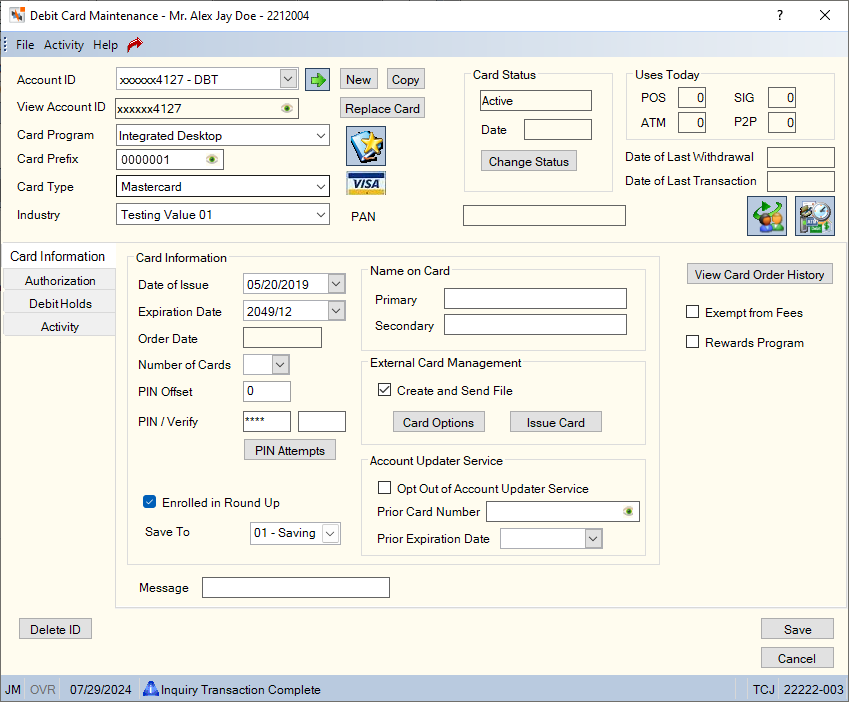
Procedure
You can select an ATM ID or Debit ID from the Account ID drop-down list. The card status description appears in the Account ID drop-down list for card IDs that have a non-active status (status code 0 and 2-9). If the card status is active (status code 1), the status will not appear next to the account ID. Click the Account ID down arrow to select the ATM ID or debit ID, then click the green arrow.
To add a new ATM or debit ID, click New.
To create an ATM or debit ID for a joint cardholder, select the ATM ID or debit ID from the Account ID drop-down list and click Copy. Limited information from the ATM/Debit Card Maintenance dialog box will be copied to the new account ID, allowing you to enter the contact information of the joint cardholder.
To create a replacement card ID for a member, click Replace Card. Portico will copy all the applicable data from the existing card ID to the new replacement card ID, including fields from the ATM/Debit Card Options and Issue Card dialog boxes. Enter 0 in the Account ID field and click Save. The card is flagged as a replacement card and the new card record is created with the old card information (card number and expiration date). The Replace Card button does not automatically initiate a plastic card order. After you add the replacement card ID, click Issue Card and complete the fields on the Issue Card dialog box to order a plastic card, or order the plastic card through the Instant Card Issue application.
| Field | Description |
|---|---|
|
Account ID |
Enter the new ATM or debit ID. If the card program has been set up with the Auto Assign EFT ID check box selected on the EFT ID Processing Rules tab, you can enter 0 (zero) in the Account ID field and Portico will automatically generate the ATM or debit ID. The 10-digit ATM or debit ID is embossed and encoded on the member's ATM or debit card. The value entered in the Check Digit field on the EFT ID Processing Rules tab is used to calculate the check digit in the tenth position of the ATM or debit ID. Portico partially masks ATM and debit ID numbers when they appear on the same window as the PAN number. Length: 10 numeric Keyword: CI |
|
View Account ID |
Portico partially masks ATM and debit ID numbers when they appear on the same window as the PAN number. You can click inside the field to show the ATM or debit ID. When you tab out of the field, the ATM or debit ID will be masked. The ATM or debit ID will remain unmasked as long as the field has focus.Portico will log each time a user clicks inside a field to view an ATM or debit ID in the View Sensitive Data Audit report. The Portico – User Can View PAN security permission is not required to view an ATM or debit ID. |
|
Enter the credit union-defined card program as specified on the EFT Processing Rules tab. For example, GOLD - for Visa Gold Debit Card or ATM - for Standard ATM Card program. Each card program can have a specific set of default values assigned that you can use for setting up a new cardholder ID. You can customize this field using the Customized Field - Update window. |
|
|
Enter the International Standards Organization (ISO) number for the ATM card. The number specified in this field overrides the card prefix specified in the Card Prefix field on the Credit Union Profile - Self-Service tab. For a debit card, enter the Banking International Number (BIN) for the debit card. The number specified in this field overrides the BIN specified in the Card Prefix BIN field on the EFT Processing Rules tab. Portico partially masks the card prefix or BIN when it is longer than 6 digits. To view the complete card prefix or BIN, users must be assigned to the Portico – User Can View PAN security group or to a credit union-defined security group with the Portico – User Can View PAN permission. You can click inside the field to show the card prefix or BIN. When you tab out of the field, the card prefix or BIN will be masked. The card prefix or BIN will remain unmasked as long as the field has focus.Portico will log each time a user clicks inside a field to view a card prefix or BIN in the View Sensitive Data Audit report. Length: 9 numeric Keyword: PR |
|
|
Indicate the type of ATM card or credit/debit card being used. You can customize this field using the Customized Field - Update window. Values used by Fiserv include, but are not limited to the following:
Keyword: CT or TY |
|
|
Indicate if the card is an ATM or debit card. You can customize this field using the Customized Field - Update window. The valid options are: 8 - Debit Card (VISA or MasterCard) 1 - ATM Keyword: IT |
Field Descriptions
The PAN field indicates the member primary account number for this ATM/Debit ID. The first nine digits are the card prefix and the last ten digits are the ATM/Debit ID. All digits of the PAN number will be masked except for the first 6 digits and last 4 digits of the number. To view the complete PAN number, users must be assigned to the Portico – User Can View PAN security group or to a credit union-defined security group with the Portico – User Can View PAN permission. You can click inside the field to show the complete PAN number. When you tab out of the field, the PAN number will be masked. The PAN number will remain unmasked as long as the field has focus. Portico will log each time a user clicks inside a field to view a PAN number in the View Sensitive Data Audit report.
Click the Welcome Kit icon button to display the Forms Maintenance dialog box and issue a welcome packet.
The Card Status group box indicates the current status of the ATM or debit card (Keyword: ST). The default valid options are:
- 0 - Inactive. The cardholder must activate the card using the voice activation system.
- 1 - Active. The member can use the EFT ID. System default.
- 2 - Lost Card. The member cannot use the EFT ID.
- 3 - Stolen Card. The member cannot use the EFT ID.
- 4 - Restricted Card. The member cannot use the EFT ID.
- 5 - Insufficient Funds. The member cannot use the EFT ID.
- 6 - Pre-activated. The cardholder must insert the card into an ATM or swipe the card at a POS device, enter the pin, and this will activate the card.
- 7 - Reserved (Future use)
- 8 - Expired Card. The member cannot use the EFT ID.
- 9 - Closed Card. The member cannot use the EFT ID.
You can change the status descriptions and define which statuses can appear in the Card Status field using the ATM/Debit Card Status List window. Changes to the status descriptions will not affect card processing. For example, if the description for status code 3 is changed from Stolen Card to New Card, Portico will still consider this card to be a stolen card and will respond to authorizations with a stolen card response code.
The Hot Card Purge field in the EFT Options section on the Credit Union Profile - Self Service tab indicates how many days a hot card record will remain on the system. Click Change Status to open the Change Status dialog box and hot card a lost or stolen ATM card or Debit card. The Card Status Date field indicates the date the status of the ATM or debit card was changed.
| Field | Description |
|---|---|
|
The number of POS withdrawals based on the date in the Date of Last Withdrawal field. |
|
|
The number of ATM or debit withdrawals based on the date in the Date of Last Withdrawal field. |
|
|
The number of ATM or debit signature withdrawals based on the date in the Date of Last Withdrawal field. |
|
|
The number of P2P (Popmoney) withdrawals based on the date in the Date of Last Withdrawal field. Reporting Analytics: P2P Daily Use Count (ATM Base subject and the Debit Base subject in the Self Service folder and the ME ATM Base subject and the ME Debit Base subject in the Month_end Information\Self Service Month_end folder) |
The Date of Last Withdrawal field indicates the date that an EFT withdrawal or deposit occurred based on the Portico system date. Pre-authorizations, balance inquiries and reversals do not update this date. If the system date is greater than the Last Activity Deposit or Withdrawal date and a financial transaction (withdrawal or deposit) occurs, Portico will zero out the daily withdrawal and deposit buckets, as well as, the Uses Today buckets. Portico uses this date to calculate the withdrawal limits for debit and POS transactions. This date is also used with the Withdrawal Amount fields. (Keyword: ED)
The Date of Last Txn field indicates the last date that an EFT withdrawal or deposit, balance inquiry or reversal occurred. Pre-authorizations do not update this date.
Click the Self Service History icon to display the Self Service Transaction History dialog box.
The Card Information tab displays the card issue information and allows access to card order history.
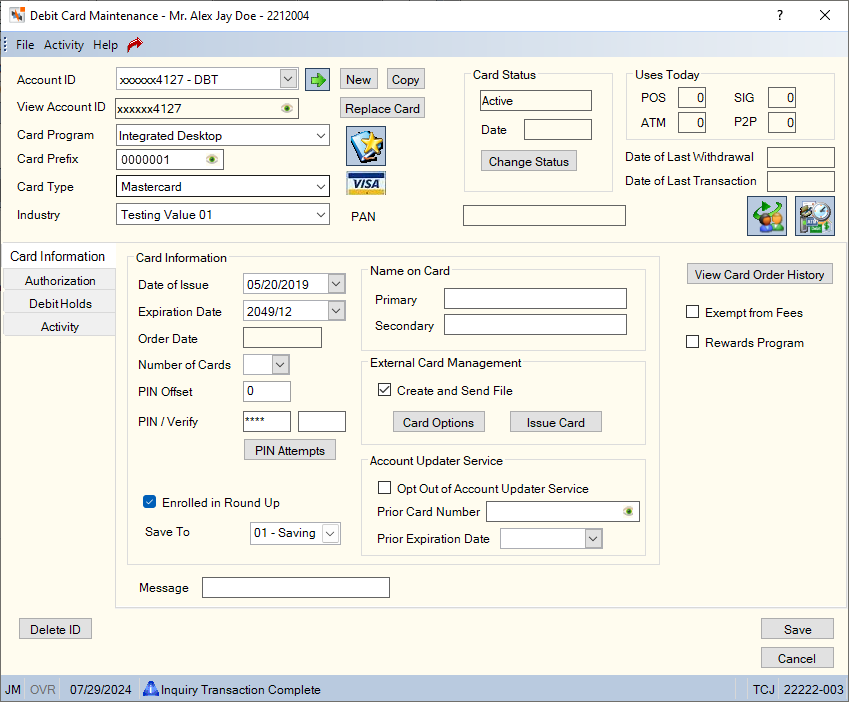
| Field | Description |
|---|---|
|
Click the Date of Issue down arrow to select the date the ATM ID or debit ID was added to the system from the pop-up calendar or enter a date in MM/DD/YYYY format. If left blank, Portico will use the system date. Keyword: ID |
|
|
The expiration date of the ATM or debit card. The card expires on the last day of the specified month. The default date 204912 indicates an unexpiring card. Select the down arrow to choose a date from the pop-up calendar or enter a date in MM/DD/YYYY format. Use the default date for debit cards. Keyword: XD |
|
|
The vendor and type of ATM or debit card. The first character indicates the ATM or debit card vendor. The valid vendor option is: L - Personix (formerly La Mirada). The second and third characters indicate the ATM or debit card type. The valid options are: 01 - Regular ATM card 02-09 - Alternate ATM card System default is based on the first entry in the Card Type field on the 035 Report Rules. The Vendor field appears if you select the Issue Cards checkbox on the Credit Union Profile - Self-Service tab. Length: 3 alphanumeric Keyword: TY |
|
|
Click the Number of Cards down arrow to select the number of ATM cards or debit cards. Keywords: C1-C5 |
|
|
The primary owner's full name to be imprinted on the ATM card or Debit card. Portico will default to the name on the Contact Information tab. Length: 23 alphanumeric | Keyword: M1 |
|
|
Enter the name to be imprinted on the second ATM card or Debit card. If you do not specify a name, Portico defaults to the joint owner name on the Contact Information tab. Length: 25 alphanumeric Keyword: M2 |
|
|
If using MasterCard/Visa Debit File Exchange, Remote Card Management, or FIS Authorization Processor (FIS AP), select the Create and Send File check box to create and send a batch file to Fiserv Card Services or CO-OP. The batch file is created and sent to Fiserv Card Services or CO-OP to add, update, or delete the members DAF record on the card management system. Keyword: MV |
|
|
Enter the offset value used in calculating the PIN. The value must be zero or greater. You do not need to keep the PIN Offset on Portico. Your EFT vendor (for example, Fiserv Card Services) handles the PIN verification on transactions. If your credit union uses MVFE, Remote Card Management, Integrated Desktop, or FIS Authorization Processor (FIS AP) to update the Card Management System, you could enter the PIN Offset in Portico and Portico would send the new PIN Offset to Fiserv Card Services to update the PIN (there are devices that re-pin a card and calculate the PIN Offset to enter into Portico). For MVFE, Remote Card Management, and FIS Authorization Processor (FIS AP), the new PIN would not take effect until the next day when Fiserv Card Services or CO-OP processes the batch file. If your credit union does not use MVFE, Remote Card Management, Integrated Desktop, or FIS Authorization Processor (FIS AP) then the PIN Offset on Portico is informational only. Length: 4 to 6 numeric (Determined by the PIN Length field on the EFT Processing Rules tab.) Keyword: PO |
|
|
Enter the member-selected personal identification number (PIN). Portico uses the PIN to calculate the value in the PIN Offset field. If you selected the Supported checkbox in the Member Selected PIN group box on the Credit Union Profile - Self-Service tab, you can change the member's PIN by typing a new PIN in this field. The value must be zero or greater. Length: 4 to 6 numeric (Determined by the PIN Length field on the EFT Processing Rules tab.) Keyword: PI |
|
|
Reenter the member-selected personal identification number (PIN) in the Verify field. Length: 4 to 6 numeric (Determined by the PIN Length field on the EFT Processing Rules tab.) |
|
|
Select the checkbox to enroll a member's debit card in the Round Up program. Reporting Analytics: Round Up Enroll flag (Self Service > Debit Base / Month-end Information > Self Service Month-end > ME Debit Base) |
|
|
Select the recipient account for round-up savings. Reporting Analytics: Round Up Save to Share (Self Service > Debit Base / Month-end Information > Self Service Month-end > ME Debit Base) |
|
|
Select the Exempt from Fees check box to exempt the member from the fees specified in the Fees group box on the ATM/Debit Processing Rules tab. Keyword: EF |
|
|
Select the Rewards Program check box to indicate that the card is participating in a credit union-defined rewards program. This field is informational only and does not support any type of automated reporting. |
|
|
Select the Reissue Authorized check box to allow the ATM card to be reissued. Portico automatically clears this check box when the ATM card is hot carded. You must manually select this check box to reissue the card. This option is valid for ATM cards that use the legacy batch card order process. |
|
|
You can honor a member's request to opt out of the Account Updater Service by selecting this checkbox. If a cardholder has requested, and has been provided with, a new account in an effort to terminate a recurring billing relationship, no updated information about this new account should be provided through the Account Updater Service. Close the old card, and issue a replacement card that has opted out of the service by selecting the Opt Out of Account Updater Service checkbox. This notifies the network that the old card is closed and prevents all merchants from obtaining the new card information from the Account Updater Service. Portico will not populate the Prior Card Number and Prior Expiration Date fields on the ATM/Debit Card Maintenance dialog box. You can select the Opt Out of Account Updater Service checkbox before selecting Save to add the new card ID during the Replace Card process. If a Card Management window does not exist for the BIN (card prefix), the BIN (card prefix) is not eligible for the Account Updater Service, or your credit union does not use Fiserv Card Services, the Account Updater Service group box does not appear on the ATM/Debit Card Maintenance dialog box, and the Opt Out of Account Updater Service checkbox does not appear on the ATM and Debit Card tabs in New Members & Services. Keyword: AU |
|
|
If desired, enter a credit union-defined message in the Message field. Length: 20 alphanumeric Keyword: MS |
The Order Date field indicates the date that Portico sent a card order to the card vendor. Portico sends a card order based on the options specified in the ORDER FREQ and MINIMUM ORDERS fields on the 035 Report Rules. The word PENDING appears if Portico has not sent the order to the vendor. Blanks in this field indicate that you have not placed an ATM or debit card order for this member.
When you use the new Replace Card button to generate a replacement card ID that is included in the Account Updater Service, Portico will automatically update the Prior Card Number and Prior Expiration Date fields and include the information in the file transmission for Fiserv Card Services. To maintain the Prior Card Number and Prior Expiration Date fields on the ATM/Debit Card Maintenance dialog box, you must belong to a credit union-defined security group containing the MbrInfo – ATM Card - User Can Maintain Account Updater Prior Card Information security permission and/or MbrInfo – Debit Card - User Can Maintain Account Updater Prior Card Information security permission. The Prior Card Number field will be masked except for the first 6 digits and last 4 digits of the number. To view and maintain the Prior Card Number field, users must be assigned to the Portico – User Can View PAN security group or to a credit union-defined security group with the Portico – User Can View PAN permission.
You can also update the Prior Card Number and Prior Expiration Date fields using the Card Services Client Workstation application once the Account Updater Service information has been transmitted to Card Services. Keep in mind that updates made in the Client Workstation application will not update the fields in Portico.
Click PIN Attempts to open the Reset PIN Attempts dialog box and reset the invalid PIN attempts
For Remote Card Management (RCM), Integrated Desktop, MasterCard Visa Debit File Exchange (MVFE), and FIS Authorization Processor (FIS AP), click Card Options to open the ATM/Debit Card Options dialog box.
For Remote Card Management (RCM), Integrated Desktop, MasterCard Visa Debit File Exchange (MVFE), and FIS Authorization Processor (FIS AP), click Issue Card to open the Card Issue dialog box to issue and reissue ATM and debit cards. For Personix, click Issue Card to open the Issue Card dialog box to issue and reissue ATM cards.
For Remote Card Management (RCM), Integrated Desktop, MasterCard Visa Debit File Exchange (MVFE), and FIS Authorization Processor (FIS AP), click View Card Order History to open the Card Order History dialog box.
The Authorization tab displays the authorized account access and the maximum withdrawal amounts.
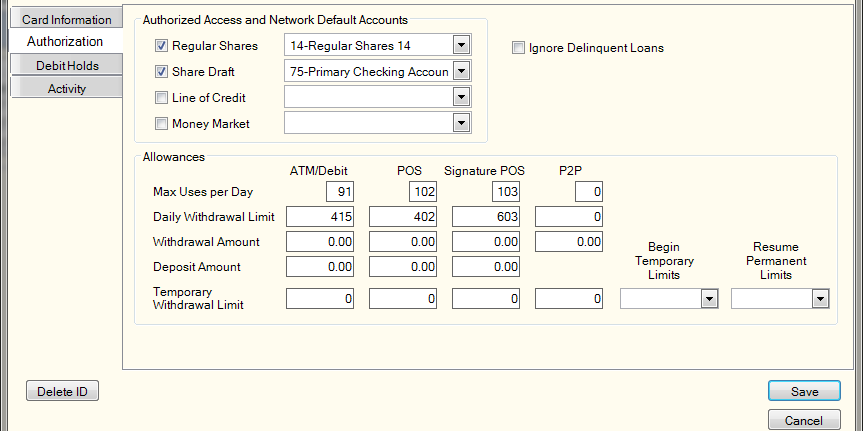
| Field | Description |
|---|---|
|
Select the Regular Shares check box to allow ATM or debit transactions against the regular share account specified. An ATM card or debit card icon will appear on the Transactions tab indicating that financial transactions are permitted. Keyword: A1 Click the Regular Shares down arrow to select the share type of the regular share account that can be used for network ATM or debit transactions. If this field is blank, the system automatically defaults to 01. Keyword: N1 |
|
|
Select the Share Draft check box to allow ATM or debit transactions against the share draft account specified. An ATM or debit card icon will appear on the Transactions tab indicating that financial transactions are permitted. Keyword: A2 Click the Share Draft down arrow to select the share type of the share draft account that can be used for network ATM or debit transactions. If this field is blank, the system automatically defaults to 75. Keyword: N2 |
|
|
Select the Line of Credit check box to allow ATM or debit transactions against the line of credit loan specified. An ATM or debit card icon will appear on the Transactions tab indicating that financial transactions are permitted. Keyword: A3 Click the Line of Credit down arrow to select the note number of the loan that can be used for network ATM or debit transactions. If this field is left blank, the system automatically defaults to the note number specified on the EFT Processing Rules tab. Keyword: N3 |
|
|
Select the Money Market check box to allow ATM or debit transactions against the money market account specified. An ATM or debit card icon will appear on the Transactions tab indicating that financial transactions are permitted. Keyword: A4 Click the Money Market down arrow to select the share type of the money market that can be used for network ATM or debit transactions. If this field is left blank, the system automatically defaults to the money market specified on the EFT Processing Rules tab. Keyword: N4 |
|
|
Select the Ignore Delinquent Loans check box to allow ATM and debit card transactions to occur despite a member having a delinquent loan. (Keyword: IL) The following permissions in the Member Services – User and Teller – Advanced security groups to control the ability to select the Ignore Delinquent Loans check box:
Reporting Analytics: Ignore Delq Loans (ATM Base subject and the Debit Base subject in the Self Service folder and the ME ATM Base subject in the Month_end Information\Self Service Month_end folder) |
The following are accounts the system supports with online and offline processing:
- Online processing supporting Open Account Relationship (OAR)- If the check boxes are selected in the Authorized Access group box, the Diebold ATMs supporting OAR software use the share types specified on the EFT Processing Rules tab.
- Offline processing supporting OAR - The Diebold ATMs supporting OAR software use the share type specified in the Default Shares group box on the ATM Card Maintenance dialog box.
- Online and offline processing supporting non-OAR and network ATMs - The non-OAR Diebold and network ATMs verify which check boxes are selected in the Authorized Access group box. Only the Regular Shares and Share Draft check boxes are valid. Use only the Regular field in the Default Shares group box.
In the Allowances group box, you can define the limits for maximum uses per day and daily withdrawal limits.
| Field | Description |
|---|---|
|
The maximum number of ATM or debit withdrawals (proprietary and on-line networks combined) allowed for the member on a daily basis. Portico compares the number in this field to the number in the ATM field in the Uses Today group box on the ATM/Debit Card Maintenance dialog box. Length: 2 numeric Keyword: MU Security Permissions: MbrInfo – ATM Card – Allowances/Limits – Maintain and MbrInfo – Debit Card – Allowances/Limits – Maintain Security Groups: Teller - Advanced and Member Services - User |
|
|
The maximum amount the member can withdraw using ATM or debit card transactions (proprietary and network combined) daily. Portico automatically defaults to the amount specified in the Daily Withdrawal Limits group box on the EFT Processing Rules tab for the card program. Length: 6 numeric in whole dollar amount Keyword: WL Security Permissions: MbrInfo – ATM Card – Allowances/Limits – Maintain and MbrInfo – Debit Card – Allowances/Limits – Maintain Security Groups: Teller - Advanced and Member Services - User |
|
|
The amount of ATM or debit card withdrawals for the member based on the date in the Date of Last Withdrawal field. Withdrawals include ATM or debit card share, share draft, and loan advances. When an ATM or debit card withdrawal transaction is received, Portico compares the date in the Date of Last Withdrawal field to the Portico system date. If the system date is greater, Portico changes the Withdrawal Amount field to zero, changes the date in the Date of Last Withdrawal field to the system date, and adds the amount of the ATM or debit transaction to the Withdrawal Amount field. If the system date is equal to the Date of Last Withdrawal field and the Withdrawal Amount field is greater than the Daily Withdrawal Limit field, or the Temporary Withdrawal Limit field when temporary limits are in effect, Portico will deny the transaction. Length: 8 numeric including decimal Keyword: WT Security Permissions: MbrInfo – ATM Card – Allowances/Limits – Maintain and MbrInfo – Debit Card – Allowances/Limits – Maintain Security Groups: Teller - Advanced and Member Services - User |
|
|
The amount of ATM or debit card deposits for the member based on the date in the Date of Last Transaction field. When an ATM or debit card deposit transaction is received, Portico compares the date in the Date of Last Transaction field to the system date. If the system date is greater, the system changes the Deposit Amount field to zero, changes the date in the Date of Last Transaction field to the system date, and then adds the amount of the ATM or debit card deposit to Deposit Amount field. Length: 8 numeric including decimal Keyword: DT Security Permissions: MbrInfo – ATM Card – Allowances/Limits – Maintain and MbrInfo – Debit Card – Allowances/Limits – Maintain Security Groups: Teller - Advanced and Member Services - User |
|
|
The maximum number of point of sale (POS) withdrawals allowed for the member on a daily basis. Portico compares the number in this field to the number in the POS field in the Uses Today group box on the ATM/Debit Card Maintenance dialog box. Length: 3 numeric Keyword: PU Security Permissions: MbrInfo – ATM Card – Allowances/Limits – Maintain and MbrInfo – Debit Card – Allowances/Limits – Maintain Security Groups: Teller - Advanced and Member Services - User |
|
|
The maximum amount the member can withdraw for point of sale (POS) transactions on a daily basis. If this field is blank, Portico automatically defaults to the amount specified in the Daily Withdrawal Limits group box on the EFT Processing Rules tab for the card program. The Signature Based POS field on ATM/Debit Processing Rules tab determines which limits will authorize signature-based POS transactions: POS or Signature POS. Length: 6 numeric in whole dollar amount Keyword: PL Security Permissions: MbrInfo – ATM Card – Allowances/Limits – Maintain and MbrInfo – Debit Card – Allowances/Limits – Maintain Security Groups: Teller - Advanced and Member Services - User |
|
|
The amount of point of sale (POS) withdrawals for the member based on the date in the Date of Last Withdrawal field. When a POS withdrawal transaction is received, Portico compares the date in the Date of Last Withdrawal field to the Portico system date. If the system date is greater, Portico changes the Withdrawal Amount field to zero, changes the date in the Date of Last Withdrawal field to the system date, and adds the amount of the ATM or debit transaction to the Withdrawal Amount field. If the system date is equal to the Date of Last Withdrawal field and the Withdrawal Amount field is greater than the Daily Withdrawal Limit field, or the Temporary Withdrawal Limit field when temporary limits are in effect, Portico will deny the transaction. Length: 8 numeric including decimal Keyword: PT Security Permissions: MbrInfo – ATM Card – Allowances/Limits – Maintain and MbrInfo – Debit Card – Allowances/Limits – Maintain Security Groups: Teller - Advanced and Member Services - User |
|
|
The amount of point of sale (POS) refund deposits for the member based on the date in the Date of Last Transaction field. When a POS deposit transaction is received, Portico compares the date in the Date of Last Transaction field to the system date. If the system date is greater, the system changes the Deposit Amount field to zero, changes the date in the Date of Last Transaction field to the system date, and then adds the amount of the refund to Deposit Amount field. Length: 8 numeric including decimal Keyword: RT Security Permissions: MbrInfo – ATM Card – Allowances/Limits – Maintain and MbrInfo – Debit Card – Allowances/Limits – Maintain Security Groups: Teller - Advanced and Member Services - User |
|
|
The maximum number of signature points of sale (POS) withdrawals allowed for the member daily. Portico compares the number in this field to the number in the SIG field in the Uses Today group box on the ATM/Debit Card Maintenance dialog box. Length: 3 numeric Keyword: SU Security Permissions: MbrInfo – ATM Card – Allowances/Limits – Maintain and MbrInfo – Debit Card – Allowances/Limits – Maintain Security Groups: Teller - Advanced and Member Services - User |
|
|
The maximum amount the member can withdraw for signature point of sale (POS) transactions daily. If this field is blank, Portico automatically defaults to the amount specified in the Daily Withdrawal Limits group box on the EFT Processing Rules tab for the card program. The Signature Based POS field on the ATM/Debit Processing Rules tab determines which limits authorize signature-based POS transactions: POS or Signature POS. Length: 6 numeric in whole dollar amount Keyword: SL Security Permissions: MbrInfo – ATM Card – Allowances/Limits – Maintain and MbrInfo – Debit Card – Allowances/Limits – Maintain Security Groups: Teller - Advanced and Member Services - User |
|
|
The amount of signature point of sale (POS) withdrawals for the member based on the date in the Date of Last Withdrawal field. When a signature POS withdrawal transaction is received, Portico compares the date in the Date of Last Withdrawal field to the Portico system date. If the system date is greater, Portico changes the Withdrawal Amount field to zero, changes the date in the Date of Last Withdrawal field to the system date, and adds the amount of the debit transaction to the Withdrawal Amount field. If the system date is equal to the Date of Last Withdrawal field and the Withdrawal Amount field is greater than the Daily Withdrawal Limit field, or the Temporary Withdrawal Limit field when temporary limits are in effect, Portico will deny the transaction. Length: 8 numeric including decimal Keyword: ST Security Permissions: MbrInfo – ATM Card – Allowances/Limits – Maintain and MbrInfo – Debit Card – Allowances/Limits – Maintain Security Groups: Teller - Advanced and Member Services - User |
|
|
The amount of signature point of sale (POS) refund deposits for the member based on the date in the Date of Last Transaction field. When a signature POS deposit transaction is received, Portico compares the date in the Date of Last Transaction field to the system date. If the system date is greater, the system changes the Deposit Amount field to zero, changes the date in the Date of Last Transaction field to the system date, and then adds the amount of the refund to Deposit Amount field. Length: 8 numeric including decimal Keyword: SR Security Permissions: MbrInfo – ATM Card – Allowances/Limits – Maintain and MbrInfo – Debit Card – Allowances/Limits – Maintain Security Groups: Teller - Advanced and Member Services - User |
|
|
The maximum number of P2P (Popmoney) withdrawals allowed for the member daily. Portico compares the number in this field to the number in the P2P field in the Uses Today group box on the ATM/Debit Card Maintenance dialog box. Length: 3 numeric Keyword: 2U Reporting Analytics: P2P Max Number Daily Withdrawals (ATM Base subject and the Debit Base subject in the Self-Service folder and the ME ATM Base subject and the ME Debit Base subject in the Month_end Information\Self Service Month_end folder) Security Permissions: MbrInfo – ATM Card – Allowances/Limits – Maintain and MbrInfo – Debit Card – Allowances/Limits – Maintain Security Groups: Teller - Advanced and Member Services - User |
|
|
The maximum amount the member can withdraw using P2P (Popmoney) transactions on a daily basis. If this field is blank, Portico automatically defaults to the amount specified in the Daily Withdrawal Limits group box on the EFT Processing Rules tab for the card program. Length: 6 numeric in whole dollar amount Keyword: 2L Reporting Analytics: P2P Max Daily Withdrawal Limit (ATM Base subject and the Debit Base subject in the Self Service folder and the ME ATM Base subject and the ME Debit Base subject in the Month_end Information\Self Service Month_end folder) Security Permissions: MbrInfo – ATM Card – Allowances/Limits – Maintain and MbrInfo – Debit Card – Allowances/Limits – Maintain Security Groups: Teller - Advanced and Member Services - User |
|
|
The amount of P2P (Popmoney) withdrawals for the member based on the date in the Date of Last Withdrawal field. When a P2P withdrawal is posted for the card number, the system will increase the Withdrawal Amount field by the amount of the transaction if the Date of Last Withdrawal field is equal to the system date. When posting a P2P withdrawal transaction and the system date is greater than the Date of Last Withdrawal field, then the system will zero out the Withdrawal Amount field and add the amount of the transaction. The system date will appear in the Date of Last Withdrawal field. If the system date is equal to the Date of Last Withdrawal field and the Withdrawal Amount field is greater than the Daily Withdrawal Limit field, or the Temporary Withdrawal Limit field when temporary limits are in effect, Portico will deny the transaction. Length: 8 numeric including decimal Keyword: 2T Security Permissions: MbrInfo – ATM Card – Allowances/Limits – Maintain and MbrInfo – Debit Card – Allowances/Limits – Maintain Security Groups: Teller - Advanced and Member Services - User |
Temporary Withdrawal Limits
If your credit union uses Portico's Temporary Withdrawal Limits, you can enter temporary withdrawal limits. If your credit union uses Integrated Desktop, the temporary withdrawal limits are transmitted to Fiserv Card Services immediately when the Begin Temporary Limits field is the current date, or in the end-of-day batch file the day before the date in the Begin Temporary Limits field, effective the following calendar day. If your credit union uses Remote Card Management (RCM) or MasterCard Visa Debit File Exchange (MVFE), the temporary withdrawal limits are transmitted to Fiserv Card Services in the end-of-day batch file the day before the date in the Begin Temporary Limits field, effective the following calendar day. A system edit prevents credit unions using MVFE or RCM from entering the current date in the Begin Temporary Limits field. When the temporary limit period is in effect, Fiserv Card Services and Portico will authorize withdrawal transactions using the amounts in the Temporary Limit fields. On the date in the Resume Permanent Limits field, Fiserv Card Services and Portico will return to using the amounts in the Daily Withdrawal Limits fields to authorize withdrawal transactions. The amounts in the Temporary Limit fields will be reset to zero and the Begin Temporary Limits field and Resume Permanent Limits field will be reset to blank.
The temporary withdrawal limits fields will only appear if the Temporary Withdrawal Limits check box is selected on the Credit Union Profile - Self Service tab. When only one or two transaction types are updated with temporary limit amounts, the permanent limit amounts for the unchanged transaction types will automatically default into the temporary limit fields for those transactions, providing a complete view of the withdrawal limits in effect for the period specified. Changes to the Temporary Limit fields, Begin Temporary Limits field, Resume Permanent Limits field on the ATM/Debit Card Maintenance dialog box will update the corresponding Temporary Limit fields on the ATM/Debit Card Options dialog box and vice versa.
If your credit union does not use Fiserv Card Services, you can still use temporary withdrawal limits to allow Portico to authorize withdrawal transactions based on the temporary card limits. Temporary limits will not be transmitted to card management systems other than Fiserv Card Services.
Internal Extra: Not available for FIS Authorization Processor (FIS AP). Temporary limits will not be transmitted to FDR; however, temporary limits will be used in Portico's authorization process. ATM and debit card transactions are initially authorized using the limits defined on your card management system. If the transaction amount is less than or equal to the limit defined on your card management system, the transaction is then evaluated based on the limits defined for the individual card on Portico. If temporary limits are in effect, Portico will use the temporary limits to authorize the transaction. Otherwise, Portico will use the daily withdrawal limits to authorize the transaction. FDR does not specify individual card limits. If your credit union uses FDR and chooses to use temporary limits for Portico’s authorization process, the ATM/Debit Card Maintenance dialog box will be used to enter the temporary limit dates and temporary withdrawal amounts.
| Field | Description |
|---|---|
|
The temporary maximum amount the member can withdraw using ATM or debit card transactions (proprietary and network combined) on a daily basis. The temporary limit is in effect for the time frame defined by the dates in the Temporary Limits Period fields. Length: 6 numeric in whole dollar amount Keyword: IT Security Permissions: MbrInfo – ATM Card – Allowances/Limits – Maintain and MbrInfo – Debit Card – Allowances/Limits – Maintain | Security Groups: Teller - Advanced and Member Services - User |
|
|
The temporary maximum amount the member can withdraw for point of sale (POS) transactions on a daily basis. The temporary daily withdrawal limit is in effect for the time frame defined by the dates in the Begin Temporary Limits and Resume Permanent Limits fields. The Signature Based POS field on ATM/Debit Processing Rules tab determines which limits will authorize signature-based POS transactions: POS or Signature POS. Length: 6 numeric in whole dollar amount Keyword: 2T Security Permissions: MbrInfo – ATM Card – Allowances/Limits – Maintain and MbrInfo – Debit Card – Allowances/Limits – Maintain Security Groups: Teller - Advanced and Member Services - User |
|
|
The temporary maximum amount the member can withdraw for signature point of sale (POS) transactions on a daily basis. The temporary daily withdrawal limit is in effect for the time frame defined by the dates in the Begin Temporary Limits and Resume Permanent Limits fields. The Signature Based POS field on ATM/Debit Processing Rules tab determines which limits will authorize signature-based POS transactions: POS or Signature POS. Length: 6 numeric in whole dollar amount Keyword: 3T Security Permissions: MbrInfo – ATM Card – Allowances/Limits – Maintain and MbrInfo – Debit Card – Allowances/Limits – Maintain Security Groups: Teller - Advanced and Member Services - User |
|
|
The temporary maximum amount the member can withdraw using P2P (Popmoney) transactions on a daily basis. The temporary daily withdrawal limit is in effect for the time frame defined by the dates in the Begin Temporary Limits and Resume Permanent Limits fields. Length: 6 numeric in whole dollar amount Keyword: 4T Security Permissions: MbrInfo – ATM Card – Allowances/Limits – Maintain and MbrInfo – Debit Card – Allowances/Limits – Maintain Security Groups: Teller - Advanced and Member Services - User |
|
|
Click the Begin Temporary Limits down arrow to select that date that the temporary limits should begin from the pop-up calendar. The begin date can be the current date if using Integrated Desktop, tomorrow's date if using MVFE or RCM, or up to 120 days in the future. The begin date and resume date cannot be the same date. Keyword: TB Security Permissions: MbrInfo – ATM Card – Allowances/Limits – Maintain and MbrInfo – Debit Card – Allowances/Limits – Maintain Security Groups: Teller - Advanced and Member Services - User |
|
|
Click the Resume Permanent Limits down arrow to select the date that the daily withdrawal limits should resume. The resume date can be tomorrow's date or up to 180 days in the future. The begin date and resume date cannot be the same date. Keyword: TR Security Permissions: MbrInfo – ATM Card – Allowances/Limits – Maintain and MbrInfo – Debit Card – Allowances/Limits – Maintain Security Groups: Teller - Advanced and Member Services - User |
The Debit Holds tab displays all debit holds connected to the debit ID, including merchant, amount, date of authorization and system and teller-generated exception codes. This tab will only appear for debit cards. The Authorized Debit Holds and Refund Credits grid displays authorized debit hold transactions and refund authorizations, including merchant, amount, date of authorization and system and teller-generated exception codes. The debit holds are used with other account holds, check holds, loan pledges, etc., to calculate available share balance during online and back-office processing. A hold will remain on the Authorized Debit Holds and Refund Credits grid until the settlement or reversal for the transaction is received or until the debit hold days specified on the Credit Union Profile – Self Service tab has been exceeded.
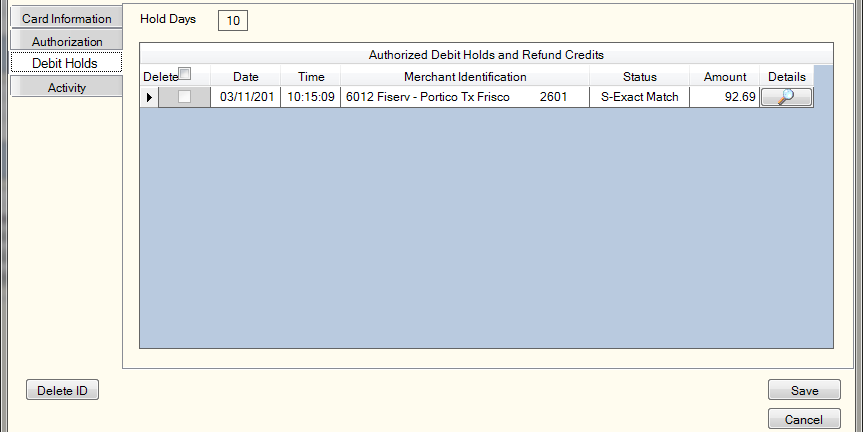
The Hold Days field indicates the number of business days before a debit hold item will be purged from the Authorized Debit Holds and Refund Credits grid if no matching settlement transaction is received.
| Column | Description |
|---|---|
| Delete |
Select this check box next to a debit hold to delete the debit hold. |
| Date | The date the debit hold transaction or refund authorization was initiated by the merchant. |
| Time | The time the debit hold transaction or refund authorization was initiated by the merchant. |
| Merchant Identification |
The Reg E data that was received as merchant identification on the debit authorization request. It includes the merchant type, merchant identifier and location. Length: 59 alphanumeric |
| Status |
The status code indicates a settlement or reversal of a debit hold authorization transaction was received and the system was unable to match it exactly with the hold authorization. The valid status codes are: C - Debit hold canceled by system after two hours for gas sales merchants only. The authorized amount will be subtracted from total debit holds. D - Indicates debit hold was deleted by teller. The authorized amount will be subtracted from total debit holds. E - Debit hold expired after the credit-union defined number of days. The authorized amount will be subtracted from total debit holds. I - TID (Transaction Identifier) that Visa assigns during the original authorization request message is used to match pre-authorizations to settlements to release a debit hold. The authorized amount will be subtracted from total debit holds. R - If the settlement transaction is a debit hold reversal, it will occur when the reversal transaction matches the original authorization transaction system trace number and local date and time. An authorization transaction is being reversed by Fiserv Card Services. The authorized amount will be subtracted from total debit holds. S - If a transaction exactly matches the authorization transaction on local transaction date, merchant type and approval code information, the debit hold will be settled. The authorized amount will be subtracted from total debit holds. M - If a settlement transaction matches the authorization transaction on merchant type and amount, the debit hold will be settled. The authorized amount will be subtracted from total debit holds. N - If a settlement transaction matches the authorization transaction on local date and amount, the debit hold will be settled. The authorized amount will be subtracted from total debit holds. T - If a settlement transaction matches the authorization transaction on merchant type and approval code, the debit hold will be settled. The authorized amount will be subtracted from total debit holds. F - If an authorization transaction is not an e-debit transaction and a settlement transaction matches on system trace number, retrieval reference number, and card acceptor terminal ID, the debit hold will be settled. Visa and MasterCard transactions are considered e-Debit transactions. The authorized amount will be subtracted from total debit holds. Refund Pending - Indicates a refund authorizations pending settlement. Refund authorization amounts will not affect the share available balance Blank - No matches to S, M, N, T, or F combinations were found. No debit hold will be settled and the hold will remain in place. Holds with exception codes E (expired by back-office) or C (canceled) will be reviewed for overdraft transfer, uncollected funds, and courtesy pay processing to ensure that the appropriate fee is assessed for the settlement items based on the overdraft option used during authorization. Note: All the codes listed will appear on the 247 Report. |
| Amount |
The authorized amount of the debit transaction. This amount will be held against the member's share available funds until a settlement transaction is received or this authorization expires. Refund authorization amounts will not affect the share available balance Length: 9 numeric |
| View Details |
Click the view details icon button to display the Self Service Transaction Information dialog box. |
Debit Holds allows the available share balance to be affected on Portico when Visa Check and MasterMoney debit card transactions are approved instead of when Fiserv Card Services sends the settlement or reversal transaction to Portico. Portico places a hold for each authorized merchant debit transaction and the accumulated total is used in calculating the available share balance. The Authorized Debit Holds and Refund Credits grid displays authorized debit transactions with information such as date, merchant, and amount. The debit transaction is posted to the actual share balance when the merchant releases the item to Visa Check or MasterMoney and Portico receives the settlement or reversal transaction from Fiserv Card Services. The debit hold is released and removed, or flagged as an exception item on the Authorized Debit Holds and Refund Credits grid, when the settlement or reversal transaction is received by Portico or the specified debit hold days have been exceeded. The deleted and exception items in the Authorized Debit Holds and Refund Credits grid are subtracted from the total debit hold amount. A teller may release a pending hold to increase the share available balance for a member by following the deleting the debit hold. The total debit hold is used in calculating the share available balance. Authorized debit holds are displayed until a settlement is received, then the settled item is purged during the online process. Deleted debit holds and exception items are adjusted online and purged during the back office cycle. Items that have exceeded the specified number of hold days are purged from the Authorized Debit Holds and Refund Credits grid and subtracted from total debit holds during the back office cycle.
How are holds released?
A debit hold authorization transaction will be released when at least two of the following fields match exactly on the settlement transaction and the authorization transaction: Local Date, Approval Code, Merchant Type, or Amount.
| TID | Local Date | Approval Code | Merchant Type | Amount | Debit Hold Status | |
|---|---|---|---|---|---|---|
|
1 |
X |
|
|
|
|
I-TID |
|
2 |
|
X |
X |
X |
|
S-Exact Match |
|
3 |
|
|
|
X |
X |
M-Merchant Type, Amount |
|
4 |
|
X |
|
|
X |
N-Date, Amount |
|
5 |
|
|
X |
X |
|
T-Merchant Type, Approval Code |
Additional matching options are used under the following conditions:
1) When the Card Acceptor Network ID is not 644000 or 655000, another comparison will be performed if all the previous comparisons failed. The debit hold will be released and assigned the status F – Non-eDebit Multiple Fields Match when the following fields are the same on the settlement transaction and the authorization transaction:
- System Audit Trace Number
- Retrieval Reference Number
- Card Acceptor Location ID
2) When a customer cancels a POS transaction in progress, the debit hold will be released and assigned the status R – Reversal when the following fields are the same on the reversal request and the authorization transaction:
- Local Date
- System Audit Trace Number
- Merchant Type
- Approval Code
3) Automated fuel dispenser authorization transactions that have not been matched to a settlement transaction will be automatically canceled after 2 hours and assigned the status C – Canceled. Automated fuel dispenser authorization transactions have a Merchant Type of 5542.
Holds with exception codes E (expired by back-office) or C (canceled) will be reviewed for overdraft transfer, uncollected funds, and courtesy pay processing to ensure that the appropriate fee is assessed for the settlement items based on the overdraft option used during authorization.
To activate Debit Holds, on the Portico Host Rule-Network ATM Xref Transaction 9S5, the DEBIT HOLD field must be Y and the AUTH METHOD field must be O or N.
N - The available balance for authorization is equal to the member's share draft available balance.
O - The available balance for authorization is the sum of the member's share draft available balance plus the available balance of overdraft share and loan accounts designated on Shares - Draft Info tab.
The Debit Hold check box must be selected on the Credit Union Profile - Self Service tab. The Portico Team recommends you verify that the age off days on the Fiserv Card Services Retail Life Cycle equal the number of days in the Debit Hold Days field on the Credit Union Profile – Self Service tab. The Debit Hold Days field from the Credit Union Profile – Self Service tab is displayed above the Authorized Debit Holds and Refund Credits grid. When the number of days specified have been exceeded, Portico and Fiserv Card Services will purge the authorized debit hold on any item in which settlement was not received. If Portico is offline and Fiserv Card Services performs stand-in authorization, the hold amounts may be different if the hold days do not match. The Portico Team recommends you follow the required member notification procedures for informing your members of changes to the available share balance calculation. (Customer notification may be required 30 days prior to changes to the available share balance calculation.)
The Expire Card Not Present Debit Holds check box on the Credit Union Profile - Self Service tab lets you choose between using the 7-day expiration period recommended by Visa or your credit union-defined expiration period. If the Expire Card Not Present Debit Holds check box is selected on the Credit Union Profile - Self Service tab, Portico will remove any card not present debit holds that have not settled after 7 calendar days. If the check box is not selected, Portico will remove any card not present debit holds that have not settled after the number of days in the Expire Days field on the Credit Union Profile - Self Service tab.
If a refund authorization has been settled, Portico will delete the matching refund authorization from the Authorized Debit Holds and Refund Credits grid on the Shares - Holds Detail tab. If a settlement transaction has not been received after 5 calendar days, Portico will delete the refund authorization from the Authorized Debit Holds and Refund Credits grid on the Shares - Holds Detail tab. The expired refund authorization will remain on the Debit Card Hold History with a status of Refund Pending and the Authorized Debit Holds and Refund Credits Report 247 with a status of E-Expired until the item is purged after 45 days.
The Activity tab displays the transaction counters and card activity.
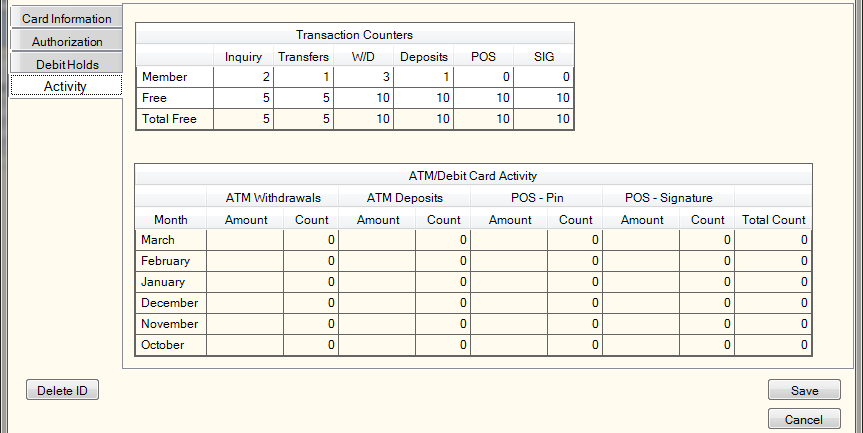
You can modify the activity counters for the ATM ID or debit ID in the Transaction Counters grid. The Transaction Counters grid displays the number of approved balance inquiries, transfers, withdrawals and deposits.
| Field | Description |
|---|---|
|
The number of balance inquiries performed through a network ATM or debit. Portico updates this field each time a balance inquiry occurs. The Count Balance Inquiries check box on the ATM/Debit Processing Rules tab for the branch where the transaction is processed determines if Portico increments this field. Flexible Fees resets the counter at monthend. Length: 3 numeric Keyword: NN |
|
|
The number of approved network ATM or debit share-to-share transfers completed by the member. Portico updates this field each time an ATM or debit card transfer occurs. Length: 3 numeric Keyword: NT |
|
|
The number of approved network ATM or debit withdrawals completed by the member. Portico updates this field each time an ATM or debit withdrawal occurs. Portico does not update this field when an ATM or debit transfer occurs. Flexible Fees resets the counter at monthend. Length: 3 numeric Keyword: NW |
|
|
The number of network ATM or debit card deposits completed by the member. Portico updates this field each time an ATM or debit card deposit occurs. Flexible Fees resets the counter at monthend. Length: 3 numeric Keyword: ND |
|
|
The number of point-of-sale (POS) withdrawals performed by the member. Portico updates this field each time an POS withdrawal occurs. The Count POS Transactions check box on the ATM/Debit Processing Rules tab for the branch where the transaction is processed determines if Portico increments this field. Flexible Fees resets the counter at monthend. Length: 3 numeric Keyword: NP |
|
|
The number of signature point-of-sale (POS) withdrawals performed by the member. Portico updates this field each time a signature POS withdrawal occurs. The Signature Based POS field on the ATM/Debit Processing Rules tab for the branch where the transaction is processed determines if Portico increments this field. Flexible Fees resets the counter at monthend. Length: 3 numeric Keyword: NS |
|
|
The number of free ATM or debit inquiries the member is allowed. Length: 3 numeric Keyword: FI |
|
|
The number of free ATM or debit transfers the member is allowed. Length: 3 numeric Keyword: FT |
|
|
The number of free ATM or debit withdrawals the member is allowed. Length: 3 numeric Keyword: FW |
|
|
The number of free ATM or debit deposits the member is allowed. Length: 3 numeric Keyword: FD |
|
|
The number of free POS withdrawals the member is allowed. Length: 3 numeric Keyword: FP |
|
|
The number of free signature POS withdrawals the member is allowed. Length: 3 numeric Keyword: FS |
|
|
The total number of free inquiries allowed at a network ATM before a fee is assessed. The total includes the number of free ATM or debit transactions specified in the Free Inquiry field, plus the number of free ATM or debit transactions specified on the member's Relationship Pricing plan. Maximum of 999. If the number of free inquiries and the total free inquiries are the same, it could be because the relationship plan is set to inactive; therefore, the number of free inquiries specified on the member's Relationship Pricing plan would not be included in the total free inquiries. Another reason that the number of free inquiries and total free inquiries are the same would be because the credit union does not offer the number of free inquiries as a benefit for their Relationship Pricing plan. Length: 3 numeric |
|
|
The total number of free transfers allowed at a network ATM before a fee is assessed. The total includes the number of free ATM or debit transactions specified in the Free Transfers field, plus the number of free ATM or debit transactions specified on the member's Relationship Pricing plan. Maximum of 999. If the number of free transfers and the total free transfers are the same, it could be because the relationship plan is set to inactive; therefore, the number of free transfers specified on the member's Relationship Pricing plan would not be included in the total free transfers. Another reason that the number of free transfers and total free transfers are the same would be because the credit union does not offer the number of free transfers as a benefit for their Relationship Pricing plan. Length: 3 numeric |
|
|
The total number of free withdrawals allowed at a network ATM before a fee is assessed. The total includes the number of free ATM or debit transactions specified in the Free Withdrawals field, plus the number of free ATM or debit transactions specified on the member's Relationship Pricing plan. Maximum of 999. If the number of free withdrawals and the total free withdrawals are the same, it could be because the relationship plan is set to inactive; therefore, the number of free withdrawals specified on the member's Relationship Pricing plan would not be included in the total free withdrawals. Another reason that the number of free withdrawals and total free withdrawals are the same would be because the credit union does not offer the number of free withdrawals as a benefit for their Relationship Pricing plan. Length: 3 numeric |
|
|
The total number of free deposits allowed at a network ATM before a fee is assessed. The total includes the number of free ATM or debit transactions specified in the Free Deposits field, plus the number of free ATM or debit transactions specified on the member's Relationship Pricing plan. Maximum of 999. If the number of free deposits and the total free deposits are the same, it could be because the relationship plan is set to inactive; therefore, the number of free deposits specified on the member's Relationship Pricing plan would not be included in the total free deposits. Another reason that the number of free deposits and total free deposits are the same would be because the credit union does not offer the number of free deposits as a benefit for their Relationship Pricing plan. Length: 3 numeric |
|
|
The total number of free point of sale (POS) withdrawals allowed at a network ATM before a fee is assessed. The total includes the number of free ATM or debit transactions specified in the Free POS field, plus the number of free ATM or debit transactions specified on the member's Relationship Pricing plan. Maximum of 999. If the number of free POS withdrawals and the total free POS withdrawals are the same, it could be because the relationship plan is set to inactive; therefore, the number of free POS withdrawals specified on the member's Relationship Pricing plan would not be included in the total free POS withdrawals. Another reason that the number of free POS withdrawals and total free POS withdrawals are the same would be because the credit union does not offer the number of free POS withdrawals as a benefit for their Relationship Pricing plan. Length: 3 numeric |
|
|
The total number of free signature point of sale (POS) withdrawals allowed at a network ATM before a fee is assessed. The total includes the number of free ATM or debit transactions specified in the Free SIG field, plus the number of free ATM or debit transactions specified on the member's Relationship Pricing plan. Maximum of 999. If the number of free signature POS withdrawals and the total free signature POS withdrawals are the same, it could be because the relationship plan is set to inactive; therefore, the number of free signature POS withdrawals specified on the member's Relationship Pricing plan would not be included in the total free signature POS withdrawals. Another reason that the number of free signature POS withdrawals and total free signature POS withdrawals are the same would be because the credit union does not offer the number of free signature POS withdrawals as a benefit for their Relationship Pricing plan. Length: 3 numeric |
The ATM/Debit Card Activity grid displays up to 6 months of ATM card or Debit card activity for POS PIN and Signature transactions by ATM ID.
| Field | Description |
|---|---|
|
ATM Withdrawals Amount |
The accumulated dollar amount for pinned ATM withdrawals for the specified month. Length: 11 numeric including decimal |
|
ATM Withdrawals Count |
The number of successfully completed pinned ATM withdrawal transactions for the specified month. Length: 5 numeric |
|
ATM Deposits Amount |
The accumulated dollar amount for pinned ATM deposits for the specified month. Length: 11 numeric including decimal |
|
ATM Deposits Count |
The number of successfully completed pinned ATM deposit transactions for the specified month. Length: 5 numeric |
|
POS-Pin Amount |
The accumulated dollar amount for pinned POS transactions for the specified month. Length: 11 numeric including decimal |
|
POS-Pin Count |
The number of successfully completed pinned POS transactions for the specified month. Length: 5 numeric |
|
POS-Signature Amount |
The accumulated dollar amount for signature POS transactions for the specified month. Length: 11 numeric including decimal |
|
POS-Signature Count |
The number of successfully completed signature POS transactions for the specified month. Length: 5 numeric |
|
Total Count |
The total number of successfully completed POS and ATM transactions for the month specified. Length: 6 numeric |
Click Save to save your changes. Click Cancel to close the dialog box.
Click Delete ID to delete the ATM or debit ID. Portico will send a message to Fiserv Card Services to delete the AEF record. If the Hot Card check box is selected on the Credit Union Profile - Self Service tab when the AEF record on the Fiserv Card Services system is deleted, the hot card record also will be deleted. Two security permissions are included in the Member Services – User and Teller – Advanced security groups to control access to the Delete ID button on the ATM Card Maintenance and Debit Card Maintenance dialog boxes. The permissions are:
- MbrInfo – ATM Card – Delete ID – Maintain
- MbrInfo – Debit Card – Delete ID – Maintain
none
Non-Financial ATM Transaction Register Report 035 and Online ATM Non-Financial Transaction Register Report 037
Portico Host: 103/104