Making a Loan Payment from a General Ledger
For more information about loans, see Loans.
The Adjustments - Loan Payment from General Ledger tab lets you make a payment on a member loan using funds from a general ledger account, cash, or check. Do not use the Adjustments - Loan Payment from General Ledger tab to transfer an interest overpayment to loan principal or pay off a loan.
To access the Adjustments - Loan Payment from General Ledger tab, under Financial Activity on the Portico Explorer Bar, click Financial Transactions. Click the Adjustments tab. Locate the member using the search tool on the top menu bar. Select the down arrow to select the search method, then enter the search criteria. Select the green arrow or press ENTER to locate the member. On the Adjustments tab, click the down arrow and select Loan Payment from General Ledger.
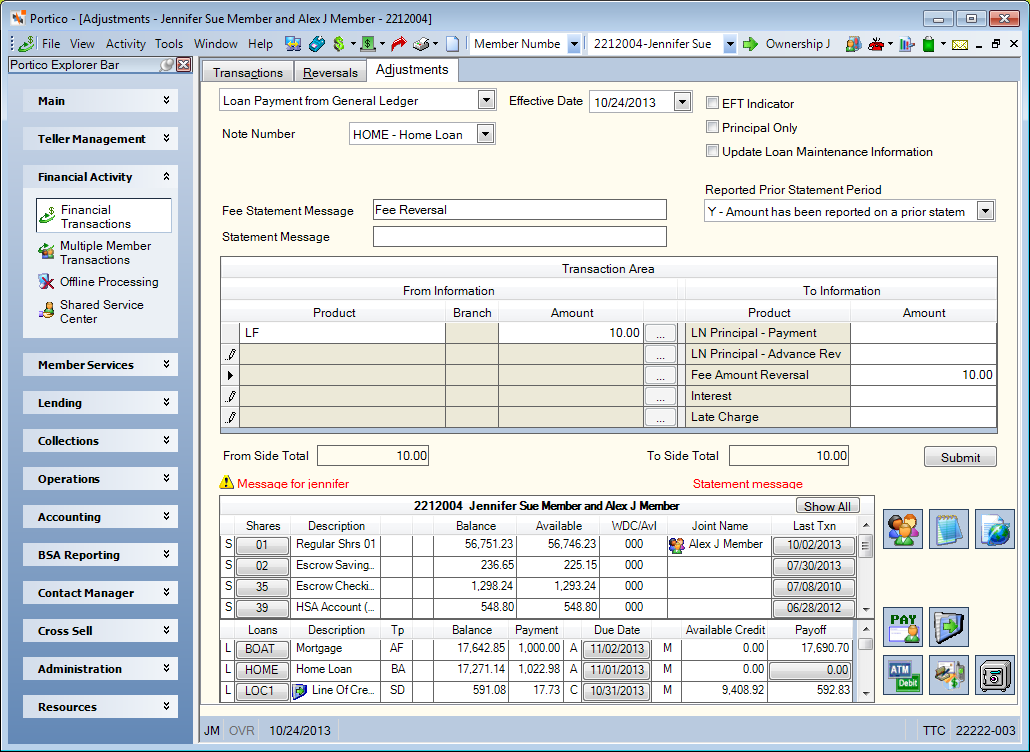
How do I? and Field Help
The Effective Date field will default to today's date. You can change the effective date by clicking the Effective Date down arrow to select a date from the pop-up calendar or entering a date in MM/DD/YYYY format (Keyword: ED). Dividend and interest calculations are based on this effective date. While future effective dating is not allowed on most transactions, you can specify a future effective date on some transactions. The system will not update the interest-paid-to-date on the Loans - Interest/Charges tab with the day you specify in the Effective Date field.
Click the Note Number down arrow to select the loan note number.
Select the Principal Only check box if the payment is a principal only payment (Keyword: PA). This option cannot be used when a late charge is assessed.
Select the Update Loan Maintenance Information check box to update the loan information. When the Update Loan Maintenance Information check box is selected, the To Amount fields must be blank. The principal, interest, and/or late charges will be calculated based on the From Amount field. If the Update Loan Maintenance Information check box is selected, Portico will:
- Update the loan's next payment due date, partial payment accumulator, interest-paid-to date, or uncollected interest amount on the Loans tab.
- Process escrow deposits
- Automatically release pledged shares
Select the EFT Indicator check box if this is an EFT transaction (Keyword: ET). The system will automatically select the Force at Month End Because of EFT/Misc Activity check box on the Stmts/Reporting/Notices tab. If the EFT Indicator check box is selected, you must type a statement message in the Statement Messages 1 field.
Enter the credit union-defined message that should be printed on the member's statement regarding this transaction in the Statement Message field (Length: 22 alphanumeric / Keyword: SM). The message JOURNAL VOUCHER appears on the member's statement if you do not type a message in this field.
The Fee Amount Reversal option in the To Product column lets you subtract a fee amount from the loan balance. The Fee Amount Reversal product cannot be selected with any other adjustment type. When you use the Fee Amount Reversal option, you can enter a fee statement message in the Fee Statement Msg field (Length: 35 alphanumeric). The message entered will print on the statement as the fee description. If a fee statement message is not entered, the transaction will automatically use the “To” or “From” description of the product code (or general ledger description if a general ledger is used) as the statement message for the fee.
When adjusting loan fees, late charges , interest, or principal, you must select an option from the Reported Prior Statement Period drop-down list (Keyword: PS. This field supports the Reg Z reporting requirements that dictate that any fee, late charge, interest, or principal paid that has already been reported on a prior statement, cannot affect the current month’s statement-to-date total. The Reported Prior Statement Period drop-down list indicates if any fee, late charge, interest, or principal paid amount input was previously reported on a statement. If N, the amount entered will be added to or subtracted from the appropriate statement-to-date total. If Y, the amount entered will not be added to or subtracted from the statement-to-date total. Year-to-date fees, year-to-date late charges, year-to-date interest, and year-to-date principal paid will always be affected regardless of the option selected in this field.
Use the Loan Payment from General Ledger Transaction Area to complete the payment on the member loan.
The Label Appearance group box on the Teller Information window indicates if the product code name or general ledger account will appear on the transaction. If General Ledger is selected, tellers can enter GL numbers when processing the transaction.
| Column Heading | Description |
|---|---|
|
Click the down arrow to select the general ledger account or product code that the funds will be transferred from. Keyword: GL |
|
|
The branch location of the general ledger account. Length: 3 numeric Keyword: BR |
|
|
The amount that will be deposited to the share account. Length: 10 numeric including decimal |
|
|
CR/CL/... |
If you selected cash, the Cash Received dialog box will pop up automatically when the cursor is in the From Amount column. You can also access the Cash Received dialog box by clicking the CR button in the transaction area grid. You can activate the Cash Received dialog box on the User Profile – Popups tab. If you selected check, the Check Log dialog box will pop up automatically when the cursor is in the From Amount column. You can also access the Check Log dialog box by clicking the CL button in the transaction area grid. You can activate the Check Log dialog box on the User Profile – Popups tab. |
|
Select loan principal payment, loan principal advance reversal, fee amount reversal, interest, and/or late charges. Select LN Principal - Payment if the transaction is a loan payment. Select LN Principal - Advance Rev if the transaction is the reversal of a loan advance. |
|
|
The amount of loan principal payment, loan principal advance reversal, interest, and/or late charges. When the Update Loan Maintenance Information check box is selected, the To Amount fields must be blank. The principal, interest, and/or late charges will be calculated based on the From Amount field. When the Defer Late Charges check box is selected on the Loan Profiles - Rate Information tab, any deferred late charges on the loan will also be reflected in the Late Charge amount shown. Principal Length: 12 numeric including decimal Interest Length: 10 numeric including decimal Late Charge Length: 8 numeric including decimal Principal Keyword: PA Interest Keyword: IA Late Charge Keyword: LC |
When the total amount of the From Side product codes equals the total amount of the To Side product codes, click Submit to complete the transaction.
The member account listing appears on the Overview tab, Transactions tab, and Adjustments tab.
If the source of funds is cash or check, the following general ledger effect occurs:
- DEBIT 739200 Teller cash general ledger account
- CREDIT 701XXX Loan principal general ledger account specified on the Loan Profiles - Account Information tab
- CREDIT 111XXX Loan interest income general ledger account specified on the Loan Profiles - Account Information tab
- CREDIT 131XXX Late fee general ledger account specified on the Loan Profiles - Account Information tab
If the source of funds is a general ledger account, the following general ledger effect occurs:
- DEBIT XXXXXX General ledger account specified on the Adjustments - Loan Payment from General Ledger tab
Financial Transaction Register Report 420
The Balancing and Close tab reflects the following information:
- Loan Payment From General Ledger: Adds the transaction amount to the Transfers/JV Amount field and adds one to the Transfers/JV count field
- Loan Payment By Cash: Adds the amount of cash received to the Loan Payments Amount field, Cash Received Amount field, Currency Balance Amount field, and Drawer Balance Amount field
- Loan Payment By Check: Adds the amount of checks received to the Loan Payments Amount field, Check Received Amount field, and Drawer Balance Amount field
For a same-day correction, use the Reversals - Same Day Reversals tab or the Adjustments - Loan Advance from General Ledger tab to reverse the transaction. For a prior-day correction, use the Adjustments - Loan Advance from General Ledger tab.
Portico Host: 669