Defining the New Member Service Sequence
The New Member Service Sequencing – Update window lets you set up the sequence of the available products and services listed in the Available Products and Services box on the New Members & Services Member Request tab at the branch level. To access the New Member Service Sequencing – Update window, under Administration on the Portico Explorer Bar, click Customization. On the Customization top menu bar, point to Processes on the menu bar, then click New Member Service Sequencing.
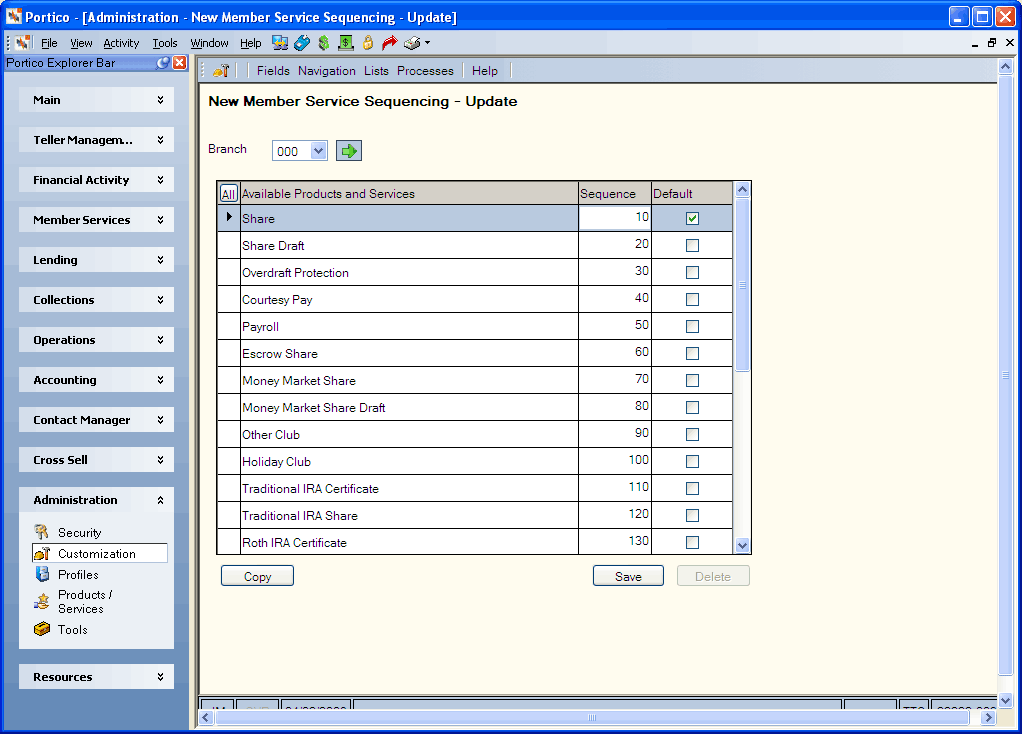
How do I?
Click the Branch down arrow to select a branch, then click the green arrow. The products and services available in the branch appear.
To change the product sequence, enter the sequence number in the Sequence column. Click Save to save the sequence and close the window.
Click Copy to display the New Member Service Sequencing – Copy window and copy the sequences from another branch. You cannot copy to or from branch 000.
To replace the customized product sequence for a branch with the sequence from branch 000, click Delete. The customized product sequence will be replaced with the sequence from branch 000.
You can override the sequence of products and services at the user level using the User Profile - Preferences tab. On the User Profile - Preferences tab, select the New Member Services Sequence Override check box and click Apply. Then, click OK.
Field Help
| Column Heading | Description |
|---|---|
| Available Products and Services | The products and services available in the branch. |
| Sequence | Enter the sequence number in the Sequence column. The values will appear in increments of 10. |
| Default | Select the Default check box to automatically select this product when adding a new member. |