Searching for Closed Accounts
The Closed Account File dialog box lets you enter a taxpayer ID, member number or draft ID to determine if anyone with the same information has a closed account record at the credit union. You can also use the Closed Account File dialog box to manually add a member to the closed account file.
To open the Closed Account File dialog box, on the top menu bar, click View, then click Closed Account File.
A member appears on the Closed Account File dialog box when one of the following actions occur:
- The member's loan is charged off using the Loan Charge Off dialog box.
- The member’s share is charged off using the Shares - Fees/Charge Off tab or a negative share due to Courtesy Pay is charged off in the back-office cycle.
- The Charge Off Date field on the Loans – Credit Bureau tab is maintained.
- The Create Member Purge Closed Account Cross-Reference check box is selected on the Credit Union Profile - Purge tab, and an account is voluntarily closed by a member and later purged from the system.
- The credit union manually adds a closed account record for a credit union-defined reason.
You can manually add the member after closing the account for a credit union-defined reason. For example, because you charged off the member's loan without completing the Loan Charge Off dialog box, or because the member continually abused checking account privileges.
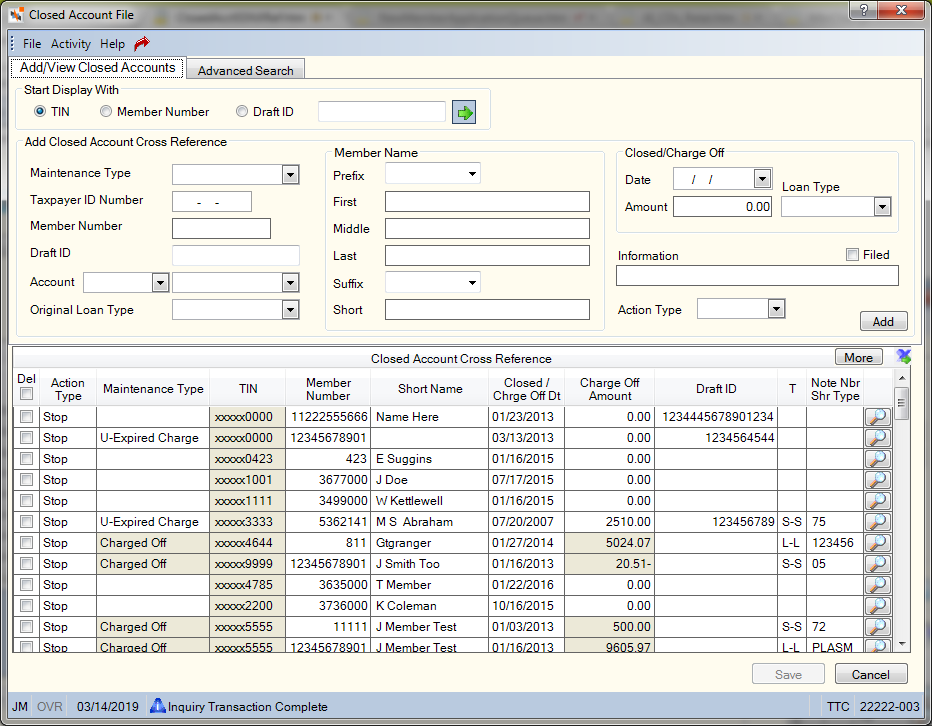
How do I? and Field Help
Viewing Closed Accounts
To search for a closed account by taxpayer ID number, click the TIN option, enter the appropriate number. Then, click the green arrow.
To search for a closed account by member number, click the Member Number option, enter the appropriate number. Then, click the green arrow.
To search for a closed account by share or loan draft ID, click the Draft ID option, enter the appropriate ID. Then, click the green arrow.
In the Start Display With Data field, enter the taxpayer ID number, member number or draft ID based on the option selected.
- Taxpayer ID Number Length: 9 numeric
- Member Number Length: 12 numeric
- Draft ID Length: 17 numeric
Then, click the green arrow to search for the closed account.
The Advanced Search tab lets you search and filter closed account records using additional criteria.
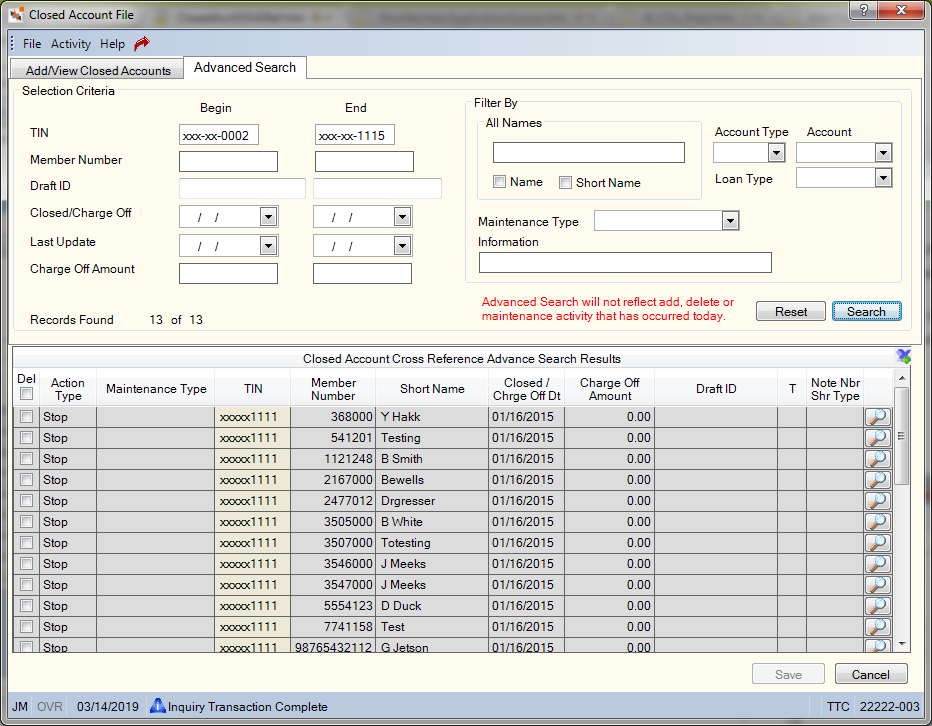
To complete an advanced search, enter your search criteria in the Selection Criteria group box. To bring a specific account to the top of the list, complete the field(s) in the Begin column. To view a range of accounts, complete the field(s) in the Begin column and End column.
- In the TIN field, enter the member's taxpayer ID number. On business accounts, enter the Employer Identification Number (EIN). This number must be a valid SSN, EIN or ITIN for IRS reporting. All zeros is not a valid number. When you tab out of the field, Portico will partially mask the taxpayer ID numbers. Length: 9 numeric
- In the Member Number field, enter the member number associated with the account. (Length: 12 numeric/Reporting Analytics: Account Number
- If the account is a share or loan draft, enter the draft ID associated with the account in the Draft ID field. The draft ID identifies the member draft account incoming drafts should post against. Length: 17 numeric/Reporting Analytics: Share Draft ID
- Click the Closed/Charge Off Date down arrow to select the closed or charged off date from the pop-up calendar or enter the date in MM/DD/YYYY format.
- In the Charge Off Amount field, enter the charged off loan or share balance of the closed account. Length: 11 numeric including decimal and comma
- Click the Last Update Date down arrow to select the last maintenance date from the pop-up calendar or enter the date in MM/DD/YYYY format.
You can refine you search using the Filter By group box.
- Select the Name check box, then enter the first, middle and last name of the member associated with the closed account in the All Names field (Length: 25 alphanumeric). Portico will look for the name in the First, Middle, and Last Name fields in the Member Name group box on the Contact Information tab.
- Select the Short Name check box, then enter the short name of the member associated with the closed account. Portico will look for the name in the Short Name field in the Member Name group box on the Contact Information tab.
- From the Account Type drop-down list, select the type of closed account: share, loan or credit card.
- From the Account drop-down list, select the share type or loan note number of the closed account.
- If the closed account is a loan, select the loan type from the Loan Type drop-down list.
- From the Maintenance Type drop-down list, select the maintenance type from the drop-down list. The valid options are: Expired Charge Off, Expired Charge Off/Unknown or a credit union-defined close reason.
- In the Information field, enter additional information about the closed account (Length: 35 alphanumeric).
Click Search to look for the closed account. Click Reset to clear the search criteria. The number of records found that match the search criteria will appear.
The Advanced Search results are updated on a nightly basis. Any additions, deletions or maintenance activity that occurred on the current day will not appear until the following day. Current day additions, deletions and maintenance will appear in the Closed Account Cross Reference grid when using the Start Display With function on the Add/View Closed Accounts tab.
Any taxpayer ID matches will be highlighted in grey in the Closed Account Cross Reference grid. Matches will only be highlighted if your user ID belongs to the Portico – User Can View/Maintain TIN security group or a credit union-defined security group with the Portico – User Can View TIN or Portico – User Can Maintain TIN permissions. If you do not have view/maintain access to taxpayer IDs, matches will appear at the top of the list, but will not be highlighted.
Scroll through the list as needed or click More to view addition accounts.
| Column Heading | Description |
|---|---|
|
Select this check box next to the account you wish to delete and click Save to delete an account from the closed account file. Select the Delcheck box in the grid heading to automatically select the Del check box for each account row. |
|
|
Indicates if Portico will stop the cross reference check, bypass the cross reference check or temporarily suspend the cross reference check so that you can add a new member number, draft ID, or share type without deleting and re-adding the closed account record. The valid options are: Stop - Action cannot be performed. System default. Bypass – Continue with action. Information only record. Suspend – Continue with action for current day only. Back office will reset the field to Stop in the nightly cycle. Reporting Analytics: Action Type (Closed Account query subject in the Member Information folder, Closed Shares query subject in the Share folder, Closed Loans query subject in the Loan folder, and Closed Credit Cards query subject in the Credit Card folder) |
|
|
The type of maintenance performed on the account. The valid options are: Blank - No Maintenance Type Given. The description will appear blank in the Closed Account Cross Reference grid. * Charged Off - The member’s loan is charged off using the Loan Charge Off dialog box. The member’s share is charged off using the Shares - Fees/Charge Off tab or a negative share due to Courtesy Pay is charged off in the back-office cycle. P Expired Charge Off - The Create Member Purge Closed Account Cross-Reference check box is selected on the Credit Union Profile – Purge tab, and an account is voluntarily closed by a member and later purged from the system. U Expired Charge Off – Unknown. The Charge Off Date field on the Loans – Credit Bureau tab is maintained. 1-9 Credit union-defined description. - The credit union manually adds a closed account record for a credit union-defined reason. These options can be customized using the Closed Account File Maintenance Type – List window. Reporting Analytics: Last Maintenance Type (Closed Account subject in the Member Information folder, Closed Shares subject in the Share folder, Closed Loans subject in the Loan folder, Closed Credit Cards subject in the Credit Card folder) |
|
|
The taxpayer ID number associated with the account. Portico partially masks taxpayer ID numbers. Length: 9 numeric Keyword: TI Reporting Analytics: SSN (Closed Account subject in the Member Information folder, Closed Shares subject in the Share folder, Closed Loans subject in the Loan folder, Closed Credit Cards subject in the Credit Card folder) |
|
|
The member number associated with the account. Reporting Analytics: Account Number(Closed Account subject in the Member Information folder, Closed Shares subject in the Share folder, Closed Loans subject in the Loan folder, Closed Credit Cards subject in the Credit Card folder) |
|
|
If you add the member to the closed account cross-reference file by charging off the loan using the Loan Charge Off dialog box or maintain the Charge Off Date field on the Loans – Credit Bureau tab, the system specifies the member's short name from the Contact Information tab in this field. The short name contains the member's first and second initials followed by the last name. No spaces between first and second initials and last name. Length: 20 alphanumeric Reporting Analytics: Short Name (Closed Account subject in the Member Information folder, Closed Shares subject in the Share folder, Closed Loans subject in the Loan folder, Closed Credit Cards subject in the Credit Card folder) |
|
|
The date the share account was closed or the loan was charged-off. Reporting Analytics: Close Date(Closed Account subject in the Member Information folder, Closed Shares subject in the Share folder, Closed Loans subject in the Loan folder, Closed Credit Cards subject in the Credit Card folder) |
|
|
The charged off loan or share balance of the closed account. Reporting Analytics: Charge Off Amount (Closed Account subject in the Member Information folder, Closed Shares subject in the Share folder, Closed Loans subject in the Loan folder, Closed Credit Cards subject in the Credit Card folder) |
|
|
The draft ID associated with the share or loan account. Reporting Analytics: Share Draft ID (Closed Account subject in the Member Information folder, Closed Shares subject in the Share folder) |
|
|
The type of account: S-Share, L-Loan, C-Credit Card Reporting Analytics: Account Code (Closed Account subject in the Member Information folder) |
|
|
The share type, loan note number, or credit card number. Reporting Analytics: Account Type (Closed Account subject in the Member Information folder), Share Type (Closed Shares subject in the Share folder), Loan Type (Closed Loans subject in the Loan folder), CC Type (Closed Credit Cards subject in the Credit Card folder) |
|
|
Click the Details icon to display the Closed Account Cross Reference Detail dialog box. |
Adding a Closed Account
To add an account to the closed account file, enter the member's taxpayer ID number. Click Add, then click Save. The additional fields in the Add Closed Account Cross Reference group box are optional and can be completed using the following steps:
- Select the maintenance type from the Maintenance Type drop-down list. The valid options are: Expired Charge Off, Expired Charge Off/Unknown or a credit union-defined close reason. Nine of the options can be customized using the Closed Account File Maintenance Type – List window. Reporting Analytics: Last Maintenance Type
- In the TIN field, enter the member's taxpayer ID number. On business accounts, enter the Employer Identification Number (EIN). This number must be a valid SSN, EIN or ITIN for IRS reporting. All zeros is not a valid number. When you tab out of the field, Portico will partially mask the taxpayer ID numbers. Length: 9 numeric Required.
- In the Member Number field, enter the member number associated with the account. (Length: 12 numeric/Reporting Analytics: Account Number
- If the account is a share or loan draft, enter the draft ID associated with the account in the Draft ID field. The draft ID identifies the member draft account incoming drafts should post against. Length: 17 numeric/Reporting Analytics: Share Draft ID
- From the Account Type drop-down list, select the type of closed account: share, loan or credit card. Reporting Analytics: Account Code
- Select the share type or loan note number closed from the Account drop-down list. Reporting Analytics: Account Type, Share Type, Loan Type, CC Type
- If the closed account is a loan, select the loan type from the Original Loan Type drop-down list.
- In the Closed/Charged Off group box, click the Date down arrow to select the date from the pop-up calendar or enter the date in MM/DD/YYYY format. Reporting Analytics: Close Date
- In the Amount field, enter the charged off loan or share balance of the closed account. Length: 11 numeric including decimal and comma. Reporting Analytics: Charge Off Amount
- Click the Loan Type down arrow to select the charge-off loan type. Reporting Analytics: Charge Off Type
- Enter additional information about the closed account or the member in the Information field (Length: 35 alphanumeric).
- Select the Filed check box if the closed account has been filed with the credit union’s check system vendor. Reporting Analytics: Check System Vendor Flag
- Use the Action Type drop-down list to bypass the cross reference check or temporarily suspend the cross reference check so that you can add a new member number, draft ID, or share type without deleting and re-adding the closed account record (Reporting Analytics: Action Type). Click the down arrow to select:
- Stop - Action cannot be performed. System default.
- Bypass – Continue with action. Information only record.
- Suspend – Continue with action for current day only. Back office will reset the field to Stop in the nightly cycle.
- In the Member Name group box, enter the member’s first, middle and last name.
| Field | Description |
|---|---|
|
The prefix to member's name, e.g. Mr., Mrs., Dr. Reporting Analytics: Prefix |
|
|
The member's first name. Length: 20 alphanumeric Reporting Analytics: First Name |
|
|
The member's middle name. Length: 20 alphanumeric Reporting Analytics: Middle Initial |
|
|
The member's last name. Length: 20 alphanumeric Reporting Analytics: Last Name |
|
|
The suffix to the member's name, e.g. Jr., Sr., PhD. Reporting Analytics: Suffix |
|
|
The member's first and second initials followed by the last name. No spaces between first and second initials and last name. Length: 20 alphanumeric Reporting Analytics: Short Name |
Click Add to add the closed account to the grid. Click Save to save your changes. Click Cancel to disregard your changes.
When adding a new member, if the member number or Social Security number is found in the closed account file, the message Previous SSN or member number closed by credit union will appear. When adding a new share account, if the TIN is found in the closed account file, the message Previous account closed by credit union will appear. When adding a new account relationship, if the TIN is found in the closed account file, the message Joint owner exists on closed account file will appear. When adding a new draft ID, if the draft ID is found in the closed account file, the message Previous draft ID closed by credit union will appear. A message will only appear if the Action Type field for the closed account record is Stop. If the Action Type field is Bypass or Suspend, Portico will not display a message.
To add a new member number, share account or draft ID that has been previously closed, use the Action Type drop-down list to temporarily suspend the cross reference check by changing the Action Type field to Suspend so you can add the new member number, share account or draft ID without deleting and re-adding the closed account record. Portico will reset the Action Type field back to Stop during the nightly cycle.
To access and maintain the closed account records, users must be assigned to one of the following pre-defined security groups or you can create your own security groups. You can add these permissions to a credit union-defined security group using the Security Group Permissions – Update window.
| Permissions | Security Groups |
|---|---|
|
MbrInfo – Closed Account File - View Only |
Teller - Basic Teller - Advanced Member Services - User |
|
MbrInfo – Closed Account File – Maintain |
Teller - Advanced Member Services - User |
Users assigned to the Employee Security - User with Special Restrictions security group cannot view or maintain the TIN field, nor can they add a closed account.
none | Non-Financial Transaction Register Report 030 (if maintained)
Closed Account subject in the Member Information folder, Closed Shares subject in the Share folder, Closed Loans subject in the Loan folder, Closed Credit Cards subject in the Credit Card folder
Portico Host: 149