Viewing Account Relationships
The Relationships tab displays members, non-members and beneficial owners associated with a member's accounts.
To access the Relationships tab, under Member Services on the Portico Explorer Bar, click Member Information. The Contact Information tab appears on top. Click the Relationships tab. Locate the member using the search tool on the top menu bar. Select the down arrow to select the search method, then enter the search criteria. Select the green arrow or press ENTER to locate the member.
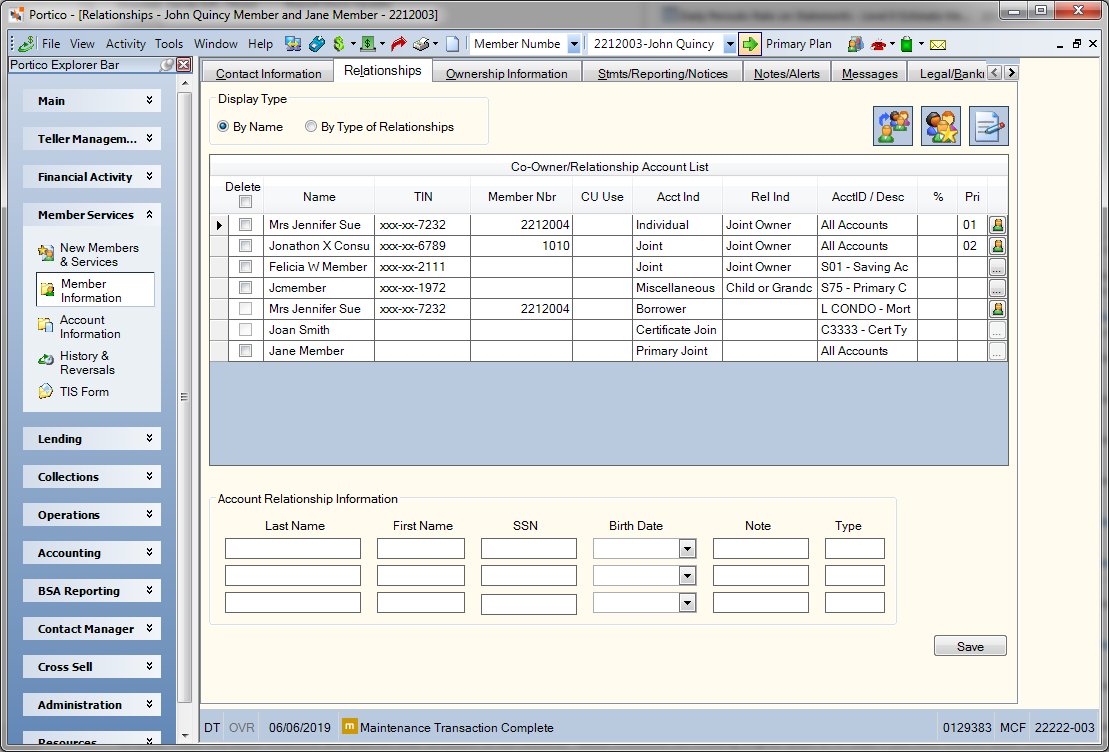
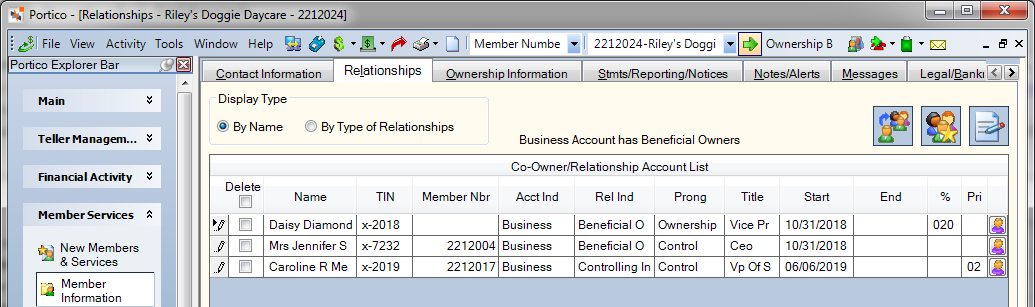
How do I? and Field Help
You can view the co-owners by name or type of relationship. Click the By Name option to view the co-owner's in name order. Click the By Type of Relationships option to view the co-owner's in relationship order.
The following table explains which relationships will appear when using the By Type of Relationships option:
| Type of Relationship | Account Indicator | Relationship Indicator |
|---|---|---|
|
Agency |
Agency (A) |
Joint Owner (J) Owner of Funds (X) |
|
Business |
Business (B) |
Authorized Signer (A) Joint Owner (J) |
|
Corporate |
Corporate (C) |
Authorized Signer (A) Joint Owner (J) |
|
Deferred Compensation |
Deferred Compensation (D) |
Joint Owner (J) Uninsured (U) Owner of Funds (X) |
|
Estate |
Estate (E) |
Authorized Signer (A) Executor of Estate (E) Joint Owner (J) Owner of Funds (X) |
|
Estate Beneficiary |
Estate (E) |
Sibling Beneficiary (B) Child or Grandchild Beneficiary (C) Other Beneficiary (O) Parent Beneficiary (P) Spouse Beneficiary (S) |
|
Guardian |
Guardian or Custodial (G) |
Joint Owner (J) Owner of Funds (X) |
|
Individual |
Individual (I) |
Authorized Signer (A) Power of Attorney (F) Joint Owner (J) Uninsurable (U) Owner of Funds (X) |
|
Individual Beneficiary |
Individual (I) or Joint (J) |
Sibling Beneficiary (B) Child or Grandchild Beneficiary (C) Other Beneficiary (O) Parent Beneficiary (P) Spouse Beneficiary (S) |
|
Individual Club |
Individual (I) |
Club Account (L) |
|
Individual Executor |
Individual (I) |
Executor of Estate (E) |
|
Individual Trust |
Individual (I) |
In Trust For (I) Successor Trustee (R) Trustee (T) |
|
Joint |
Joint (J) |
Authorized Signer (A) Executor of Estate (E) Power of Attorney (F) Joint Owner (J) Trustee (T) Uninsurable (U) Owner of Funds (X) |
|
Joint Club |
Joint (J) |
Club Account (L) |
|
Miscellaneous Joint |
Miscellaneous (*) |
Sibling Beneficiary (B) Child or Grandchild Beneficiary (C) Other Beneficiary (O) Parent Beneficiary (P) Spouse Beneficiary (S) |
|
Joint Trust |
Joint (J) |
In Trust For (I) Successor Trustee (R) |
|
Organization |
Organization (O) |
Authorized Signer (A) Joint Owner (J) Uninsurable (U) |
|
Public Unit |
Public Unit (P) |
n/a |
|
Revocable |
Revocable Trust (T) |
Authorized Signer (A) Joint Owner (J) Owner of Funds (X) |
|
Revocable Beneficiary |
Revocable Trust (T) |
Sibling Beneficiary (B) Child or Grandchild Beneficiary (C) Other Beneficiary (O) Parent Beneficiary (P) Spouse Beneficiary (S) |
|
Revocable Trust |
Revocable Trust (T) |
Trustee (T) |
|
Uninsured |
Uninsurable (U) |
Trustee (T) Owner of Funds (X) |
|
Irrevocable |
Irrevocable Trust (V) |
Authorized Signer (A) Joint Owner (J) Owner of Funds (X) |
|
Irrevocable Beneficiary |
Irrevocable Trust (V) |
Sibling Beneficiary (B) Child or Grandchild Beneficiary (C) Other Beneficiary (O) Parent Beneficiary (P) Spouse Beneficiary (S) |
|
Irrevocable Trust |
Irrevocable Trust (V) |
Trustee (T) |
|
UTMA |
UTMA (M) |
Custodian (D) Successor Custodian (K) Owner of Funds (X) |
|
Borrower |
|
|
|
Primary Joint |
|
|
|
Account Holder |
Agency (A) Business (B) Corporate (C) Individual (I) |
Account Holder (1) |
|
Aggregated to |
Agency (A) Business (B) Corporate (C) Individual (I) |
Aggregated to (2) |
|
Beneficial Owner |
Agency (A) Business (B) Corporate (C) Individual (I) |
Beneficial Owner (3) |
|
Known Transactor |
Agency (A) Business (B) Corporate (C) Individual (I) |
Known Transactor (4) |
|
Controlling Interest |
Agency (A) Business (B) Corporate (C) Individual (I) |
Controlling Interest (5) |
|
Doing Business As |
Agency (A) Business (B) Corporate (C) Individual (I) |
Doing Business As (6) |
|
Guarantor |
Agency (A) Business (B) Corporate (C) Individual (I) |
Guarantor (7) |
|
Member of |
Agency (A) Business (B) Corporate (C) Individual (I) |
Member of (8) |
|
Signatory |
Agency (A) Business (B) Corporate (C) Individual (I) |
Signatory (9) |
|
Ultimate Beneficial Owner |
Agency (A) Business (B) Corporate (C) Individual (I) |
Ultimate Beneficial Owner (Z) |
The Co-Owner/Relationship Account List displays the members, non-members and beneficial owners associated with the one or more of the member's accounts. In the Co-Owner/Relationship Account List grid, the ellipsis icon button indicates that the relationship is not a member of the credit union. The member icon button (green shirt) indicates that the relationship is a member of the credit union. The beneficial owner icon button (purple shirt) indicates that the member or non-member has a beneficial owner relationship with the business account. If the associated account is a loan, click the ellipsis icon button or the member icon button to display the Borrowers dialog box. If the associated account is a share or certificate, click the ellipsis icon button or the member icon button to display the Account Relationships dialog box. If the relationship was not added using the Account Relationships dialog box or Borrowers dialog box, the icon button will be disabled.
If you selected the By Type of Relationships option, select the Expand All check box to expand the co-owner list by relationship type.
| Column Heading | Description |
|---|---|
|
Delete |
To delete a relationship, select the Delete check box next to the relationship you wish to remove, then click Save. Select the check box in the column heading to select all the relationships. To remove the relationships from the member's share or certificate accounts on the Member Close dialog box, select the Delete check box in the column heading and click Delete. Since non-members can be co-borrowers on loans, co-borrower relationships on loans will not be removed using the Delete check box. You must access the Borrowers dialog box to remove the co-borrower relationship. On the Member Relationships dialog box, the Delete check box in the Co-Owner/Relationship Account List grid is disabled. |
|
Name |
The name of the member, non-member or beneficial owner. Purged-Deleted will appear for broken account relationships in which the taxpayer ID number (TIN) associated with a relationship is changed, but the TIN is not updated throughout Portico resulting in issues for other members with the same relationship. |
|
TIN |
The taxpayer ID number of the member, non-member or beneficial owner. Portico partially masks taxpayer ID numbers. |
|
Member Nbr |
The member number, if the individual or beneficial owner is a member of the credit union. |
|
CU Use |
A credit union-defined customized field. This field can be customized using the Customized Fields window. Keyword: CP |
|
Account Indicator/Acct Ind |
The ownership type on the associated account. The valid values are:
If the Business Account has Beneficial Owners check box is selected on the Contact Information tab or Member Verification tab in New Members & Services, Portico will limit the valid options available. For the Account Indicator field, the valid options are: Agency (A), Business (B), Corporate (C), and Individual (I). Keyword: AI |
|
Relationship Indicator/Rel Ind |
The individual's relationship to the member account. The valid values are:
If the Business Account has Beneficial Owners check box is selected on the Contact Information tab or Member Verification tab in New Members & Services, Portico will limit the valid options available. For the Relationship Indicator field, the valid options are:
If the business account has authorized signers, add the authorized signers first. Then, select the Business Account has Beneficial Owners check box, and add the beneficial owners. To view the valid values based on account type, refer to the Account Relationships Table. Keyword: RI |
|
Acct ID and Description |
The share, loan or certificate type and corresponding description of the associated account. This column does not appear when viewing the Co-Owner Account List for a specific share, loan or certificate, or viewing a business account with beneficial owners. |
|
Prong |
The type of relationship associated with the business account. For the ownership relationship, select Ownership from the Prong drop-down list. For the control relationship, select Control from the Prong drop-down list. This field appears if the Business Account has Beneficial Owners check box is selected on the Contact Information tab or Member Verification tab in New Members & Services. If the same individual is both the control prong and ownership prong, you must add two account relationships for the individual. The Account Indicator field can be the same, but the Relationship Indicator field must be different. For example, John Member is both the control prong and ownership prong for a business. The Account Indicator field can be Individual for both the control prong record and ownership prong record. If the Relationship Indicator field for the control prong record is Ultimate Beneficial Owner, the Relationship Indicator field for the ownership prong record must be different. Multiple individuals can be set up with a control prong relationship. Multiple individuals can be set up with an owner prong relationship using the % field to indicate the percentage of ownership (25%, 50%, etc.). Reporting Analytics: Owner Prong Type (Joint Cross Reference subject in the Member Information folder) |
|
Title |
The title for the beneficial owner. The default list of valid values are: Chief Executive Officer, Chief Financial Officer, Chief Operating Officer, General Partner, Managing Partner, President, Treasurer, or Vice President. You can customize this field and make it a required field in New Members & Services using the Customized Fields window. A title must be selected for the beneficial owner if the Prong field is Control. This field appears if the Business Account has Beneficial Owners check box is selected on the Contact Information tab or Member Verification tab in New Members & Services. Reporting Analytics: Title (Joint Cross Reference subject in the Member Information folder) |
|
Start |
The time period the beneficial owner has a relationship with the business account. The Start Date field will default to the current date, but can be changed to a date in the past. Click the down arrow to select the date from the pop-up calendar or enter the date in MM/DD/YYYY format. This field appears if the Business Account has Beneficial Owners check box is selected on the Contact Information tab or Member Verification tab in New Members & Services. Reporting Analytics: Relationship Start Date (Joint Cross Reference subject in the Member Information folder) |
|
End |
The time period the beneficial owner has a relationship with the business account. The End Date field can be left blank or a date in the future when you know the relationship will end. Click the down arrow to select the date from the pop-up calendar or enter the date in MM/DD/YYYY format. This field appears if the Business Account has Beneficial Owners check box is selected on the Contact Information tab or Member Verification tab in New Members & Services. Reporting Analytics: Relationship End Date (Joint Cross Reference subject in the Member Information folder) |
|
% |
For a beneficiary relationship, this is the percentage of the account funds that the beneficiary on the account will receive. For the ownership prong of a beneficial owner relationship, enter the percentage of ownership in the % field. The % field appears if the Business Account has Beneficial Owners check box is selected on the Contact Information tab or Member Verification tab in New Members & Services. Valid option are 000-100. Length: 3 numeric |
|
Pri |
The priority of the account relationship. This is a credit union-defined field. Any value between 01 and 99 is valid, where 01 is the highest priority and 99 is lowest priority. When the account has multiple joint owners within the same relationship/derived group, the priority can be used to determine the joint name that appears in the account listing and in documents generated through Document Preparation. Portico determines the name using the following criteria:
When a business account has multiple beneficial owner relationships within the same relationship/derived group, the priority can be used to determine the name that appears in documents generated through Document Preparation. Portico determines the name using the following criteria:
Length: 2 numeric Reporting Analytics: Joint Owner Priority (All Joint Cross Reference subject in the Member Information folder) |
|
Account Relationships |
In the Co-Owner Account List grid, the ellipsis icon button indicates that the co-owner is not a member of the credit union. The member icon button (green shirt) indicates that the co-owner is a member of the credit union. The beneficial owner icon button (purple shirt) indicates that the member or non-member has a beneficial owner relationship with the business account. If the associated account is a loan, click the ellipsis icon button or the member icon button to display the Borrowers dialog box. If the associated account is a share or certificate, click the ellipsis icon button or the member icon button to display the Account Relationships dialog box. |
To make changes to the joint member information, modify the fields as necessary and click Save. Click the Add New Relationship icon button to display the Account Relationships dialog box and add a new co-owner. To display the Associated Accounts dialog box and view the relationships the member has with any other account at the credit union, click the Associated Accounts icon button. Click the Create Documents icon button to display the Document Preparation dialog box and prepare documents for the member.
Existing account relationships that need to be changed to beneficial owner cannot be maintained. Delete the existing relationship, then access the Account Relationships dialog box to add a new relationship as a beneficial owner. When you enter the taxpayer ID number, Portico recalls the information associated with the member or non-member taxpayer ID number and automatically populates the demographic information fields. After adding beneficial owners to a business type account, you can add non-beneficial owner relationships by clearing the Business Account has Beneficial Owners check box on the Contact Information tab. You can then access the Account Relationships dialog box to add non-beneficial owner relationships. Once the non-beneficial owner relationships have been added, go to the Contact Information tab and select the Business Account has Beneficial Owners check box. The business type account will now have both types of relationships: beneficial owner relationships and non-beneficial owner relationships. The Co-Owner/Relationship Account List will display with the beneficial owner relationship indicator, prong, title, start and end dates and ownership percentage. For non-beneficial owner relationships, the Prong, Title, Start, End and Percentage columns will be blank.
In the Account Relationship Information group box, you can enter up to three joint owners.
| Field | Description |
|---|---|
|
The last name of the first joint owner on the account or the first co-borrower on the loan. Length: 15 alphanumeric Keyword: L1 |
|
|
The first name of the first joint owner on the account or the first co-borrower on the loan. Length: 7 alphanumeric Keyword: F1 |
|
|
The Social Security Number (SSN) of the first joint owner on the account or the first co-borrower on the loan. Portico partially masks taxpayer ID numbers. If you are assigned to the Portico – User Can View/Maintain TIN security group or a credit union-defined security group with the Portico – User Can View TIN permission or the Portico – User Can Maintain TIN permission, an eye indicator will appear within the field to indicate that you have permission to view the taxpayer ID number. You can click inside the field to show the taxpayer ID. When you tab out of the field, the taxpayer ID will be masked. The taxpayer ID will remain unmasked as long as the field has focus. Length: 9 alphanumeric Keyword: S1 |
|
|
Click the down arrow to select the birth date of the first joint owner on the account or the first co-borrower on the loan from the calendar or enter the date in MM/DD/YYYY format. Portico masks birthdates. You can click inside the field to show the birthdate. When you tab out of the field, the birthdate is masked. The birthdate will remain unmasked as long as the field has focus. Portico logs each time a user clicks inside a field to view a birthdate in the View Sensitive Data Audit report. Keyword: B1 |
|
|
The note number corresponding to the loan of the first co-borrower. Length: 12 alphanumeric Keyword: N1 |
|
|
The share type(s) or loan type(s) associated with the first joint owner on the account or the first co-borrower on the loan. Length: 6 alphanumeric Keyword: T1 |
|
|
The last name of the second joint owner on the account or the second co-borrower on the loan. Length: 15 alphanumeric Keyword: L2 |
|
|
The first name of the second joint owner on the account or the second co-borrower on the loan. Length: 7 alphanumeric Keyword: F2 |
|
|
The Social Security Number (SSN) of the second joint owner on the account or the second co-borrower on the loan. Portico partially masks taxpayer ID numbers. If you are assigned to the Portico – User Can View/Maintain TIN security group or a credit union-defined security group with the Portico – User Can View TIN permission or the Portico – User Can Maintain TIN permission, an eye indicator will appear within the field to indicate that you have permission to view the taxpayer ID number. You can click inside the field to show the taxpayer ID. When you tab out of the field, the taxpayer ID will be masked. The taxpayer ID will remain unmasked as long as the field has focus. Length: 9 alphanumeric Keyword: S2 |
|
|
Click the down arrow to select the birth date of the second joint owner on the account or the second co-borrower on the loan from the calendar or enter the date in MM/DD/YYYY format. Portico masks birthdates. You can click inside the field to show the birthdate. When you tab out of the field, the birthdate is masked. The birthdate will remain unmasked as long as the field has focus. Portico logs each time a user clicks inside a field to view a birthdate in the View Sensitive Data Audit report. Keyword: B2 |
|
|
The note number corresponding to the loan of the second co-borrower. Length: 12 alphanumeric Keyword: N2 |
|
|
The share type(s) or loan type(s) associated with the second joint owner on the account or the second co-borrower on the loan. Length: 6 alphanumeric Keyword: T2 |
|
|
The last name of the third joint owner on the account or the third co-borrower on the loan. Length: 15 alphanumeric Keyword: L3 |
|
|
The first name of the third joint owner on the account or the third co-borrower on the loan. Length: 7 alphanumeric Keyword: F3 |
|
|
The Social Security Number (SSN) of the third joint owner on the account or the third co-borrower on the loan. Portico partially masks taxpayer ID numbers. If you are assigned to the Portico – User Can View/Maintain TIN security group or a credit union-defined security group with the Portico – User Can View TIN permission or the Portico – User Can Maintain TIN permission, an eye indicator will appear within the field to indicate that you have permission to view the taxpayer ID number. You can click inside the field to show the taxpayer ID. When you tab out of the field, the taxpayer ID will be masked. The taxpayer ID will remain unmasked as long as the field has focus. Length: 9 alphanumeric Keyword: S3 |
|
|
Click the down arrow to select the birth date of the third joint owner on the account or the third co-borrower on the loan from the calendar or enter the date in MM/DD/YYYY format. Portico masks birthdates. You can click inside the field to show the birthdate. When you tab out of the field, the birthdate is masked. The birthdate will remain unmasked as long as the field has focus. Portico logs each time a user clicks inside a field to view a birthdate in the View Sensitive Data Audit report. Keyword: B3 |
|
|
The note number corresponding to the loan of the third co-borrower. Length: 12 alphanumeric Keyword: N3 |
|
|
The share type(s) or loan type(s) associated with the third joint owner on the account or the first co-borrower on the loan. Length: 6 alphanumeric Keyword: T3 |
Click Save to save your changes.
To delete a co-owner, select the Delete check box next to the co-owner you wish to delete, then click Save.
To access and maintain the member's relationship information, users must be assigned to one of the following pre-defined security groups or you can create your own security groups. You can add these permissions to a credit union-defined security group using the Security Group Permissions – Update window.
| Permissions | Security Groups |
|---|---|
|
MbrInfo - Member/Non-Member Relationship Information - View Only |
Teller - Basic Teller - Advanced Member Services - User |
|
MbrInfo - Member/Non-Member Relationship Information - Maintain |
Teller - Advanced Member Services - User |
|
Portico – User Can Maintain TIN Portico – User Can View TIN |
Portico – User Can View/Maintain TIN |
Taxpayer Identification Relational Exceptions Report 016
Portico Host: 14X