Deleting a member
The Member Delete dialog box lets you delete a member. You can delete a member when the following conditions exist:
- All share, certificate, and loan accounts must have a zero balance.
- All share and certificate accounts must have a zero year-to-date (YTD) dividend amount.
- All loan accounts must have zero YTD interest.
- All certificates of deposit must be inactive or closed.
- All ATM cards must be inactive.
- All payroll deductions must be zero.
- A draft account cannot exist for the member. You must delete the draft ID.
- A credit card account cannot exist for the member. You must delete the credit card.
- No hot cards exist for the member.
- The member is not linked to a another user's online banking profile (the member cannot be listed in the Account Access Permissions grid on the Online Banking Maintenance dialog box for another user).
- No member activity shows for today.
- No active share draft returns appear on the Post Share Draft Exceptions window.
To access the Member Delete dialog box, under Member Services on the Portico Explorer Bar, click Account Information. The Overview tab appears on top. Locate the member using the search tool on the top menu bar. Click the down arrow to select the search method, then enter the search criteria. Click the green arrow or press ENTER to locate the member.
Click the Misc. Requests tab. Click the Delete Member Number button to display the Member Delete dialog box.
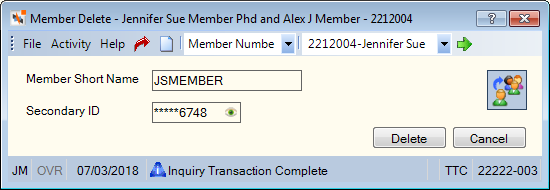
How do I? and Field Help
The Member Short Name field displays the member's first and second initials followed by the last name. (Length: 20 alphanumeric | Keyword: NM)
The Secondary ID field displays the secondary ID used as an additional cross-reference to the account. If left blank, this field defaults to the taxpayer ID when the account is initially opened. (Length: 9 alphanumeric | Keyword: OI)
Portico partially masks taxpayer ID numbers. If you are assigned to the Portico – User Can View/Maintain TIN security group or a credit union-defined security group with the Portico – User Can View TIN permission or the Portico – User Can Maintain TIN permission, an eye indicator will appear within the field to indicate that you have permission to view the taxpayer ID number. You can click inside the field to show the taxpayer ID. When you tab out of the field, the taxpayer ID will be masked. The taxpayer ID will remain unmasked as long as the field has focus.
The Associated Accounts icon will now appear on the Member Delete dialog box if the member being deleted has relationships to other member accounts in the credit union. If the member being deleted does not have relationships with other members in the credit union, the Associated Accounts icon will not appear. Click the Associated Accounts icon to display the Associated Accounts dialog box. To ensure that the relationships are maintained correctly, you should remove the account relationships before deleting the member. If you delete the member without removing the account relationships, Portico will select the next lowest member number that is not a business account from the Member Number drop-down list on the Account Relationships dialog box. Portico will select a business account if it is the only member number left in the Member Number drop-down list. If there are no member numbers left in the Member Number drop-down list, the relationship will be changed to a non-member relationship.
On the Member Delete dialog box, click Delete to delete the member. Portico will delete all cross-reference information immediately if the member number, short name and secondary ID match the file, and the member does not appear on the Purge Exception Report 935. The Member Delete dialog box deletes all member information including history and year-end information. The system will not generate any more statements or IRS reporting for the member number. If you delete a member number in error, you must set up a new account with a new member number using New Members and Services.
You cannot delete a member who has had financial or file maintenance activity on the current day. Delete the member after the next back-office processing cycle is completed.
You cannot delete a member on the same day you add the member. The system will not allow reassignment of the deleted member number until it determines that it is safe to do so, based on several processes that may require 2-3 weeks to complete. The Reassignment Restriction Period field in the System Assigned Numbers section on the Credit Union Profile - Member tab will also prevent reassignment for a longer period if that field is not set to zero.
The system will not delete the member number if the member has a loan or share in Collections. The message DELETE INVALID, MEMBER HAS LOAN SHARE OR CC IN COLLECTIONS appears when you try to delete the member. You must purge the account from Collections using the Purge Accounts window before the system will allow you to delete the member number.
Click Cancel to close the dialog box without saving your changes.
To delete a member, users must be assigned to the Member Services - User security group or you can add the MbrInfo - User Can Delete Member permission to a credit union-defined security group using the Security Group Permissions – Update window.
None | Non-Financial Transaction Register Report 030
Portico Host: 142