Maintaining Audio Response Options
The Audio ID Maintenance dialog box lets you setup and maintain the member's Audio Response options. To access the Audio ID Maintenance dialog box, under Member Services on the Portico Explorer Bar, click Account Information. The Overview tab appears on top. Locate the member using the search tool on the top menu bar. Click the down arrow to select the search method, then enter the search criteria. Click the green arrow or press ENTER to locate the member.
An Audio Response button will appear on the Overview tab if the member has an Audio Response ID. Click the Audio Response button to display the Audio ID Maintenance dialog box.
The Audio Response button also appears on the Transactions tab and Adjustments tab.
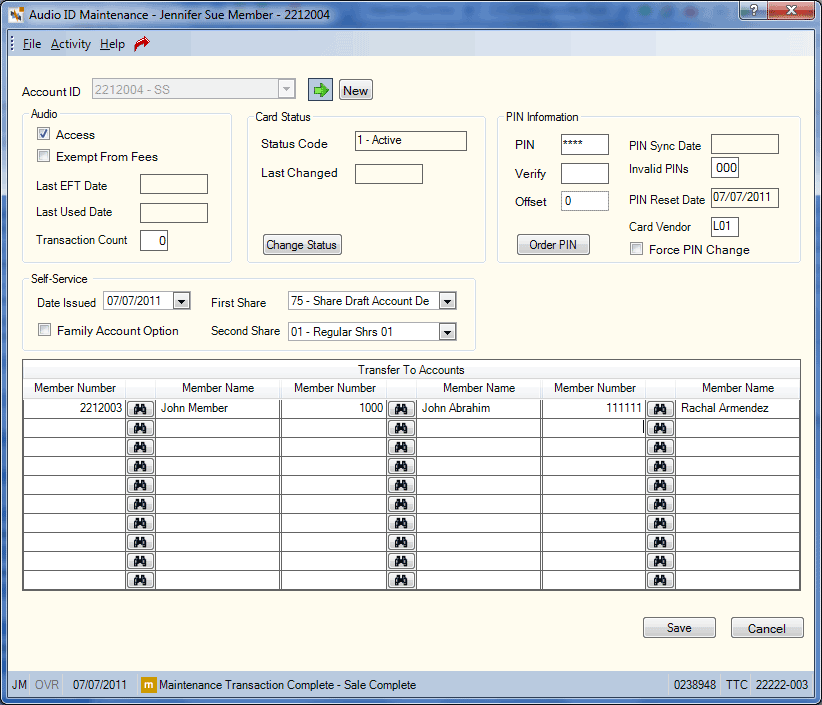
How do I? and Field Help
| Field | Descriptopm |
|---|---|
|
Click the down arrow to select the self service ID, then click the green arrow. Length: 10 numeric Keyword: CI |
|
|
Select this check box to let the member access accounts through Audio Response. Keyword: AA |
|
|
Select this check box to exempt the member from Audio Response fees. If the Exempt From Fees check box is not selected, but the Fees Excluded check box is selected on the Shares - Fees/Charge Off tab, Portico will not assess the Audio Response fee. Keyword: EX |
|
|
The date the self service ID was originally created. Click the down arrow to select a date from the pop-up calendar or enter a date in MM/DD/YYYY format. If no date is entered, the system will automatically update this field with the system date. Keyword: ID |
|
|
Click the down arrow to select the share type used for the Quick Check Member Verification transaction. If left blank, Portico uses the share type specified in the First Share Returned field on the Self Service Processing Rules window. If the member does not have this share type, Portico will return no information. Keyword: S1 |
|
|
Select this check box to allow the member to perform family member account transaction through a self service device. The Family Account check box must be selected on the Self Service Processing Rules window. The Family Account Option check box does not have to be selected for the family member receiving the funds. Keyword: XF |
|
|
Click the down arrow to select the second share type used for the Quick Check Member Verification transaction. If left blank, Portico uses the share type specified in the Second Share Returned field on the Self Service Processing Rules window. If the member does not have this share type, Portico will return no information. Keyword: S2 |
|
|
Access to an Audio Response unit requires a personal identification number (PIN). The system determines the PIN by one of the following two ways:
Length: 4 to 6 numeric (Determined by the PIN Length field on the Self Service Processing Rules window.) Keyword: PI |
|
|
Enter the member-selected personal identification number (PIN) for verification. Length: 4 to 6 numeric (Determined by the PIN Length field on the Self Service Processing Rules window.) |
|
|
The offset value used in calculating the member-selected PIN. Portico calculates the offset value based on the member-selected PIN entered in the PIN field. The value must be zero or greater. You can maintain this field without entering a new PIN in the PIN field by typing the new offset value in the PIN Offset field. Length: 6 numeric Keyword: PO |
|
|
The number of times the member has entered an invalid PIN when accessing a self service device (Virtual Branch or Self Service Interface). Debit card and ATM invalid PINs are not included. If number of invalid PINs is greater than or equal to the Invalid PIN Attempts field in the Virtual Branch Options section on the Credit Union Profile - Self Service tab, the member will be denied access even if a valid PIN is entered. You must manually reset the field to zero. If number of invalid PINs is less than the Invalid PIN Attempts field, and a valid PIN is entered, the Portico will reset the counter to zero. This field only appears if the Supported check box is selected in the Virtual Branch Options section on the Credit Union Profile - Self Service tab. If a member has reached their maximum invalid PIN attempts, the member may call the credit union for assistance. To reset the invalid PIN attempts, type 000 in the Invalid PINs field and click Save. Length: 3 numeric Keyword: IP |
|
|
The vendor and type of ATM card. The first character indicates the vendor. The valid vendor options are: The second and third characters indicate the ATM card type. The valid options are: System default is based on the first entry in the CARD TYPE field on the 035 Report Rules. Length: 3 alphanumeric Keyword: none |
|
|
Select this check box to instruct the Audio Response system to prompt the member to change his PIN the next time he performs a Member Verification transaction through the Self Service Interface. Keyword: PC |
The Transfer To Accounts grid lets you specify up to 30 cross-accounts to which the member can transfer funds, virtually 24 hours a day, 7 days a week. The member can transfer funds to the cross-account's share or share draft account, or to the cross-account's loan. To add an account, enter the member number in the Member Number field, then press TAB. Length: 12 numeric (Keyword: X1 - X30) The Member Name field will automatically display the member’s name from the Contact Information tab. If you do not know the member number, click the member lookup icon to find the member. Reporting Analytics: AUDIO XREF ACCT 1 - AUDIO XREF ACCT 30 (Audio Cross Reference subject in the Self Service folder and the ME Audio Cross Reference subject in the Month-end Information\Self Service Month-end folder)
Click Save to save your changes. Click Cancel to close the dialog box without saving your changes.
Click New to create a new self service ID. Click Delete to delete the self service ID.
Click Change Status to open the Change Status dialog box and change the self service ID status.
- The Status Code field indicates the current status of the self service ID. (Keyword: ST)
- 0 - Inactive. The cardholder must activate the card using the Fiserv Card Services voice activation system.
- 1 - Active. The member can use the EFT ID. System default.
- 2 - Lost Card. The member cannot use the EFT ID.
- 3 - Stolen Card. The member cannot use the EFT ID.
- 4 - Restricted Card. The member cannot use the EFT ID.
- 5 - Insufficient Funds. The member cannot use the EFT ID.
- 6 - Pre-activated. The cardholder must insert the card into an ATM or swipe the card at a POS device, enter the pin, and this will activate the card.
- 7 - Reserved (Future use)
- 8 - Expired Card. The member cannot use the EFT ID.
- 9 - Closed Card. The member cannot use the EFT ID.
- The Last Changed field indicates the date the status of the self service ID was changed.
Click Order PIN to open the PIN Issue dialog box.
- The PIN Sync Date field indicates the last date that the self service PIN was synchronized with the ATM PIN or debit PIN. If the self service PIN was synchronized and then a new PIN was entered on the Audio ID Maintenance dialog box, the previous PIN synchronization is nullified and the date will change to 000000.
- The PIN Reset Date field indicates the last date that the Audio Response PIN was reset. This date is used to determine when a member's PIN will expire and must be reset.
The Last EFT Date field indicates the last date a check withdrawal was processed based on the host system date. Transfers and deposits do not update this field. Portico does not add the check amount to the ATM and POS Amount W/D fields on the ATM Card Maintenance dialog box and Debit Card Maintenance dialog box. (Keyword: ED)
The Last Used Date field indicates the last date the member accessed the Audio Response system. This date is updated any time the member enters an account number and PIN on the Audio Response system.
The Transaction Count field indicates the number of Audio Response sessions performed. A session is determined by the number of PIN verifications. The system counts a session when the member accesses the account by entering member number or Audio ID and a correct PIN. This field is reset to zero when fee processing occurs. Length: 3 numeric
Portico Host: 106