Setting Up Shared Service Center
How do I?
Setting up the Issuer Platform
Before beginning the Issuer Platform setup, you need to have a basic understanding of the costs and the setup involved. Involve the accounting department during the installation process to ensure they understand the settlement process. General ledger numbers must be associated with all financial activity that occurs.
Credit Union Issuer Setup Checklist
- Have you joined a Shared Service Center Network that has certified the Portico Issuer platform?
- Do you have a relationship with Fiserv Card Services and are you comfortable with the reports and settlement?
- Has your client partner identified and explained the conversion costs?
- Have you and the Shared Service Center Network completed contractual agreements? Also, have you and your client partner completed contractual agreements?
- Have you and the Shared Service Center Network provided installation contact names to Credit Union Services?
- Have you confirmed your tentative “live date” with you installer?
- Did you complete the credit union profile? Did you supply the number of on hold days for checks deposited, both local and non-local holds?
- Did you send the credit union profile to the installer? Did you review the credit union profile with the installer?
- Have all the communication links been set up? Did you verify this with your Credit Union League or Shared Service Center network?
- Did you verify you will receive reports from your Shared Service Center network?
- Has your credit union personnel received training?
- Are you receiving reports daily? Are you balancing to the reports daily?
- Have you received a follow-up call from the installer to discuss any outstanding issues?
Setting Up the Acquirer Platform
Before begin the Acquirer Platform setup, you need to have a basic understanding of the costs and setup involved. In addition, we recommend you become an issuer before becoming an acquirer so you can gain a basic knowledge of settlement issues prior to introducing the more complicated Acquirer settlement process.
Credit Union Acquirer Setup Checklist
- Are you currently using Teller Administration?
- Have you joined a Shared Service Center Network that has certified the Portico Acquirer platform?
- Do you have a relationship with Fiserv Card Services and are you comfortable with the reports and settlement?
- Have you completed the Issuer Platform implementation and are you fully operational?
- Have you and the Shared Service Center Network completed contractual agreements? Also, have you and your client partner completed contractual agreements?
- Have you and the Shared Service Center Network provided installation contact names to Portico?
- Has your state league submitted a site survey to CUSC? Lead time: 3-4 weeks
- Have you determined the product codes?
- Have you determined the settlement general ledger accounts and branch?
- Have you determined the suspense general ledger account(s)?
- Have you added the new general ledger account(s)?
- Will the Transaction Category field be used?
- Have you completed and faxed the Acquirer questionnaire to Portico?
- Did you verify that Portico Customer Service has set up the Credit Union Profile - Self Service tab?
- Did you add the new product codes?
- Did you set up the Transaction tab ?
- Have you set up money orders and traveler's cheques?
- Have you verified reports 920-926 are set up to your specifications?
- Did you prepare the teller’s area for any new printers ?
- Have you physically set up any new printers?
- Have you set up your teller’s printer using the Print Profile dialog box?
- Did you confirm with Service that the network information has been added to the ISO files and have you confirmed the live date?
- Have you reviewed all the Network’s Policies and Procedures and do you understand what is expected?
- Have you completed teller training?
- Has the accounting department reviewed the settlement balancing procedures?
- Live Date: Are the Shared Service Center Network personnel on-site to perform transactions; ensuring everything meets their standards?
Credit Union Profile – Self Service
The following fields and check boxes in the Service Center Options section on the Credit Union Profile - Self Service tab determine the Shared Service Center processing options for your credit union:
| Field/Check Box | Description |
|---|---|
|
Issuer |
If selected, the credit union supports Shared Service Center (SSC) processing as an Issuer of information. This check box must be selected if the Acquirer check box is selected. (Portico Host: 903 Transaction - ISSUER field) |
|
Override Branch Address |
If selected, the credit union will use the REG E branch address for the Shared Service Center transaction instead of the credit union's address from the Credit Union Profile - Credit Union tab. (Portico Host: 903 Transaction - REGE field) |
|
Acquirer |
If selected, the credit union supports Shared Service Center (SSC) processing as an Acquirer of information. The Acquirer network and routing information must be set up separately in the ISO tables. This is a branch-level field. Each of the credit union's physical branches can act as an acquirer, or just specific branches. To act as an acquirer, the following criteria must be met:
(Portico Host: 903 Transaction - ACQUIRE field) |
|
MICR |
If selected, the teller can record MICR information on checks received. This is a branch-level field. (Portico Host: 903 Transaction - MICR field) |
|
Indicates if the credit union branch uses the automatic check endorsement feature, and if so, to what extent. The Check Endorsement tab is used to print the endorsement information on the back of checks presented for deposit. The valid options are: N - The branch does not use the automatic check endorsement feature. System default. I - The branch uses the immediate automatic check endorsement feature. When checks are presented for deposit, Portico will automatically display the Check Endorsement tab after you click Submit on the Transaction tab for a checks received transaction. Q - The branch uses the queue automatic check endorsement feature. As checks are deposited throughout the day, the system retains the endorsement information. You can click the Check Endorsement tab to print the endorsement information on the check(s). Checks to be endorsed will remain on the Check Endorsement tab for three days before the system will purge the check information during the third back-office cycle. This is a branch-level field. The Acquirer check box must be selected. (Portico Host: 903 Transaction - ENDORSE field) |
|
|
The credit union-defined Teller Administration category for any SSC Acquirer financial activity. Categories provide an efficient method for setting up all the tellers in one branch for SSC activities. Transaction categories identify employees or transactions that are grouped together based on job functions or security requirements. If a category is specified in this field, the system will override the category specified on the Teller Information window. The system default is blank. If blank, Portico will use the category specified on the Teller Information window. This is a branch-level field. The Acquirer check box must be selected. Length: 2 alphanumeric (Portico Host: 903 Transaction - TXN CAT field) |
|
|
The general ledger settlement branch for SSC Acquirer activity. The system will route the SSC Acquirer activity performed in the teller’s branch to the branch specified in this field. The specified branch must already exist and does not have to be the same settlement branch as the one used for Issuer activity. This is a branch-level field. The Acquirer check box must be selected. Length: 3 numeric (Portico Host: 903 Transaction - SETTLE field 1) |
|
|
The settlement general ledger account updated during teller close by the SSC Acquirer activity. The system automatically transfers the net amount of all SSC activity for each teller from the suspense general ledger account associated with master product codes GX, GS, and GL to the settlement general ledger account specified in this field. This action leaves the detail in the suspense account in the teller's branch and shows only the net amount by teller ID in this settlement account. Normally, the offset general ledger account used for interbranch movements is 998900. We recommend that you do not use this general ledger account for your SSC settlement account. Valid numbers can range from 0 through 999999. The number specified must exist in the GL Chart of Accounts. The Acquirer check box must be selected. Length: 6 numeric (Portico Host: 903 Transaction - SETTLE field 2) |
|
|
The routing and transit number for the branch. This number is sent to Fiserv Card Services as the Acquirer Institution ID. Fiserv Card Services reporting is based on this number. The additional network and routing information is specified in the ISO tables. Fiserv Card Services reporting sorts by Acquirer Institution ID. This ID can be used in conjunction with the card acceptor ID as specified on the ISO tables, when the credit union wants separate totals by branch. Otherwise, you can set up a pseudo route and transit number for every branch, which would require a separate database entry. The routing and transit number is provided by the Fiserv Card Services Implementation Representative. In every message the Acquirer platform sends out, the routing and transit number is sent in Bit 13 in the X9.2 format. The Messages Standards Manual describes Bit 13 as the Acquiring Institution ID Code. In the Fiserv Card Services switch databases, there is one routing and transit number behind each LOGO. Reporting is based on this ID. For example, the credit union could request Fiserv Card Services to set up a different LOGO (assigning pseudo R/T’s) for each branch. This allows them to treat the branches as separate entities and keep all reports separate. There would be a separate TD50 report for each one of these branches. Note: Since Fiserv Card Services charges a monthly database fee for each of these entries, this is not the recommended solution. Use the CARD ACCEPTOR ID field on the ISOM Transaction, if the credit union wants reports broken out by branch. This is a branch-level field. The Acquirer check box must be selected. Length: 9 numeric (Portico Host: 903 Transaction - R/T ID field) |
Credit Union Profile – Products and Services
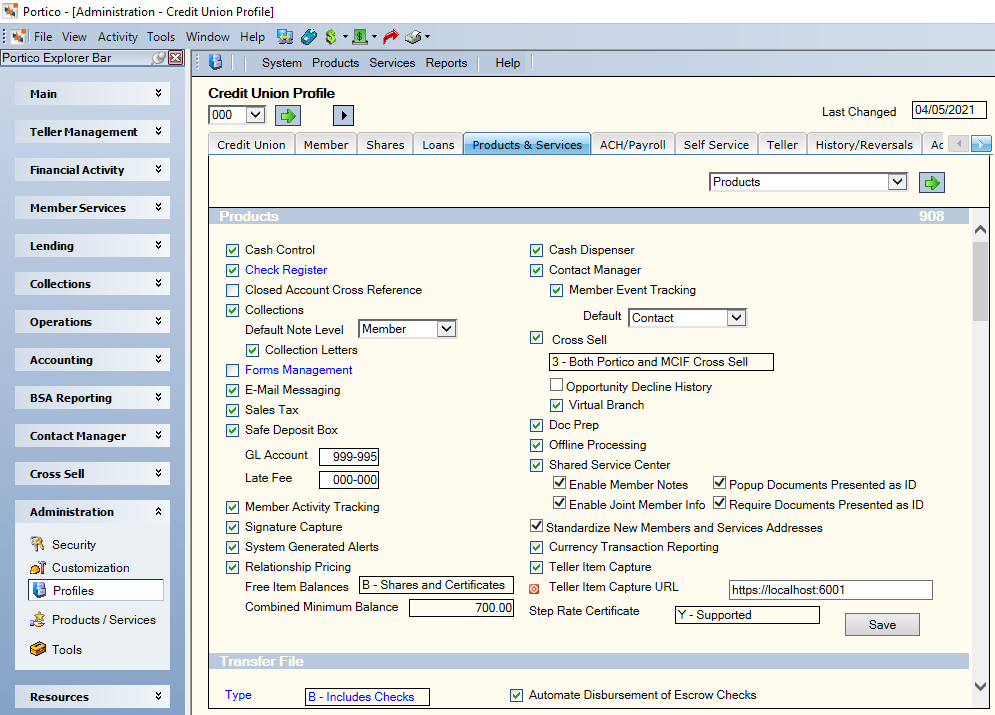
The following check boxes on the Credit Union Profile - Products and Services tab allow you to customize the Shared Service Center Transactions tab:
Portico Host 9S5 Transaction
The following fields on the Portico Host 9S5 Transaction must be set up by Portico Customer Service:
| Field | Description |
|---|---|
|
NETID |
The credit union’s network ID assigned by Fiserv Card Services |
|
ATM BR |
The credit union clearing branch |
|
TELLER SSC |
The Shared Service Center $teller. All Shared Service Center activity for your cardholders is routed through this teller. |
|
FEE EXM |
Indicates if the transactions are fee exempt |
|
SET |
Indicates if the network has single point settlement |
|
SET TIME |
The ATM network settlement time. Required for unsettled networks only. |
Settlement General Ledger
During the daily settlement process, you can compare the balance in the settlement general ledger account to the amount the Shared Service Center Network affected your corporate account. You should balance this general ledger account on a daily basis using the reports from the Shared Service Center Network. If you use branch accounting, you have the option of having a different settlement general ledger account for each branch. However, you will probably find that having one settlement general ledger account is easier. When the teller’s branch is different than the settlement branch, general ledger account 998900 is used during the teller close process to wash the activity between the branches. This provides a single point settlement general ledger account for those credit unions with multiple branches that desire this automatic feature. When the settlement branch on the Credit Union Profile – Self Service tab is the same as the teller’s branch, this interbranch clearing step does not occur.
Determining Product Codes
Within the Shared Service Center Environment, there is a standard transaction set. Once your credit union determines which transactions will be allowed, a product code is assigned to perform these transactions. To ensure efficient teller balancing, certain product codes are always used regardless if it is a member or a guest member. These product codes are associated with Cash Received, Cash Disbursed, Checks Received, Checks Disbursed, Traveler’s Cheques, and Money Orders. After you have determined the product codes that will be used in the Shared Service Center Environment (existing and new codes) and the general ledger accounts that will be affected by this activity, use the Product Code Information window to add the new product codes to the system.
Guest Member Share and Loan Activity
To ensure proper accounting and reporting of guest member activity, unique guest member master product codes are needed to represent guest member share and loan activity. These master product codes are:
- GS - Guest Member Shares
- GL - Guest Member Loans
Money Orders, Traveler’s Checks, and Credit Union to Credit Union Transfers
To purchase money orders, traveler's checks or complete credit union to credit union transfers, set up guest member master product code GX. A ‘suspense or holding’ general ledger account must be specified in the GL Account 1 field on the Product Code Information window. Once the purchase or transfer is completed, the general ledger account associated with master product code GX is cleared. Your tellers should always check during closing that this product code nets to zero when balancing their totals.
New Loans
Guest member master product code GLD allows you to complete guest member loan disbursements. This transaction activity occurs during the new loan process for a guest member. The process involves the following steps:
- Completion of the loan interview and loan close for the guest member.
- The Issuer credit union adds a zero balanced loan record to the member’s account.
- You disburse the new loan funds to the guest member.
When the transaction is sent to the guest member’s credit union, it is treated similar to a loan advance.
Currently, just the CUSC network uses the GLD product code. If you are a CUSC member, please check with your network contact regarding when you would use this master product code.
Suspense General Ledger
A separate suspense general ledger account should be used when setting up guest member product codes. The suspense general ledger account is usually associated with master product codes GS, GL, GX, and GLD.
When the teller closes at the end of the day, the system automatically moves the teller’s Shared Service Center totals from the suspense general ledger account to the settlement general ledger account. The system determines if this is necessary by taking the totals associated with the master product codes GS, GL, GX and GLD. If the general ledger account associated with these codes is different from the settlement general ledger account listed on the Credit Union Profile – Self Service tab, then the system performs a journal voucher entry to clear the suspense general ledger account to zero. This keeps the detail teller activity away from the settlement general ledger account, which makes troubleshooting any settlement issues easier.
You can give product code GX a separate suspense general ledger account, since a balance in this general ledger account indicates a teller out-of-balance situation not a settlement issue. However, the volume of activity is usually so low it does not warrant a separate general ledger account.
Customizing the Shared Service Center Transaction
The product codes created for Shared Service Center should be added to the From and To sides of the SSC - Shared Service Center transaction on the Transaction Definition window.
We don’t have credit unions using SBC; however some credit unions may have an ADG setup for SBC txn. When we need to switch back to SBC, we just copy what the SSC has to the SBC
Setting Up a Unique Transaction Category
The Transaction Category field on the Credit Union Profile – Self Service tab allows you to set up a unique transaction category specifically for Shared Service Center Activity. Normally, the products allowed in the Shared Service Center Environment are the same for all tellers. However, when a transaction category is specified in this field, it overrides the teller’s Teller Information window and the Teller Administration defaults.
There are several benefits to using a unique transaction category field. For example, if you currently only use one transaction category for all your tellers, it is not necessary to specify a different transaction category. The Transaction Category field was also designed to help make setup easier for those credit unions that have different Transaction Category fields for different tellers, but want all their tellers to sell the same products in the Shared Service Center Environment.
Receipts
The Print Profile dialog box allows you to specify which printers are affected by Shared Service Center activity. The guest member’s name and the name of the credit union will print on the receipt in the same format as a regular member's receipt. If the Issuer credit union sends balance information back, the ending ledger balance (the actual balance) will also print on the receipt. (If the transaction is performed using the force post option, the balance information is not available for printing on the receipt.) The same receipt and check printers used for regular member activity are used for guest member activity. No additional setup is required. Portico can print up to the last ten transactions on a particular guest member account.
Check Endorsements
To use the Check Endorsement tab, you should define a printer on the Print Profile dialog box. A document insert printer is the easiest way to perform check endorsements. If you decide on a separate printer, the next step will be determining the physical location for it.
Security Groups and Permissions
To allow access to the Shared Service Center menu, users must be associated with the Shared Service Center – User security group, or you can add the Portico - Explorer Financial Activity Menu Option and SharedServCenter - Explorer Shared Service Center Menu Option permissions to a credit union-defined security group.