Teller Administration Users: Balancing Your Teller Drawer
Teller Administration users can balance batches of teller transactions at any point during the day. For example, you can balance your source documents to your receipts throughout the day, then you will only need to balance the cash and checks in your teller drawer at the end of the day. When you process source document transactions, Portico automatically assigns the batch and sequence numbers to the transaction.
To access the Balancing and Close tab, under Teller Management on the Portico Explorer Bar, click Tasks & Activities. The Open tab appears. Click the Balancing and Close tab.
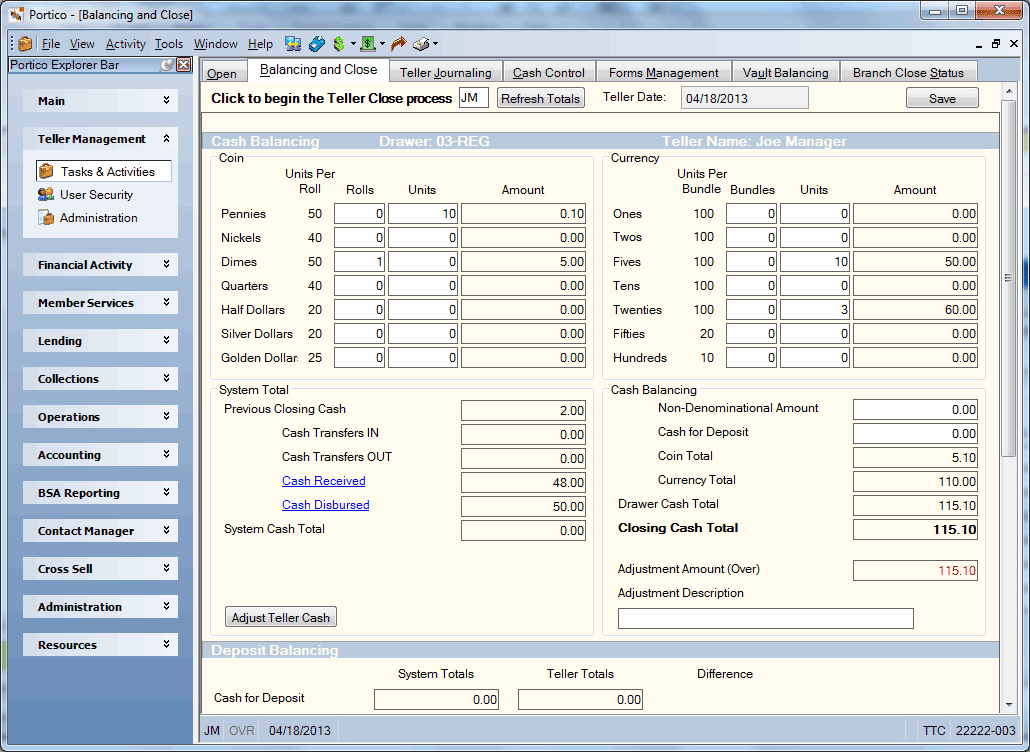
How do I?
Click Adjust Teller Cash to display the Teller Adjustment dialog box and increase or decrease the cash and checks received. The FinancialTxns – Check Cashing and Teller Cash Adjustment permission controls use of the Adjust Teller Cash button on the Balancing and Close tab. You must be logged in using the teller number in the Click to begin the Teller Close process field to use the Teller Adjustment dialog box. For Teller Administration users, if you make any changes to the fields on the Balancing and Close tab and do not click Save before clicking the Adjust Teller Cash button, your changes will be lost. We recommend that you submit any adjustments on the Teller Adjustment dialog box first, then adjust the fields on the Balancing and Close tab, and click Save. You must be logged in using the teller number in the Click to begin the Teller Close process field to use the Teller Adjustment dialog box.
To balance your teller drawer, on the Balancing and Close tab, click Get Totals or Refresh Totals to begin the teller balance process.
The Receipt and Voucher Balancing section displays and balances the checks disbursed and vouchers. This section lists the product code, product description, the amount of each product code affected by the teller during the balancing period, and whether the product code was affected by the From side or the To side of a transaction with control totals for each side. Any product code with V - Display and Balance or R - Display Only in the Balancing Report field on the Product Code Information window will appear in the Receipt and Voucher Balancing section. For Teller Administration - Expanded.
Complete the following steps to balance the checks disbursed and vouchers.
- Run an adding machine tape for each different group of documents (credit union checks, money orders, U. S. Savings Bonds, and traveler's checks).
- Sort the groups of documents in two groups, one for product codes appearing on the From side of the financial transaction, and one for product codes appearing on the To side of the financial transaction.
- Type the total for each type of product code document in the Tape Amount fields.
- Press ENTER. The Difference field will display the difference between the system amount and the tape amount for the specified product. Resolve any differences as needed. If you have a product code that must be balanced on only one side, you must still accept both sides. The system prints the information on the teller's Teller Drawer Status Report.
The Batch Balancing section lets you balance batches of teller transactions at any point during the day. For example, you can balance your source documents to your receipts throughout the day, then you will only have to balance the cash and checks in your teller drawer at the end of the day. The Transactions per Batch field in the Teller Administration section on the Credit Union Profile - Teller tab specifies the number of financial transactions that make up a batch. However, you can balance and close out a batch at any time during the day even if you have not performed the allowed number of transactions. Portico automatically assigns a batch number for a group of transactions. The system will assign a new batch number when you balance a batch or perform the maximum transactions allowed for a batch. For Teller Administration - Expanded.
Complete the following steps to balance batches of teller transactions.
- Run an adding machine tape on the source documents that make up the batch and balance the tape total to the system-calculated total to determine if the transactions were entered correctly.
- Type the total of the source documents in the Teller Batch Total field(s) and press ENTER. The system will close the batch. If there is a difference between the Teller Batch Total fields and the System Batch Total fields, the amount of the difference will appear in the Difference fields. This allows you to easily locate outages for a specific batch of transactions.
- Resolve any differences and click Save. If you accept any differences, the system does not make a general ledger movement.
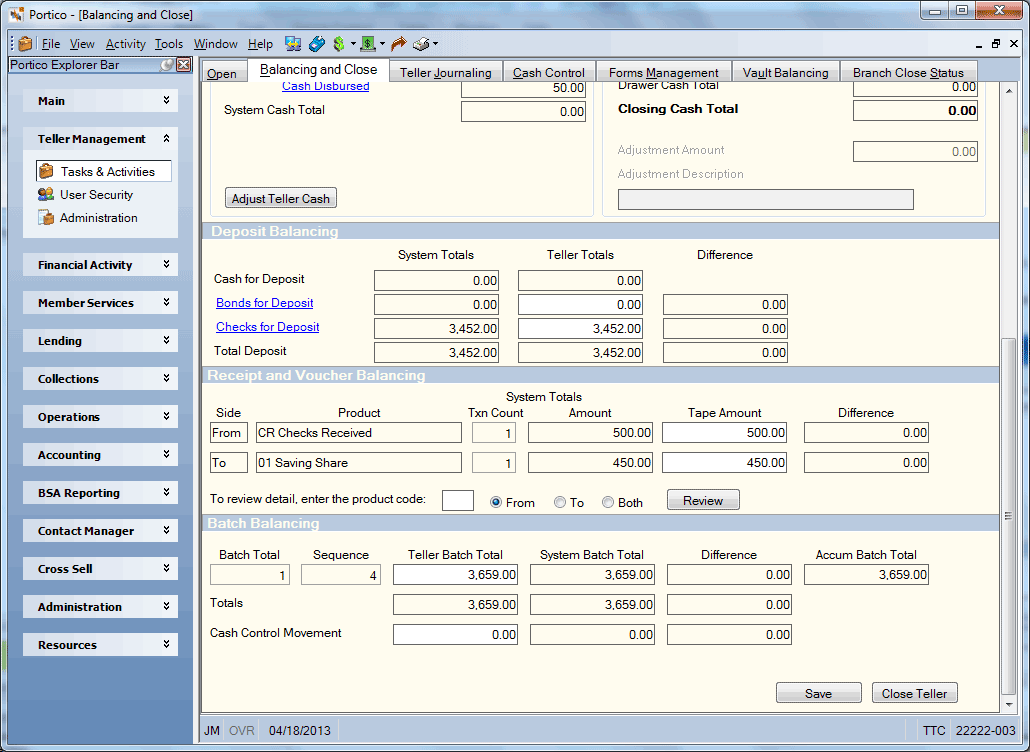
Sometimes I need to re-enter denominations on the Balancing and Close tab during the day and sometimes I don’t. Why?
The following steps describe what can happen regarding the drawer denominations if the Retain Denominations check box is selected in the Teller Administration section on the Credit Union Profile - Teller tab.
- When you open your drawer, the teller last update date is changed to today’s date/time.
- Then, you perform cash ins/outs and movements during the day.
- The first time you check the Balancing and Close tab and click Get Totals, Portico compares the last update date/time to the open date/time. Since the time is different, you must re-enter your drawer denominations.
- You re-enter your denominations and click Save.
- Then, you continue to perform additional cash ins/outs and movements throughout the day.
- The next time you check the Balancing and Close tab and click Get Totals, Portico sees that last update date/time has already been updated after the open date/time so you do not need to re-enter your drawer denominations.
An easy workaround is to re-count/re-enter denominations after the first transaction/movement of the day. After that, you will not be forced to re-enter your drawer totals again. If you close the drawer, the entire process starts over.
Portico Host: ATS (TA), ATB (TA), ATC (TA), 846 (non TA), 881 (non TA)