Adding a Participant to a Member Loan

|
You can add a participant to a member loan using the Loans – Participation tab. To access the Participation tab, on the Portico Explorer Bar, click Account Information from the Member Services menu. Then, click the Loans tab and click the Participation tab.
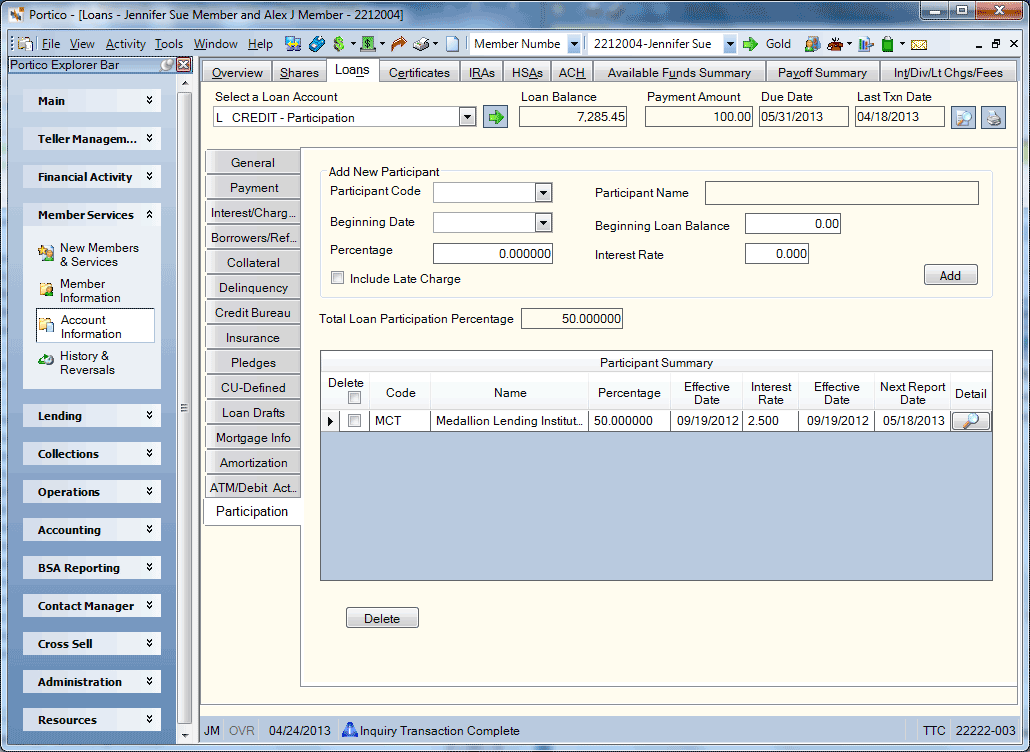
How do I? and Field Help
Adding a Participant to a New or Existing Loan
Complete the following steps to add a participant to a new or existing member loan.
- Select the participant code from the Participant Code drop-down list. The participant name will appear.
- Click the Beginning Date down arrow to select the date the remittance calculations for the participant should begin from the pop-up calendar or enter the date in MM/DD/YYYY format. This will be the date the loan was booked in Portico. Required field. The beginning date cannot be a future date.
| If new or existing loan…. | Beginning Date should be… |
|---|---|
| New loan | The date the loan was booked in Portico. |
| Existing loan where adding a participant for the first time | The date when the participant should begin accruing interest and collecting their portion of the principal. |
| Existing loan with participants that are currently manually tracked | The date in the Date Interest Last Calculated field on the Loans – Interest/Charges tab. |
- In the Beginning Loan Balance field, enter the beginning loan balance that will be used to start the remittance calculation. Required field. Length: 12 numeric including decimal
| If new or existing loan…. | Beginning Loan Balance should be… |
|---|---|
| New loan | 0.00 |
| Existing loan where adding a participant for the first time | The loan balance as of the start of the day in the Beginning Date field (before any transactions are posted to the loan with that effective date). Review the financial transaction history for the loan to determine the beginning loan balance. |
| Existing loan with participants that are currently manually tracked | The balance of the member loan as of the last (manual) reporting period. This should be the balance of the member loan on the beginning day following the last (manual) reporting period or the balance of the loan at the end of the previous day following the last (manual) reporting period. Review the financial transaction history for the loan to determine the beginning loan balance. |
- In the Percentage field, enter the percentage of the loan principal balance that will be used in the remittance calculation (Length: 9 numeric including decimal). The percentage can range from 00.000001% to 90%. For example, 30%. The Total Loan Participation Percentage field cannot be greater than 90%. Your credit union must retain a minimum of 10% of the loan. If multiple participants exist on one member loan, Portico will restrict the total percentages of the participation partners to no more than 90% of the loan. For example, if a member loan has five participants, each owning 15% of the loan principal balance (75%), the owning credit union has retained 25% of the loan. However, if a member loan has five participants with participant 1 owning 15%, participant 2 owning 20%, participant 3 owning 25%, participant 4 owning 20% and participant 5 owning 15% (95%), an error message will appear.
- Enter the interest rate used to calculate the amount of interest the participant will earn on the loan in the Interest Rate field. The interest rate can be from 00.000% up to the primary loan interest rate. For example, the primary rate on the member loan may be 5% and the participant interest rate may be 2%. Length: 6 numeric including decimal
- Select the Include Late Charge check box to allow the participant to share in any late charge income. If the Late Charge field is N on the 659 Report Rules, then the Include Late Charge check box will be disabled.
- Click Add. The new participant will appear in the Participant Summary grid.
| Column Heading | Description |
|---|---|
| Delete | To delete a participant, select the Delete check box in Participant Summary grid and click Delete. |
| Participant Code |
The code that represents the participant. The code must not contain spaces between characters. This code is credit union-defined. Length: 6 alphanumeric |
| Participant Name |
The full name of the participant Length: 40 alphanumeric |
| Participant Percentage |
The percentage of the loan principal balance that will be used in the remittance calculation. Length: 9 numeric including decimal |
| Effective Date | The effective date of the participant percentage. |
| Interest Rate |
The interest rate used to calculate the amount of interest the participant will earn on the loan. The interest rate can be equal to or greater than zero. Length: 6 numeric including decimal |
| Effective Date | The effective date of the interest rate. |
| Next Report Date | The next date the participant will appear on the Participant Loan Remittance Report 659. |
| Details | To maintain an existing participant, click the Details icon button to access the Participant Information dialog box. |
If adding a participant to an existing loan where you are adding a participant for the first time or if adding a participant to an existing loan with participants that are currently manually tracked, click the details icon for the participant to display the Participant Information dialog box. On the Participant Information dialog box, the Last Report Date field in the Participant Reporting Period Remittance group box will have a date of one day less than the Beginning Date field. This field may need to be maintained. The date in this field should be the date the participant was last manually reported by the credit union. All transactions posted after the date in the Last Report Date field will appear on the 659 Report. Portico will capture loan payments, insurance add-ons and interest rate changes made on the loan from the last report date to the next report date.
if adding a participant to an existing loan with participants that are currently manually tracked, use the credit union manual reports (tracking records) to match the participant to the member loan. Select the most recent information available for the interest accrued date. Verify the member loan information matches the participant information on the manual reports
- Loan Balance
- Payment Amount
- Due Date
- Last Transaction Date
- Exclude from Late Charges (if applicable)
- Date Interest Last Calculated
- Primary Interest Rate
Adding a Participant to a Refinanced Loan
To add a participant to a member loan that will be refinanced, on the loan that will be “paid-off” to be refinanced, do not change the participant percentage or participant interest rates. Pay off the loan using the Transactions – Single Loan Payoff tab. The principal portion of both the payoff transaction and the new loan transaction will be excluded from the remittance total on the report. Portico makes the assumption that the credit union will make arrangements with the participant to fund their portion of the new loan. Then, add the participant to the new loan. Adding a Participant to a New or Existing Loan.
Test Run
Portico recommends completing a test run of the 659 Report after setting up a participant on a new or existing loan. To request a test run, select the Test Run check box on the Participant Information window. A test run report will be produced in the back-office cycle on the day it is requested. The test run report will include transactions from the date in the Last Report Date field to the current date.
When comparing the report calculation to the credit union manual reports, the interest amount calculated (on the report) may have a slight difference. The difference may be in the way the interest is calculated by Portico's Participation Loan Servicing process and a manual calculation. For example, the Participation Loan Servicing process calculates the participant’s interest collected using the following formula:
- Interest amount collected X participant percentage X (participant interest rate/loan interest rate)/365
- Calculating the participant accrued interest uses the formula: participant remaining balance X participant interest rate X number of days/365. The number of days are determined by the last payment date minus the report date. For example, if the last payment date is 09/20 and the report date is 09/28, the number of days will be 8.
The participant’s principal portion is calculated using the following formula: Principal amount applied to the loan X Participant’s percentage
You cannot change the loan type of a member loan if the loan has participants associated to the loan. The participants must first be deleted and then the loan type can be changed. Fiserv recommends capturing a screen shot of the Participant Information dialog box prior to deleting the participant. After you change the loan type, you can re-add the loan participants.
Charging Off a Participant Loan
A member loan cannot be charged off if the loan has participants associated to the loan. The participants must first be deleted and then the loan can be charged off. It will take a minimum of 2 days to charge off a loan. First, you must remove the participants from the loan. On the Participant Information dialog box, select a close date from the Closed pop-up calendar. Then, click Save. This will stop all calculations for this participant as of the close date. The following day, you can delete the participant from the loan. On the Loans - Participation tab, select the Delete check box and click Delete. Once the participant is removed from the loan, you can charge off the loan using the standard charge off process.
A zero-balance loan will continue to be reported until you delete the participants associated to the loan. To delete a participant, select the Delete check box in Participant Summary grid on the Loan – Participation Info tab and click Delete. If a participant has been on the Participant Loan Remittance Report 659 and is no longer associated to the loan, you can delete the participant on the Participant Information dialog box by clicking Delete Participant Information.
Deleting a Participant from a Loan
If you find it necessary to delete a participant while the member loan is still active (not paid off), there are certain rules that must be followed.
If the participant has not appeared on the 659 Report, the participant can be deleted by selecting the Delete check box in the grid and clicking the Delete button.
If the participant has appeared on the 659 Report, the Closed field on the Participant Information dialog box is used.
- In the Participant Reporting Period Remittance group box, note the date in the Next Report Date field. The date in the Closed field must be prior to the date in the Next Report Date field. For example, if the Next Report Date is 11/27/2015 and the Closed date is 11/15/2015, the participant cannot be deleted until after 11/27/2015.
- To stop remittance calculations for this participant (the participant will no longer receive a remittance, but the member loan is still active), enter a date in the Closed field, change the Current Participant Percentage field to 0%, enter 0.00 in the Current Participant Interest Rate field and click Save. The close date, percentage effective date, and interest rate effective date must be a date after the last report date. Accrued interest will be calculated to the effective date/close date and the participant principal will be included in the remittance total on the report. The participant remittance calculations will stop as of the date in the Closed field, but the participant will continue to be reported until the participant is deleted.
- Once the date in the Next Report Date field is reached, the participant can be deleted. To delete the participant AFTER the date in the Next Report Date field, click the Delete Participant Information button on the Participant Information dialog box.
- Non-Financial Transaction Register Report 030/032/036
- Participant Loan Remittance Report 659
Any maintenance to the fields on the Loan – Participation tab and Participant Information dialog box will appear on the History - Non-Financial History tab and the Non-Financial Transaction Register Report 030/032/036.
Portico Host: 64P