Reviewing the Security Group List
The Security Groups - List window lists the available Portico security groups. From the Security Groups - List window, you can create a new user group, assign users to a specific group, and define security group permissions. To open the Security Groups - List window, under Administration on the Portico Explorer Bar, select Security. On the Security top menu bar, select User Maintenance, then select Security Groups.
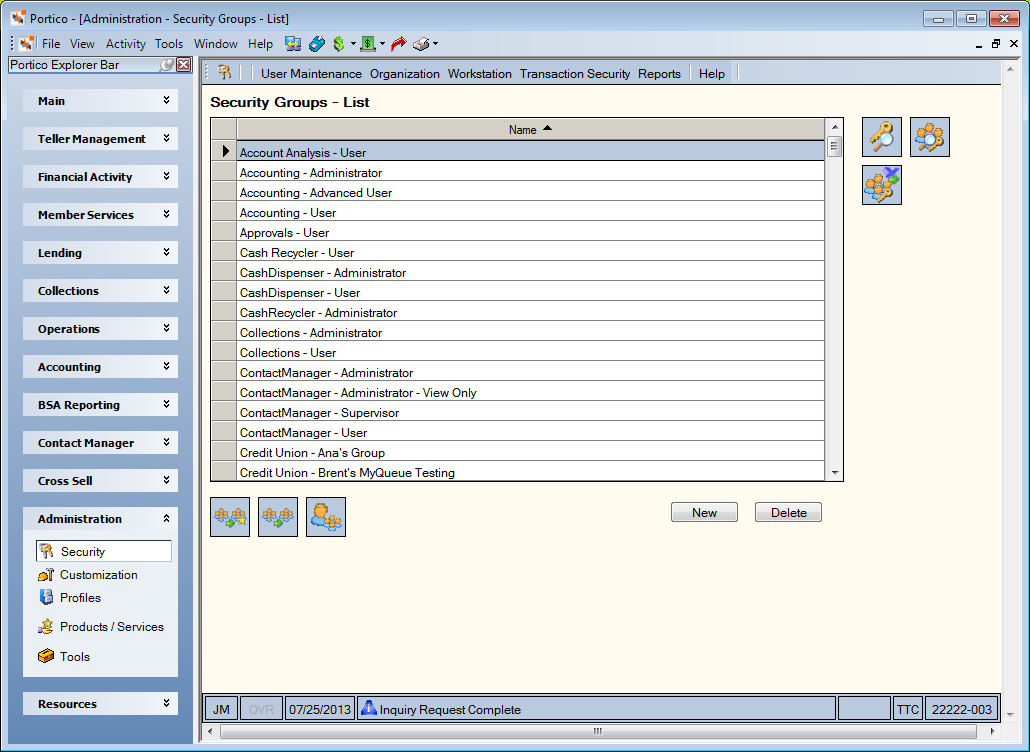
How do I? and Field Help
To create a new security group, select New. The Security Group Permissions - New window appears for you to set up the new security group. The names of security groups created by your credit union will automatically begin with Credit Union.
To add a new security group by copying an existing user group, select the security group, then select the copy icon button. The Security Group Permissions - Copy window appears.
To copy permissions from a security group to a credit union-defined security group, select the security group, then select the copy security group icon button. The Security Groups Permissions – Copy window appears.
To modify the permissions for an existing security group, select the name of the security group to open the Security Group Permissions - Update window.
To assign a user to a security group, select the security group, then select the users assigned icon button. The User Assignment - Update window appears.
To view all of the security groups associated to a permission, select the Permission Search icon button. The Permission - Search window appears.
To search for permissions and groups by application, system area, and transaction code, select the Security Groups and Permissions icon button. The Security Groups and Permissions window appears.
To delete a security group, select the security group, then select Delete. A pop-up window will appear. Select OK to confirm the deletion.
Select any of the column headings with an arrow to sort the grid in ascending or descending order by the column headin The column heading with the bold arrow indicates the column the grid is currently sorted by. by.
To export security groups and permissions, select the Export Security Groups and Permissions icon button. Caution: This export can take extensive time to process.