Reviewing Account Information
The Collection Detail tab lets you review information about a delinquent loan or negative share account. The sub-tabs on the left side of the window allow you to access account information, collection notes, contact information and tracking information about the delinquent loan or negative share. To display the Collection Detail tab, click Debt Management within the Collections menu on the Portico Explorer Bar. On the Tickler File tab, double-click the member number or click the icon button in the Details column to display the Collection Detail tab for the account. Or, click the Collection Detail tab.
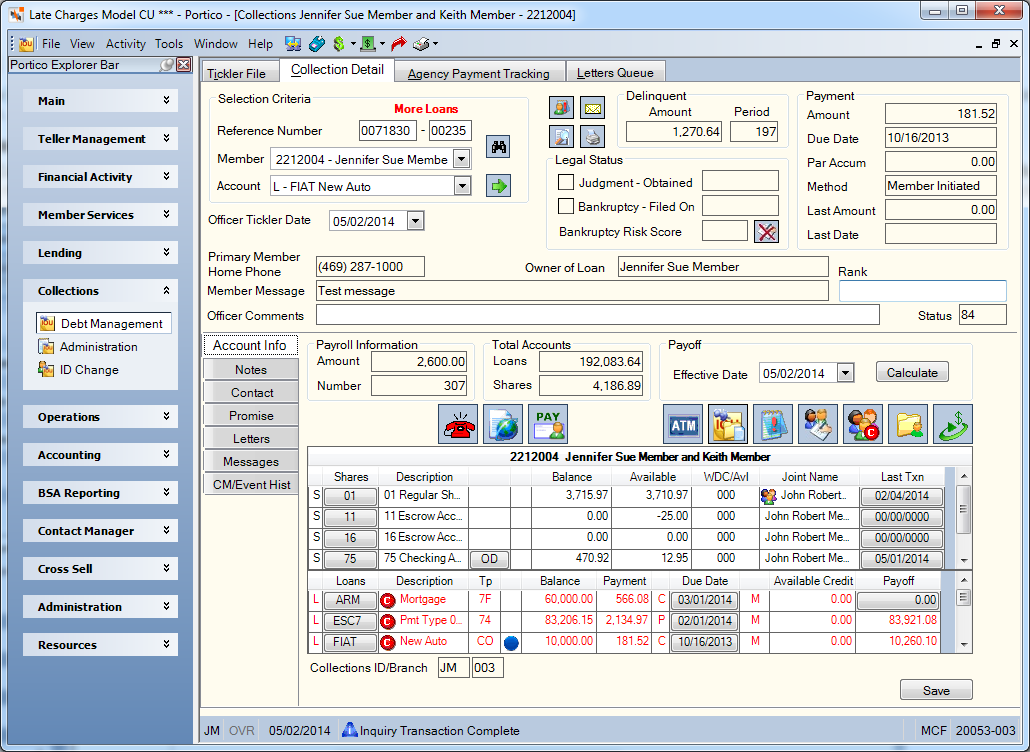
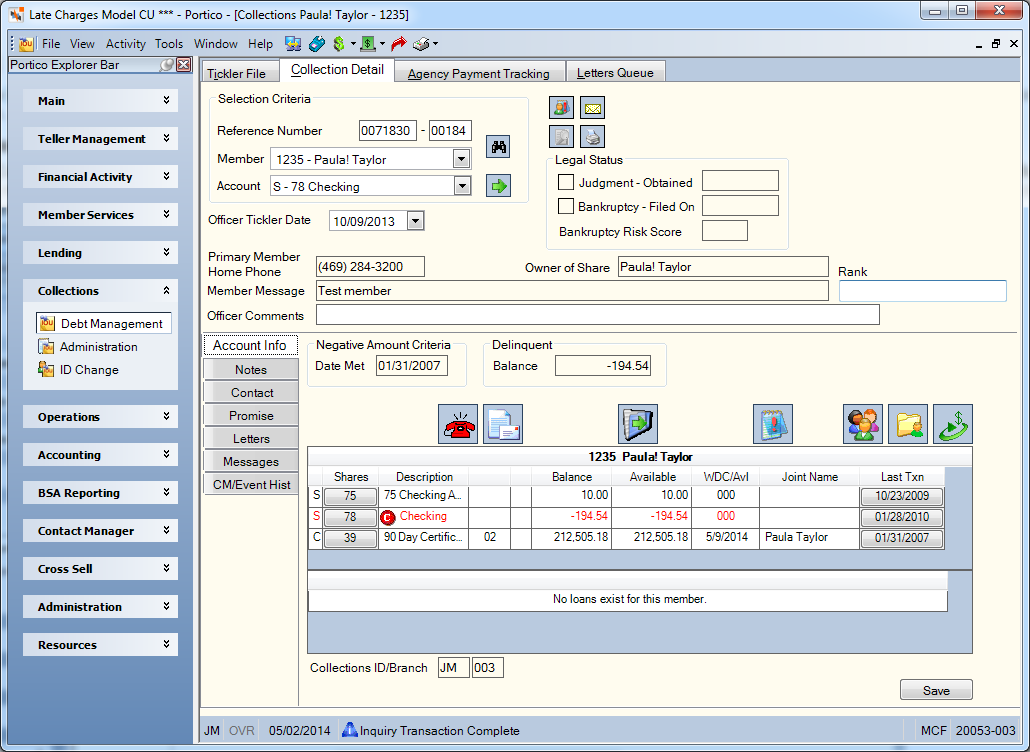
How do I? and Field Help
To display information for a specific account on the Collection Detail tab, complete the following steps:
- Enter the member number in the Member field and press ENTER (Length: 12 numeric). The drop-down list will display up to the last 10 accounts accessed. Press F11 to clear the Member field or press F12 to highlight the field data and press Backspace to delete the data. To search for a member, click the member look up icon to display the Member Search dialog box.
- Click the Account down arrow and select the share type, loan note number or the last seven digits of a member's credit card number.
- The credit card number appears if the credit card balance has reached the negative amount indicated on the CC Delinquent Amount field on the Loan Profiles - Collections/Late Charges tab.
- The share type appears if the share balance has reached the negative amount indicated in the Collections Amount field on the Share Profiles - Account Information tab.
- The vendor mortgage loan appears when the next payment due date plus the grace days is less than the current cycle date.
- Click the green arrow.
The Reference Number field displays the system-assigned reference number associated to the account. When a share/loan is sent to Collections by Portico, the reference number will begin with the Julian day (001 – 365), hour, minutes and a sequential five digit number. If a share/loan is manually forced into Collections, the reference number will begin with the Julian day (001 – 365) followed by the hour, minutes and 5 digit number (e.g. February 12, 2014, at 8:11am would be 0430811-xxxxx). If the share/loan becomes current, falls out of Collections, then becomes negative/delinquent again and falls back into Collections, a new reference number will not be assigned. The previously assigned number will be used. When a collection note is added to an account not in Collections, the reference number will begin with 4 + Julian day followed by hour and minutes (e.g. February 12, 2014 at 8:11am would be 4430811-xxxxx). If an account level note was added to the account, the reference number will appear with 4+HHHMM-xxxxx on the Shares/Loans - Collections tab. If the Member Level note option is selected on the User Profile – Preferences tab and a member level note was added, the reference number will be blank. To display the reference number when a member level note is added, select the Account option in the Level group box on the Shares/Loans – Collections tab.
The Officer Ticker Date field indicates the loan review date established by the collection officer. Click the down arrow to select a tickler date from the pop-up calendar or enter the date in MM/DD/YYYY format. The system removes loans or shares from the tickler file during the next back-office cycle after the loan or share becomes current or if the tickler date is a future date. The number of days the tickler date can be advanced into the future is based on the Tickler Days field on the Loan Profiles - Collections/Late Charges tab and the Collections Tickler field on the Share Profiles - Account Information tab. The tickler date cannot be advanced beyond the current date plus the tickler days. Maintenance to the Officer Tickler Date field will be reported on the Collection Daily Activity Report 737.
The Primary Member Home Phone Number field displays the home phone number of the primary member on the delinquent loan or negative share account.
The Owner of Loan/Share field lists the name of the owner of the delinquent loan or negative share account. The primary debtor name as defined by the credit bureau association code specified in the ECOA Code field on the Loans - Credit Bureau tab.
The Member Message field contains credit union-defined comments about this member. The message will be displayed on some member inquiry transactions.
Click the Member Notifications and Alerts icon button to display the Member Notifications and Alerts dialog box and view the member’s information.
Click the View Loan Documents icon button to display the View Documents dialog box. Consumer Lending will appear as the default repository if you belong to a security group with the ImagingDocuments – User Can Access Consumer Lending Repository permission. The icon button will only appear if you are assigned to a security group with the ImagingDocuments – User Can Access Consumer Lending Repository permission.
Click the Print Envelope icon button to display the Print Envelope dialog box.
Click the Print Collections Report to display the Print Collection Status dialog box.
For delinquent loans, the Delinquent group box displays the amount the loan is delinquent and the number of days or months the loan is delinquent. The delinquent amount includes the principal and interest due for loans using Method B. Method D loans use the scheduled payment amount times the number of payments missed. This field is calculated by the system and cannot be maintained. The Automated Collections field on the Loan Profiles - Collections/Late Charges tab determines if the delinquency is reported in days or months.
| Field | Description |
|---|---|
|
The scheduled payment amount on the loan. Changes to this field can impact delinquency calculations. Length: 9 numeric including decimal Keyword: SP |
|
|
The date the next payment on the loan is due. The date is advanced when a full payment is made against the loan. The Frequency field determines the next payment due date. On monthly (360 day) interest loans, the Due Date field must be on the first day of the month. Changes to this field can impact delinquency calculations. Keyword: PD |
|
|
The amount received which was less than the scheduled payment. Partial payment amounts do not advance the next payment due date. If the Advance Date field is 1 or 2 on the Loan Profiles - Account Information tab, and a full payment is accumulated, Portico will clear the Partial Accumulation field and advance the payment due date. If the Advance Date field is 3 or 4, and a full payment is accumulated, Portico will clear the Partial Accumulation field and advance the payment due date if the loan is delinquent or the due date is current (less than the paid-ahead stop date). Portico will only update the Partial Accumulation field if the loan is delinquent after the payment is made or the amount received is less than the scheduled payment amount when the loan is current. When the loan is paid ahead and a partial payment is applied, the Partial Accumulation field will not be updated. When a full or partial payment is applied to a loan that is paid ahead and the Partial Accumulation field is greater than zero, the Partial Accumulation field will be cleared and the payment due date will not advance. The date will be eligible to advance when the due date is less than the paid ahead stop date. If the Clear Partial Accumulator check box is selected on the Loan Profiles - Account Information tab for the loan type, Portico will change the Partial Accumulation field to zero when a back-office loan advance occurs for the member and the loan payment type is 002, 003, or 006. Length: 9 numeric including decimal Keyword: PP |
|
|
The method of payment for the loan. The system default is specified on the Credit Union Profile - Loans tab. The valid options are: C - Cash P - Payroll deduction. System default. S - Payroll deduction. The New Loan - Payroll Information tab appears automatically if a payroll record exists for the member and you did not specify a new payroll number in the Payroll Number field or a share type in the Shares field. The New Loan - Payroll Information tab appears even if the frequency of the loan payment and the payroll are not the same. A - Automatic transfer. The Supported field in the Auto Transfer section on the Credit Union Profile - Loans tab must specify Y. The default value for the Method of Pmt field is specified in the Payment Method field on the Credit Union Profile - Loans tab. Keyword: PI |
|
|
The amount of the last payment made on the delinquent loan using a loan payment transaction, auto transfer loan payments, or payroll loan payments. Length: 12 numeric including decimal |
|
|
The effective date of the last payment made on the delinquent loan. Loan payment transactions, auto transfer loan payments, and payroll loan payments will update this date. An icon will appear next to the Last Date field to indicate that the last payment date is the current date. |
For delinquent loans and negative shares, you can maintain the Officer Comments field and the Rank field.
| Field | Description |
|---|---|
|
The collection officer's comments regarding this loan. This free-form field is for internal use and does not print on any reports. Maintenance to the Officer Comments field will be reported on the Collection Daily Activity Report 737. Length: 70 alphanumeric |
|
|
The credit union-defined indicator of the collection officer's opinion of the probability of loan recovery. The Rank field can be customized using the Customized Field - Update window. The Rank field for a credit card account or mortgage loan cannot be maintained. Maintenance to the Rank field will be reported on the Collection Daily Activity Report 737. Length: 2 alphabetic Keyword: RK |
|
|
The Status field displays the status code that indicates the current condition of the loan. Portico automatically displays codes 11, 13, 71, 78, 80, 82, and 84 based on the loan payment due date. Portico automatically displays code 97 when the loan is charged off. The Status field is updated when the credit bureau transmission is produced at month-end. If any other account codes are used, Portico will not update this field. The Status field will update after two back-office cycles. Exception: If code 64 is used and the member's loan has a zero balance, and the loan status is charged-off, the 64 code will remain and will not be changed to 11 or 13 for current or closed accounts. If code 64 is used and the loan balance is zero and the loan status code is not charged off, the system will change the status code to 11 or 13 based on the plan code. The valid options are: 11 - Current account (0-29 days past the due date) 13 - Paid or closed account/zero balance 61 - Account paid in full, was a voluntary surrender 62 - Account paid in full, was a collection account 63 - Account paid in full, was a repossession 64 - Account paid in full, was a charge-off 65 - Account paid in full. A foreclosure was started. 71 - Account 30-59 days past the due date 78 - Account 60-89 days past the due date 80 - Account 90-119 days past the due date 82 - Account 120-149 days past the due date 83 - Account 150-179 days past the due date 84 - Account 180 days or more past the due date 88 - Claim filed with government for insured portion of balance on a defaulted loan 89 - Deed received in lieu of foreclosure on a defaulted mortgage; there may be a balance due 93 - Account assigned to internal or external collections 94 - Foreclosure completed; there may be a balance due 95 - Voluntary surrender; there may be a balance due 96 - Merchandise was repossessed; there may be a balance due 97 - Unpaid balance reported as a loss (charge-off) DA - Delete entire account (for reasons other than fraud) DF - Delete entire account due to confirmed fraud (fraud investigation completed) 05 - Account transferred (obsolete) If a loan is currently in a deferment or accommodation period., the Status Code field on the Loans - Credit Bureau tab will reflect the actual calculated or manually-entered status code, which may not match the status code that is reported in the credit bureau transmission. On the 350 Report, exception codes 04 and 06 will appear to indicate that maintenance is required to discontinue reporting the loan to the credit bureau.
Keyword: RS Reporting Analytics: CB Status Code (Loan folder > Credit Bureau query subject and Month-end Information > Loan Month-End > ME Credit Bureau query subject) |
The Legal Status group box contains the judgment indicator, judgment date, bankruptcy indicator, bankruptcy file date and bankruptcy risk score from the Legal/Bankruptcy tab and Ownership Information tab.
| Field | Description |
|---|---|
|
If selected, a judgment was obtained. Keyword: JO |
|
|
The date the judgement was obtained from. Keyword: JD |
|
|
If selected, the member has declared bankruptcy. Keyword: BR |
|
|
The date the member declared bankruptcy. The bankrupt date is required if the Bankrupt check box is checked. Keyword: FD |
|
|
The credit union-defined bankruptcy risk score for this account. This field can be customized using the Customized Fields window. Length: 4 alphanumeric Keyword: BR |
|
|
Click the Cancellation of Debt icon button to display the Cancellation of Debt dialog box and report cancellation of debts to your members and the IRS using form 1099-C. |
Member information icons can appear to indicate special account restrictions:
| Indicator | Description |
|---|---|

|
New Member- Appears if the date in the Date Joined field on the Contact Information tab is within the period defined in the New Member Period field on the Credit Union Profile – Member tab. |

|
Credit Union Employee - Appears if the Account Restriction field is CU Employee - Restricted on the Contact Information tab. |

|
Special Account – Restricted - Appears if the Account Restriction field is Special Account - Restricted on the Contact Information tab |

|
Report Only – No Restrictions - Appears if the Account Restriction field is Report Only - No Restrictions on the Contact Information tab. |

|
Non-Employee – Extended Restriction - Appears if the Account Restriction field is Non Employee - Extended Restriction on the Contact Information tab. |

|
Dormant Account - Appears if the Dormant check box selected on the Contact information tab. |

|
Deceased Member - Appears if the Deceased check box selected on the Contact information tab. |

|
Member birthday is within a few days of the current date - Appears if the current date is 8 days before or after the month and day in the Birth Date field on the Contact Information tab. |
When you access the Collection Detail tab, the Account Info sub-tab appears on top. The Collection Detail - Account Info sub-tab displays information about the delinquent loan or negative share in Collections.
For delinquent loans...
- The Payroll Information group box displays the payroll amount and payroll group number associated with the member.
- The Total Accounts group box displays the total amount of all loans outstanding for the member and the total amount of all shares for the member including certificates and IRA accounts.
- You can calculate the loan payoff amount by clicking the Payoff Effective Date down arrow to select an effective date for the loan payoff calculation or enter the date in MM/DD/YYYY format. The date displayed defaults to the system date. This field may be maintained to a date in the future and a new payoff amount will be calculated based on the new date. Then, click Calculate to open the Loan Payoff dialog box.
For negative shares...
- The Negative Amount Criteria Date Met field displays the date that the share account met the negative dollar amount in the Collections Amount field on the Share Profiles - Account Information tab. This date will be used in conjunction with the Collections Non-Courtesy Pay Grace field on the Share Profiles - Account Information tab to determine when a share account is to be dropped into collections. The field will be initialized to blank and will remain blank until amount in the Collections Amount field is reached. If the share balance does not meet the amount in the Collections Amount field, this field will be changed back to blank. The Date Met field will automatically be updated to the system date after an online or back office transaction causes the share to meet the amount in the Collections Amount field on the Share Profiles - Account Information tab. This field will update only for share types flagged to drop into collections and is a non-maintainable field.
- Example: A share balance has met the negative dollar amount in the Collections Amount field on the Share Profiles - Account Information tab. If the Collections Non-Courtesy Pay Grace field is 0, a share has an Criteria Met On field of 04/25/12 on the Shares - Collections tab and there is no activity that brings the share positive in the 04/25/12 PM pass of the back-office cycle, the share will fall into collections at the end of the PM pass of back-office cycle. If a share balance does not meet the amount in the Collections Amount field at the end of the 04/25/12 PM pass of the back-office cycle, but meets or exceeds the amount in the Collections Amount field during the AM pass of the back-office cycle, the Date Met field will be updated to 04/26/12. For the member to drop into collections, the share must remain with the negative balance that meets or exceeds the amount in the Collections Amount field until the PM pass of the 04/26/12 back-office cycle. If the Collections Non-Courtesy Pay Grace field is 1 and a share has a Criteria Met On field of 04/25/12 on the Shares - Collections tab, the share will drop into collections during the 04/26/12 PM pass of the back-office cycle.
- The Delinquent Balance field displays the current balance of the negative share account.
![]() Click the Add New Contact/Event icon button to display the Member Event – New dialog box or Other Service Request dialog box. The icon button will only appear if you are assigned to a security group with the ContactManager – Actions – Menu Option permission.
Click the Add New Contact/Event icon button to display the Member Event – New dialog box or Other Service Request dialog box. The icon button will only appear if you are assigned to a security group with the ContactManager – Actions – Menu Option permission.
![]()
![]() Click the View Member Statement icon button to display the Statement Retrieval dialog box. The icon image will indicate whether the member has electronic statements or paper statements. The icon button will only appear if you are assigned to a security group with the ImagingReports – User Can Access Statements and/or ImagingReports – User Can Access Employee Statements permission.
Click the View Member Statement icon button to display the Statement Retrieval dialog box. The icon image will indicate whether the member has electronic statements or paper statements. The icon button will only appear if you are assigned to a security group with the ImagingReports – User Can Access Statements and/or ImagingReports – User Can Access Employee Statements permission.
![]() If the member is set up on a payroll, the Payroll icon button will appear. Click the icon button to display the Payroll Information dialog box.
If the member is set up on a payroll, the Payroll icon button will appear. Click the icon button to display the Payroll Information dialog box.
![]() If the member has ACH funds pending, the ACH pending icon button will appear. Click the ACH Pending button to display the member's Pending ACH dialog box.
If the member has ACH funds pending, the ACH pending icon button will appear. Click the ACH Pending button to display the member's Pending ACH dialog box.
![]() If the member has any automated transfers, the Transfer File icon button will appear. Click the icon button to display the Member Transfer Summary dialog box.
If the member has any automated transfers, the Transfer File icon button will appear. Click the icon button to display the Member Transfer Summary dialog box.
![]() If the member has an ATM or debit card, the ATM/Debit Card icon button will appear. Click the icon button to display the combined ATM/Debit Card Maintenance dialog box. The icon button will only appear if you are assigned to a security group with the MbrInfo – ATM Card – Maintain, MbrInfo – ATM Card – View Only, MbrInfo – Debit Card – Maintain, or MbrInfo – Debit Card – View Only permission.
If the member has an ATM or debit card, the ATM/Debit Card icon button will appear. Click the icon button to display the combined ATM/Debit Card Maintenance dialog box. The icon button will only appear if you are assigned to a security group with the MbrInfo – ATM Card – Maintain, MbrInfo – ATM Card – View Only, MbrInfo – Debit Card – Maintain, or MbrInfo – Debit Card – View Only permission.
![]() Click the loan delinquency icon button to open the Loan Delinquency dialog box and view the loan delinquency history.
Click the loan delinquency icon button to open the Loan Delinquency dialog box and view the loan delinquency history.
![]()
![]() If the member has an existing note, the Notepad icon button will feature an exclamation point. Click the icon button to display the Notes, Warnings and Alerts dialog box. If a note does not exist, the blank Notepad icon button appears. Click the icon button to add a new note.
If the member has an existing note, the Notepad icon button will feature an exclamation point. Click the icon button to display the Notes, Warnings and Alerts dialog box. If a note does not exist, the blank Notepad icon button appears. Click the icon button to add a new note.
![]() If co-borrowers or references exist for the loan, the Borrowers/References icon button will appear. Click the icon button to open the Loan Borrowers/References dialog box and view the co-borrowers and references on the loan.
If co-borrowers or references exist for the loan, the Borrowers/References icon button will appear. Click the icon button to open the Loan Borrowers/References dialog box and view the co-borrowers and references on the loan.
![]()
 Click the Relationships button to display the Member Relationships dialog box and view the member's account co-owners. If the member is a co-borrower on a loan in Collections, the relationship indicator will change depending on the status of the associated account. If a relationship is added to an account in Collections, the relationships icon will not reflect the Collections relationship until the following day.
Click the Relationships button to display the Member Relationships dialog box and view the member's account co-owners. If the member is a co-borrower on a loan in Collections, the relationship indicator will change depending on the status of the associated account. If a relationship is added to an account in Collections, the relationships icon will not reflect the Collections relationship until the following day.
- If the associated account is in Collections and is delinquent, a red C will appear on the relationships icon. The associated account will appear in red and a red C will appear in the Account ID and Description column on the Member Relationships dialog box.
- If the associated account is in Collections and is current, the standard relationships icon will appear. The associated account will appear with a green C in the Account ID and Description column on the Member Relationships dialog box.
![]() Click the member information icon to display the member's Contact Information dialog box. You can make changes to the member's information on this dialog box or on the Collection Detail - Contact tab. If you make updates on the Contact Information dialog box, you must refresh the Collection Detail tab to display the updated information. The icon button will only appear if you are assigned to a security group with the Portico – Explorer Member Information Menu Option permission.
Click the member information icon to display the member's Contact Information dialog box. You can make changes to the member's information on this dialog box or on the Collection Detail - Contact tab. If you make updates on the Contact Information dialog box, you must refresh the Collection Detail tab to display the updated information. The icon button will only appear if you are assigned to a security group with the Portico – Explorer Member Information Menu Option permission.
![]() Click the financial transactions icon button to display the Transactions dialog box with the associated member number.
Click the financial transactions icon button to display the Transactions dialog box with the associated member number.
The member Account Listing also appears on the Account Info sub-tab. A green C will appear in the Account Listing grid to indicate that the loan or share is in collections, but current.
The Collection ID/Branch fields display the collection officer assigned to the account and the branch associated with the collection officer.
Click Next to move to the next account listed on the Tickler File tab. Click Save to save your changes to the Collections information.
none
- Purged Collection Accounts Report 735
- Collection Daily Activity Report 737
Portico Host: 622, 624