Viewing the Special Offer Plan List
The Special Offer Plan - List window lists the available special offer plans, including the plan code, plan name, status of the plan, plan start date, and plan expiration date. Special offers let you market product offerings to all members without meeting any type of criteria. From the Special Offer Plan - List window, you can create new plans, modify existing plans, and delete existing plans.
To open the Special Offer Plan - List window, under Cross Sell on the Portico Explorer Bar, click Administration. On the Administration top menu bar, click Plans, point to Cross Sell Plans and click Special Offers.
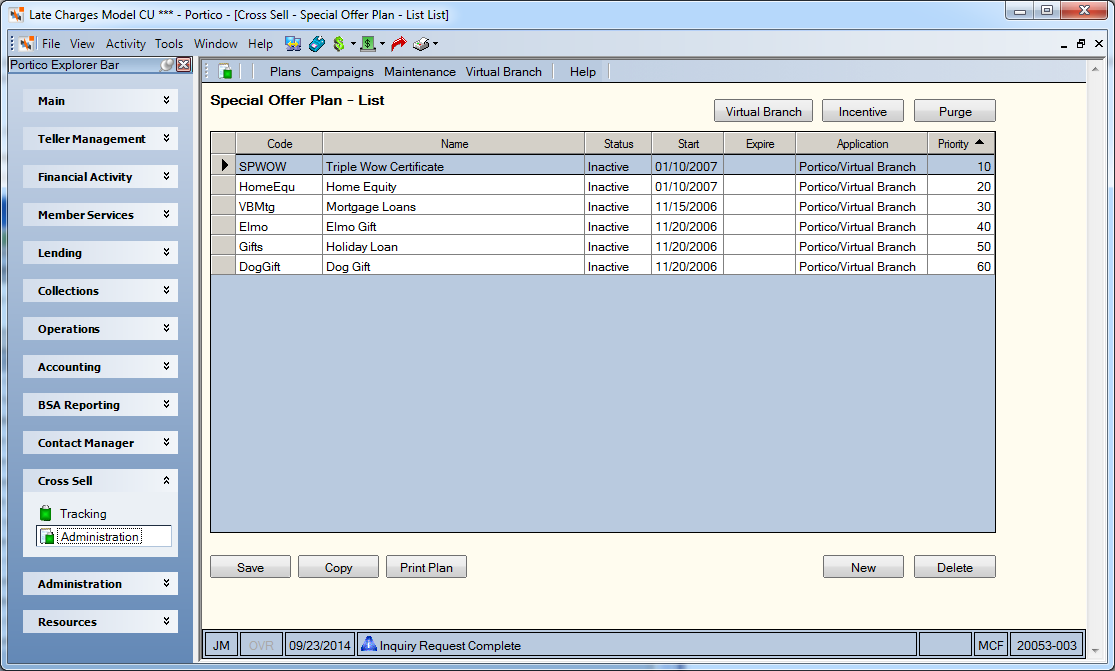
How do I? and Field Help
To add a new special offer plan, click New. The Special Offer - New window appears for you to set up your new special offer plan.
To create a new special offer plan by copying an existing plan, select the special offer plan you wish to copy from the list. Then, click Copy. The Special Offer window appears for you to set up your new cross sell plan.
To modify an existing cross sell plan, click the name of the special offer plan to open the Special Offer - Update window. Or, select the special offer plan from the list and click any of the following buttons at the top of the window:
- Click Incentive to modify the incentive options on the special offer plan.
- Click Purge to set up the purge criteria for the special offer plan.
- Click Virtual Branch to set up the text, and select images and response buttons for the cross sell plan.
To delete an existing cross sell plan, select the special offer plan from the list. Then, click Delete. A pop-up window will appear. Click OK to confirm the deletion.
To view a report containing all the options set up for a specific special offer plan, select a special offer plan from the list and click Print Plan. Click the printer icon on the Print Plan Report window to print the report.
Click All to select all the available special offer plans.
| Column Heading | Description |
|---|---|
| Code | The unique credit union-defined code used to identify the plan. |
| Name | The credit union-defined name or description of the plan. To modify an existing plan, click the name of the special offer plan to open the Special Offer - Update window. |
| Status | The status of the cross sell plan. For special offer plans, you can choose from: Active or Inactive. A cross sell plan with a status of Inactive cannot be sold. |
| Start | The start date for the plan. Plans can be effective dated into the future for promotions beginning on a certain date. |
| Expire | The end date for the plan. After the expiration date is reached, the opportunity will no longer appear on the Opportunities popup regardless if the Status field is Active. If left blank, the plan will appear on the Cross Sell Opportunities window as long as the Status field is Active. |
| Application | The application in which the opportunity will appear. Portico indicates that the opportunity will appear on the Opportunities popup . Portico/Virtual Branch indicates that the opportunity will also appear on your Virtual Branch Online Banking web site. |
| Priority | The priority of plan. If a member qualifies for multiple special offers, the priority will determine which offer appears. To change the priority of a plan, enter a new priority number in the Priority column, then click Save. |