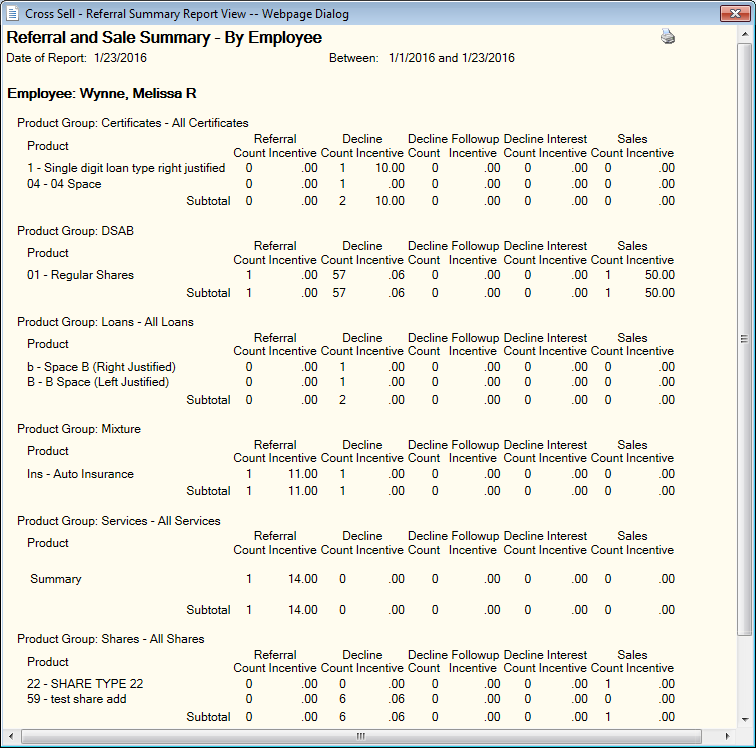Referral and Sale Summary
The Referral and Sale Summary window lets you generate a report containing referral, decline and sale summary information. The report lists all the products sold from the Opportunities popup; from a manually created sale, referral, or decline; as a new product added from New Members and Services; from the financial transaction screen; or from the member account overview. You can generate the report by employee, origin of sale or product group.
To open the Referral and Sale Summary window, under Cross Sell on the Portico Explorer Bar, click Tracking. On the Tracking top menu bar, click Reports, then click Referral and Sale Summary. The Referral and Sale Summary window appears.
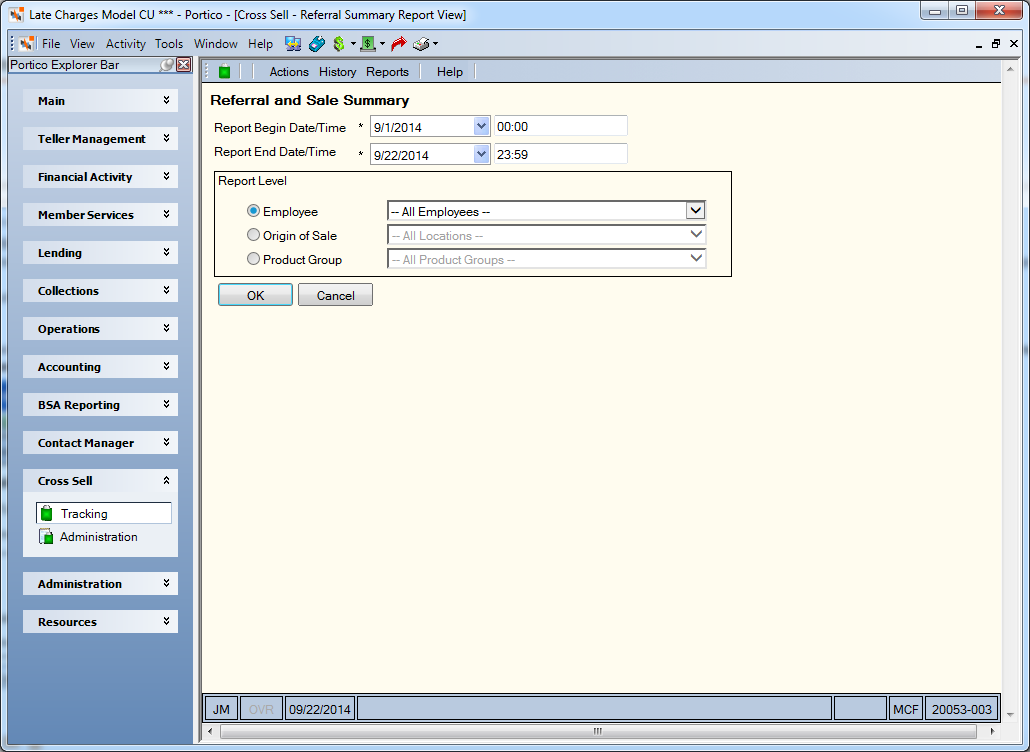
How do I? and Field Help
To enter a date range, click the Report Begin Date down arrow to select a beginning date from the calendar or enter the date in MM/DD/YYYY format. In the Report Begin Time field, enter the beginning time in HH:MM:SS military format. The system default is 00:00. Then, click the Report End Date down arrow to select an ending date from the calendar or enter the date in MM/DD/YYYY format. In the Report End Time field, enter the ending time in HH:MM:SS military format. The system default is 23:59.
Select the Report Level option and complete the corresponding field:
- To display all the referrals and sales for each individual employee, click the Employee option. You can click the down arrow next to the Employee field to select a specific employee name.
- To display all the referrals and sales by each origin of sale, click the Origin of Sale option. Click the down arrow next to the Origin of Sale field and select the department that originated the sale. Origin of sale departments are customizable and may be defined on the List Maintenance window. The report will display products sold by each origin of sale group; it does not show products added by a sale process. If the user does not have an origin of sale defined on their user profile, Portico will use ‘Added by Sale Process’ for all sales, referrals, and declines made by the user.
- To display all the referrals and sales by product group, click the Product Group option. Click the down arrow next to the Product Group field and select the product. Product Groups are defined on the Product Group - New/Update window. Share, certificate, or loan types may be assigned to product groups using the Products and Services - New/Update window.
Click OK to generate the report and display the Report View window. Click the printer icon on the Report View window to print the report.
Click Cancel to close the window without generating the report.