Card Options
For Remote Card Management (RCM), Integrated Desktop, MasterCard Visa Debit File Exchange (MVFE), and FIS Authorization Processor (FIS AP) only.
On the Debit Card Maintenance dialog box or ATM Card Maintenance dialog box, select the Create and Send File check box to create and send a batch file to Fiserv Card Services or CO-OP. The batch file is created and sent to Fiserv Card Services or CO-OP to add, update, or delete the member's DAF record on the card management system. The Card Management Activity Register Report 039 indicates when the records are created.
The ATM/Debit Card Options dialog box allows credit unions using MasterCard Visa Debit Management, Remote Card Management, Integrated Desktop or FIS Authorization Processor (FIS AP), to add debit cards and change debit card information on Portico and automatically create the records for Fiserv Card Services or CO-OP.
To set up the ATM/Debit Card Options dialog box for a member, the member must have a debit ID. Additional setup options appear on the Debit Card Maintenance dialog box or ATM Card Maintenance dialog box. You must use the Issue Card dialog box to issue and reissue debit cards.
How do I? and Field Help
Complete the following steps to access the ATM/Debit Card Options dialog box.
- Under Member Services on the Portico Explorer Bar, click Account Information. The Overview tab appears on top.
- Locate the member using the search tool on the top menu bar. Select the down arrow to select the search method, then enter the search criteria. Select the green arrow or press ENTER to locate the member.
- An ATM and/or Debit Card button will appear if the member has an ATM and/or Debit ID set up. Click the ATM or Debit Card button to display the ATM Card Maintenance dialog box or Debit Card Maintenance dialog box.
- Click the Account ID down arrow to select the ATM or debit ID.
Click Card Options to open the ATM/Debit Card Options dialog box.
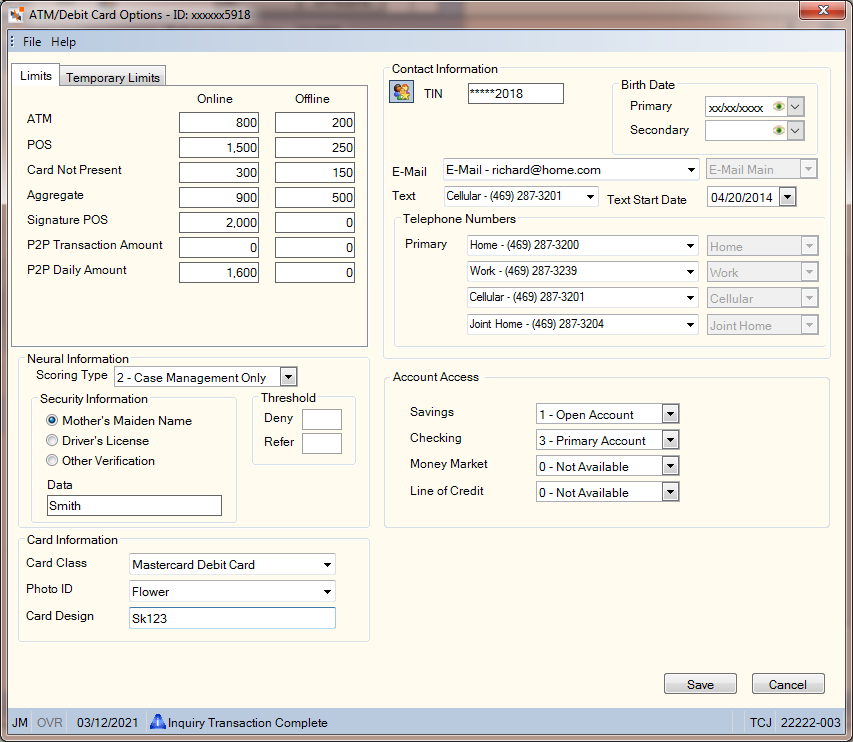
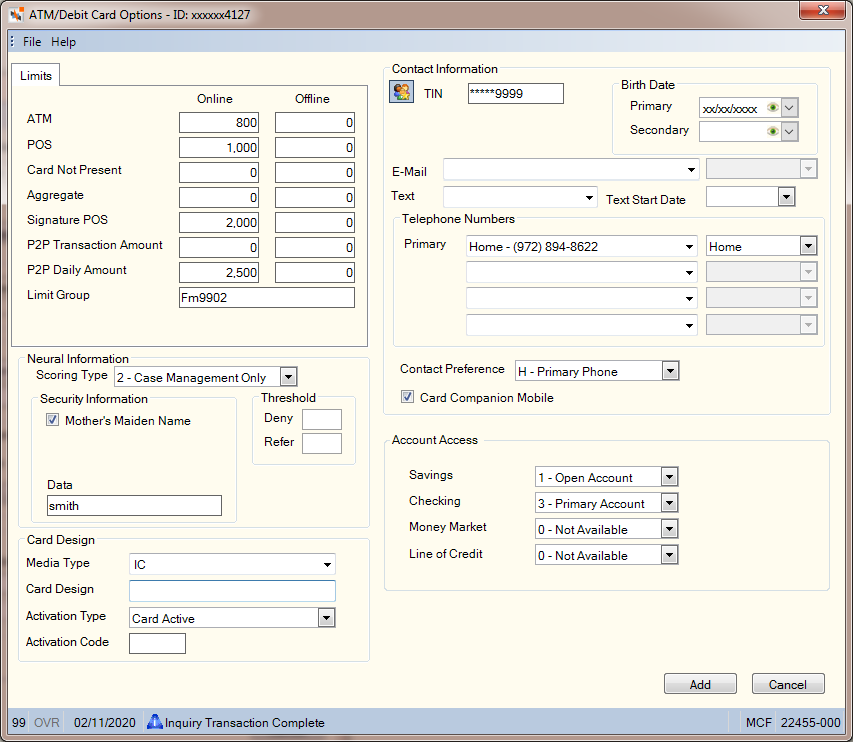
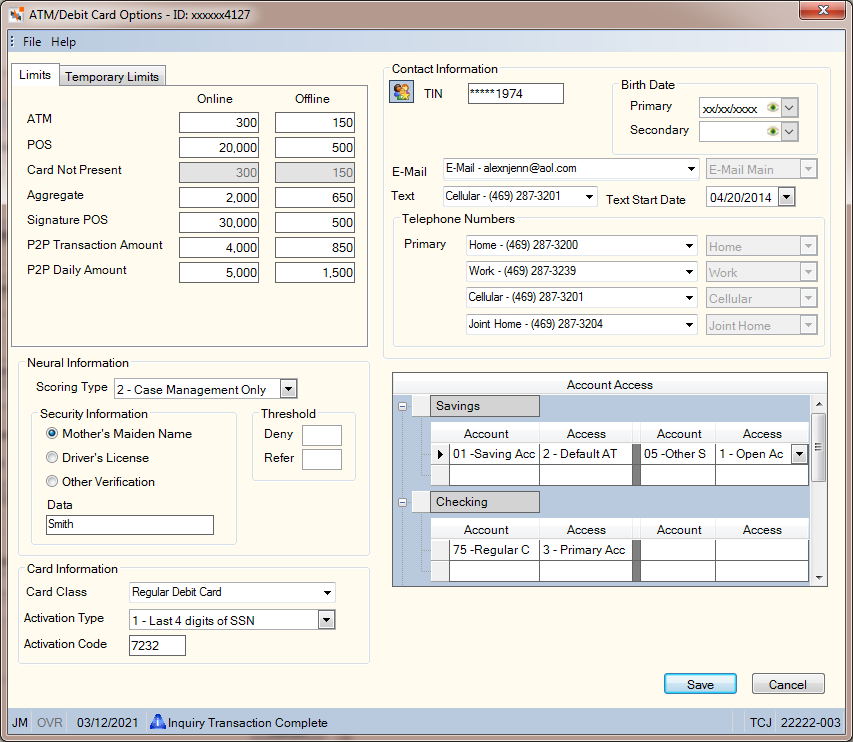
In the Limits group box, you can define the limits for the daily withdrawal limits for online and offline transactions.
| Field | Description |
|---|---|
|
The maximum amount the member can withdraw using ATM or debit card transactions (proprietary and network combined) daily. Portico automatically defaults to the amount specified in the Daily Withdrawal Limits group box on the EFT Processing Rules tab for the card program. Length: 6 numeric in whole dollar amount Keyword: WL Security Permissions: MbrInfo – ATM Card – Allowances/Limits – Maintain and MbrInfo – Debit Card – Allowances/Limits – Maintain Security Groups: Teller - Advanced and Member Services - User |
|
|
The maximum dollar amount the member can withdraw from the ATM on a daily basis when the host is not available. The stand-in limit at Fiserv Card Services or CO-OP. Length: 6 numeric in whole dollar amount Keyword: WO Security Permissions: MbrInfo – ATM Card – Allowances/Limits – Maintain and MbrInfo – Debit Card – Allowances/Limits – Maintain Security Groups: Teller - Advanced and Member Services - User |
|
|
The maximum amount the member can withdraw for point of sale (POS) transactions on a daily basis. If this field is blank, Portico automatically defaults to the amount specified in the Daily Withdrawal Limits group box on the EFT Processing Rules tab for the card program. The Signature Based POS field on ATM/Debit Processing Rules tab determines which limits will authorize signature-based POS transactions: POS or Signature POS. Length: 6 numeric in whole dollar amount Keyword: PL Security Permissions: MbrInfo – ATM Card – Allowances/Limits – Maintain and MbrInfo – Debit Card – Allowances/Limits – Maintain Security Groups: Teller - Advanced and Member Services - User |
|
|
The maximum dollar amount the member can withdraw with point of sale (POS) transactions on a daily basis when the host is not available. The stand-in limit at Fiserv Card Services. The Signature Based POS field on ATM/Debit Processing Rules tab determines which limits will authorize signature-based POS transactions: POS or Signature POS. Length: 6 numeric in whole dollar amount Keyword: PO Security Permissions: MbrInfo – ATM Card – Allowances/Limits – Maintain and MbrInfo – Debit Card – Allowances/Limits – Maintain Security Groups: Teller - Advanced and Member Services - User |
|
|
The maximum dollar amount of card not present transactions, such as Internet purchases, that the cardholder may perform during the business day. Card Not Present limits are only available for MVFE users. Length: 6 numeric in whole dollar amount Keyword: CL Security Permissions: MbrInfo – ATM Card – Allowances/Limits – Maintain and MbrInfo – Debit Card – Allowances/Limits – Maintain Security Groups: Teller - Advanced and Member Services - User |
|
|
The maximum dollar amount of card not present transactions, such as Internet purchases, that the cardholder may perform during the business day when the issuer processor is not available. Card Not Present limits are only available for MVFE users. Length: 6 numeric in whole dollar amount Keyword: CO Security Permissions: MbrInfo – ATM Card – Allowances/Limits – Maintain and MbrInfo – Debit Card – Allowances/Limits – Maintain Security Groups: Teller - Advanced and Member Services - User |
|
|
The maximum aggregate dollar amount of point of sale (POS) purchases and ATM withdrawal transactions that the cardholder may perform during the business day. The dollar amount cannot exceed the combined total of the online ATM and POS daily limits. Length: 6 numeric in whole dollar amount Keyword: AL Security Permissions: MbrInfo – ATM Card – Allowances/Limits – Maintain and MbrInfo – Debit Card – Allowances/Limits – Maintain Security Groups: Teller - Advanced and Member Services - User |
|
|
The maximum aggregate dollar amount of point of sale (POS) purchases and ATM withdrawal transactions that the cardholder may perform during the business day when the issuer processor is not available. The dollar amount cannot exceed the combined total of the offline ATM and POS daily limits. Length: 6 numeric in whole dollar amount Keyword: AO Security Permissions: MbrInfo – ATM Card – Allowances/Limits – Maintain and MbrInfo – Debit Card – Allowances/Limits – Maintain Security Groups: Teller - Advanced and Member Services - User |
|
|
The maximum amount the member can withdraw for signature point of sale (POS) transactions daily. If this field is blank, Portico automatically defaults to the amount specified in the Daily Withdrawal Limits group box on the EFT Processing Rules tab for the card program. The Signature Based POS field on the ATM/Debit Processing Rules tab determines which limits authorize signature-based POS transactions: POS or Signature POS. Length: 6 numeric in whole dollar amount Keyword: SL Security Permissions: MbrInfo – ATM Card – Allowances/Limits – Maintain and MbrInfo – Debit Card – Allowances/Limits – Maintain Security Groups: Teller - Advanced and Member Services - User |
|
|
The maximum dollar amount the member can withdraw with signature point of sale (POS) transactions on a daily basis when the host is not available. The stand-in limit at Fiserv Card Services or CO-OP. This limit must coincide with the limit for the card base at Fiserv Card Services or CO-OP. The Signature Based POS field on ATM/Debit Processing Rules tab determines which limits will authorize signature-based POS transactions: POS or Signature POS. Length: 6 numeric in whole dollar amount Keyword: EO Security Permissions: MbrInfo – ATM Card – Allowances/Limits – Maintain and MbrInfo – Debit Card – Allowances/Limits – Maintain Security Groups: Teller - Advanced and Member Services - User |
|
|
The maximum whole dollar amount of P2P transactions that can be performed on a daily basis when the Portico host is online. Keyword: 2A Length: 6 numeric in whole dollar amount Reporting Analytics: P2P Txn Amount Limit Online (ATM Base subject and the Debit Base subject in the Self Service folder and the ME ATM Base subject and the ME Debit Base subject in the Month_end Information\Self Service Month_end folder) |
|
|
The maximum whole dollar amount of P2P transactions that can be performed on a daily basis when the Portico host is offline. Keyword: 2O Length: 6 numeric (whole dollar amount) Reporting Analytics: P2P Txn Amount Limit Offline (ATM Base subject and the Debit Base subject in the Self Service folder and the ME ATM Base subject and the ME Debit Base subject in the Month_end Information\Self Service Month_end folder) Security Permissions: MbrInfo – ATM Card – Allowances/Limits – Maintain and MbrInfo – Debit Card – Allowances/Limits – Maintain Security Groups: Teller - Advanced and Member Services - User |
|
|
The maximum whole dollar P2P transaction amount that can be performed when the Portico host is online. Keyword: L2 Length: 6 numeric in whole dollar amount Reporting Analytics: P2P Daily Withdrawal Limit Online (ATM Base subject and the Debit Base subject in the Self Service folder and the ME ATM Base subject and the ME Debit Base subject in the Month_end Information\Self Service Month_end folder) Security Permissions: MbrInfo – ATM Card – Allowances/Limits – Maintain and MbrInfo – Debit Card – Allowances/Limits – Maintain Security Groups: Teller - Advanced and Member Services - User |
|
|
The maximum whole dollar P2P transaction amount that can be performed when the Portico host is offline. Keyword: 2D Length: 6 numeric in whole dollar amount Reporting Analytics: P2P Daily Withdrawal Limit Offline (ATM Base subject and the Debit Base subject in the Self Service folder and the ME ATM Base subject and the ME Debit Base subject in the Month_end Information\Self Service Month_end folder) Security Permissions: MbrInfo – ATM Card – Allowances/Limits – Maintain and MbrInfo – Debit Card – Allowances/Limits – Maintain Security Groups: Teller - Advanced and Member Services - User |
|
|
The credit union-defined limit group. Since FIS Authorization Processor (FIS AP) authorizes transactions using a limit group instead of individual limits, the ATM/Debit Card Options dialog box will appear with protected online and offline permanent limit fields. Length: 15 characters Keyword: FL |
Temporary Withdrawal Limits
If your credit union uses Portico's Temporary Withdrawal Limits, you can enter temporary withdrawal limits. If your credit union uses Integrated Desktop, the temporary withdrawal limits are transmitted to Fiserv Card Services immediately when the Begin Temporary Limits field is the current date, or in the end-of-day batch file the day before the date in the Begin Temporary Limits field, effective the following calendar day. If your credit union uses Remote Card Management (RCM) or MasterCard Visa Debit File Exchange (MVFE), the temporary withdrawal limits are transmitted to Fiserv Card Services in the end-of-day batch file the day before the date in the Begin Temporary Limits field, effective the following calendar day. A system edit prevents credit unions using MVFE or RCM from entering the current date in the Begin Temporary Limits field. When the temporary limit period is in effect, Fiserv Card Services and Portico will authorize withdrawal transactions using the amounts in the Temporary Limit fields. On the date in the Resume Permanent Limits field, Fiserv Card Services and Portico will return to using the amounts in the Daily Withdrawal Limits fields to authorize withdrawal transactions. The amounts in the Temporary Limit fields will be reset to zero and the Begin Temporary Limits field and Resume Permanent Limits field will be reset to blank.
The temporary withdrawal limits fields will only appear if the Temporary Withdrawal Limits check box is selected on the Credit Union Profile - Self Service tab. When only one or two transaction types are updated with temporary limit amounts, the permanent limit amounts for the unchanged transaction types will automatically default into the temporary limit fields for those transactions, providing a complete view of the withdrawal limits in effect for the period specified. Changes to the Temporary Limit fields, Begin Temporary Limits field, Resume Permanent Limits field on the ATM/Debit Card Maintenance dialog box will update the corresponding Temporary Limit fields on the ATM/Debit Card Options dialog box and vice versa.
If your credit union does not use Fiserv Card Services, you can still use temporary withdrawal limits to allow Portico to authorize withdrawal transactions based on the temporary card limits. Temporary limits will not be transmitted to card management systems other than Fiserv Card Services.
Internal Extra: Not available for FIS Authorization Processor (FIS AP). Temporary limits will not be transmitted to FDR; however, temporary limits will be used in Portico's authorization process. ATM and debit card transactions are initially authorized using the limits defined on your card management system. If the transaction amount is less than or equal to the limit defined on your card management system, the transaction is then evaluated based on the limits defined for the individual card on Portico. If temporary limits are in effect, Portico will use the temporary limits to authorize the transaction. Otherwise, Portico will use the daily withdrawal limits to authorize the transaction. FDR does not specify individual card limits. If your credit union uses FDR and chooses to use temporary limits for Portico’s authorization process, the ATM/Debit Card Maintenance dialog box will be used to enter the temporary limit dates and temporary withdrawal amounts.
When the temporary limit period is in effect, the Temporary Limits tab will appear on top when you access the ATM/Debit Card Options dialog box. When the permanent limits are in effect, the Limits tab will appear on top.
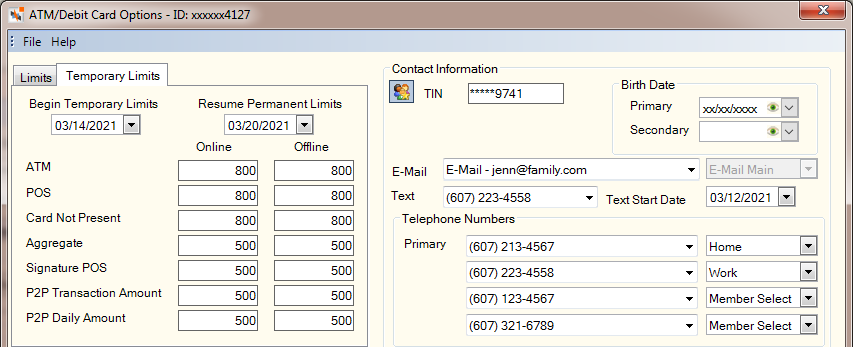
| Field | Description |
|---|---|
|
Click the Begin Temporary Limits down arrow to select that date that the temporary limits should begin from the pop-up calendar. The begin date can be the current date if using Integrated Desktop, tomorrow's date if using MVFE or RCM, or up to 120 days in the future. The begin date and resume date cannot be the same date. Keyword: TB Security Permissions: MbrInfo – ATM Card – Allowances/Limits – Maintain and MbrInfo – Debit Card – Allowances/Limits – Maintain Security Groups: Teller - Advanced and Member Services - User |
|
|
Click the Resume Permanent Limits down arrow to select the date that the daily withdrawal limits should resume. The resume date can be tomorrow's date or up to 180 days in the future. The begin date and resume date cannot be the same date. Keyword: TR Security Permissions: MbrInfo – ATM Card – Allowances/Limits – Maintain and MbrInfo – Debit Card – Allowances/Limits – Maintain Security Groups: Teller - Advanced and Member Services - User |
|
|
The temporary maximum amount the member can withdraw using ATM or debit card transactions (proprietary and network combined) on a daily basis. The temporary limit is in effect for the time frame defined by the dates in the Temporary Limits Period fields. Length: 6 numeric in whole dollar amount Keyword: IT Security Permissions: MbrInfo – ATM Card – Allowances/Limits – Maintain and MbrInfo – Debit Card – Allowances/Limits – Maintain | Security Groups: Teller - Advanced and Member Services - User |
|
|
The temporary maximum amount the member can withdraw using ATM or debit card transactions (proprietary and network combined) on a daily basis when the Portico host is offline. The temporary daily withdrawal limit is in effect for the time frame defined by the dates in the Begin Temporary Limits and Resume Permanent Limits fields. Keyword: 1L Length: 6 numeric (whole dollar amount) Security Permissions: MbrInfo – ATM Card – Allowances/Limits – Maintain and MbrInfo – Debit Card – Allowances/Limits – Maintain Security Groups: Teller - Advanced and Member Services - User |
|
|
The temporary maximum amount the member can withdraw for point of sale (POS) transactions on a daily basis. The temporary daily withdrawal limit is in effect for the time frame defined by the dates in the Begin Temporary Limits and Resume Permanent Limits fields. The Signature Based POS field on ATM/Debit Processing Rules tab determines which limits will authorize signature-based POS transactions: POS or Signature POS. Length: 6 numeric in whole dollar amount Keyword: 2T Security Permissions: MbrInfo – ATM Card – Allowances/Limits – Maintain and MbrInfo – Debit Card – Allowances/Limits – Maintain Security Groups: Teller - Advanced and Member Services - User |
|
|
The temporary maximum dollar amount the member can withdraw with point of sale (POS) transactions on a daily basis when the host is not available. The stand-in limit at Fiserv Card Services. The temporary daily withdrawal limit is in effect for the time frame defined by the dates in the Begin Temporary Limits and Resume Permanent Limits fields. The Signature Based POS field on ATM/Debit Processing Rules tab determines which limits will authorize signature-based POS transactions: POS or Signature POS. Length: 6 numeric in whole dollar amount Keyword: PO Security Permissions: MbrInfo – ATM Card – Allowances/Limits – Maintain and MbrInfo – Debit Card – Allowances/Limits – Maintain Security Groups: Teller - Advanced and Member Services - User |
|
|
The temporary maximum dollar amount of card not present transactions, such as Internet purchases, that the cardholder may perform during the business day. The temporary daily withdrawal limit is in effect for the time frame defined by the dates in the Begin Temporary Limits and Resume Permanent Limits fields. Card Not Present limits are only available for MVFE users. Length: 6 numeric in whole dollar amount Keyword: 6T Security Permissions: MbrInfo – ATM Card – Allowances/Limits – Maintain and MbrInfo – Debit Card – Allowances/Limits – Maintain Security Groups: Teller - Advanced and Member Services - User |
|
|
The temporary maximum dollar amount of card not present transactions, such as Internet purchases, that the cardholder may perform during the business day when the issuer processor is not available. The temporary daily withdrawal limit is in effect for the time frame defined by the dates in the Begin Temporary Limits and Resume Permanent Limits fields. Card Not Present limits are only available for MVFE users. Length: 6 numeric in whole dollar amount Keyword: 6L Security Permissions: MbrInfo – ATM Card – Allowances/Limits – Maintain and MbrInfo – Debit Card – Allowances/Limits – Maintain Security Groups: Teller - Advanced and Member Services - User |
|
|
The temporary maximum aggregate dollar amount of point of sale (POS) purchases and ATM withdrawal transactions that the cardholder may perform during the business day. The dollar amount cannot exceed the combined total of the online ATM and POS daily limits. The temporary daily withdrawal limit is in effect for the time frame defined by the dates in the Begin Temporary Limits and Resume Permanent Limits fields. Length: 6 numeric in whole dollar amount Keyword: 7T Security Permissions: MbrInfo – ATM Card – Allowances/Limits – Maintain and MbrInfo – Debit Card – Allowances/Limits – Maintain Security Groups: Teller - Advanced and Member Services - User |
|
|
The temporary maximum aggregate dollar amount of point of sale (POS) purchases and ATM withdrawal transactions that the cardholder may perform during the business day when the issuer processor is not available. The dollar amount cannot exceed the combined total of the offline ATM and POS daily limits. The temporary daily withdrawal limit is in effect for the time frame defined by the dates in the Begin Temporary Limits and Resume Permanent Limits fields. Length: 6 numeric in whole dollar amount Keyword: 7L Security Permissions: MbrInfo – ATM Card – Allowances/Limits – Maintain and MbrInfo – Debit Card – Allowances/Limits – Maintain Security Groups: Teller - Advanced and Member Services - User |
|
|
The temporary maximum amount the member can withdraw for signature point of sale (POS) transactions on a daily basis. The temporary daily withdrawal limit is in effect for the time frame defined by the dates in the Begin Temporary Limits and Resume Permanent Limits fields. The Signature Based POS field on ATM/Debit Processing Rules tab determines which limits will authorize signature-based POS transactions: POS or Signature POS. Length: 6 numeric in whole dollar amount Keyword: 3T Security Permissions: MbrInfo – ATM Card – Allowances/Limits – Maintain and MbrInfo – Debit Card – Allowances/Limits – Maintain Security Groups: Teller - Advanced and Member Services - User |
|
|
The temporary maximum amount the member can withdraw for signature point of sale (POS) transactions on a daily basis when the Portico host is offline. The temporary daily withdrawal limit is in effect for the time frame defined by the dates in the Begin Temporary Limits and Resume Permanent Limits fields. The Signature Based POS field on ATM/Debit Processing Rules tab determines which limits will authorize signature-based POS transactions: POS or Signature POS. Length: 6 numeric in whole dollar amount Keyword: 3L Security Permissions: MbrInfo – ATM Card – Allowances/Limits – Maintain and MbrInfo – Debit Card – Allowances/Limits – Maintain Security Groups: Teller - Advanced and Member Services - User |
|
|
The temporary maximum whole dollar amount of P2P transactions that can be performed on a daily basis when the Portico host is online. The temporary daily withdrawal limit is in effect for the time frame defined by the dates in the Begin Temporary Limits and Resume Permanent Limits fields. Keyword: 5T Length: 6 numeric in whole dollar amount Security Permissions: MbrInfo – ATM Card – Allowances/Limits – Maintain and MbrInfo – Debit Card – Allowances/Limits – Maintain Security Groups: Teller - Advanced and Member Services - User |
|
|
The temporary maximum whole dollar amount of P2P transactions that can be performed on a daily basis when the Portico host is offline. The temporary daily withdrawal limit is in effect for the time frame defined by the dates in the Begin Temporary Limits and Resume Permanent Limits fields. Keyword: 5L Length: 6 numeric (whole dollar amount) Security Permissions: MbrInfo – ATM Card – Allowances/Limits – Maintain and MbrInfo – Debit Card – Allowances/Limits – Maintain Security Groups: Teller - Advanced and Member Services - User |
|
|
The temporary maximum whole dollar P2P transaction amount that can be performed when the Portico host is online. The temporary daily withdrawal limit is in effect for the time frame defined by the dates in the Begin Temporary Limits and Resume Permanent Limits fields. Keyword: 4T Length: 6 numeric in whole dollar amount Security Permissions: MbrInfo – ATM Card – Allowances/Limits – Maintain and MbrInfo – Debit Card – Allowances/Limits – Maintain Security Groups: Teller - Advanced and Member Services - User |
|
|
The temporary maximum whole dollar P2P transaction amount that can be performed when the Portico host is offline. The temporary daily withdrawal limit is in effect for the time frame defined by the dates in the Begin Temporary Limits and Resume Permanent Limits fields. Keyword: 4L Length: 6 numeric in whole dollar amount Security Permissions: MbrInfo – ATM Card – Allowances/Limits – Maintain and MbrInfo – Debit Card – Allowances/Limits – Maintain Security Groups: Teller - Advanced and Member Services - User |
The Contact Information group box lets you define contact information for a specific card ID.
To automatically complete the Contact Information group box for a joint member, click the Relationships icon on the ATM/Debit Card Options dialog box. When the Relationships dialog box appears, select a relationship from the grid and click Save to populate the fields on the ATM/Debit Card Options dialog box.
| Field | Description |
|---|---|
|
The primary cardholder's taxpayer ID number. This can be the Social Security Number (SSN), Employer Identification Number (EIN), or Individual Taxpayer Identification Number (ITIN). Portico masks taxpayer ID numbers using asterisks followed by the last 4 digits of the number. This field can be maintained, but the taxpayer ID will always be masked. Length: 9 alphanumeric Keyword: S1 |
|
|
Click the Primary Birth Date down arrow to select the primary cardholder's birth date from the pop-up calendar or enter a date in MM/DD/YYYY format. Portico masks birthdates. You can click inside the field to show the birthdate. When you tab out of the field, the birthdate is masked. The birthdate will remain unmasked as long as the field has focus. Portico logs each time a user clicks inside a field to view a birthdate in the View Sensitive Data Audit report. Keyword: B1 |
|
|
Click the Secondary Birth Date down arrow to select the secondary cardholder's birth date from the pop-up calendar or enter a date in MM/DD/YYYY format. Portico masks birthdates. You can click inside the field to show the birthdate. When you tab out of the field, the birthdate is masked. The birthdate will remain unmasked as long as the field has focus. Portico logs each time a user clicks inside a field to view a birthdate in the View Sensitive Data Audit report. Keyword: B2 |
|
|
If the member has one or more email addresses listed on the Contact Information tab, the email addresses will appear in the E-mail drop-down list in the order they appear on the Contact Information tab. You can select an email address from the list or manually enter an email address. The email address is tied specifically to the individual ATM or debit card; therefore, you can specify a different email address for each ATM and debit card associated with the member. If your credit union uses MVFE, RCM, or Integrated Desktop, you can select an email address from the drop-down list to allow the member to receive cardholder alerts via email. For Integrated Desktop users, updates to the E-Mail or Text fields will be included in the Remote Card Management (RCM) batch file sent to Fiserv Card Services, effective the following calendar day. For FIS Authorization Processor (FIS AP), the email address will be included in the batch file sent to CO-OP. Length: 50 characters Keyword: CE Reporting Analytics: ATM Email Address (ATM Additional Information query subject in the Self Service folder), Debit Email Address (All Debit Additional Information query subject in the Self Service\All Self Service folder) |
|
|
Identifies the type of email address that is displayed in the E-Mail field. The valid options are: E-Mail Main, E-Mail 1, E-Mail 2 and Member Selected. If you manually enter an email address that does not match an email address listed on the Contact Information tab, the field will default to Member Selected. You can select any option from the drop-down list. Keyword: ET |
|
|
The Text drop-down list contains all of the member phone numbers from the Contact Information tab. You can select a phone number from the list or manually enter a phone number. The phone number is tied specifically to the individual ATM or debit card; therefore, you can specify a different phone number for each ATM and debit card associated with the member. If a cellular phone number is selected or entered and the Text field is blank or does not match the existing phone number in the Text field, a system message will appear. If you click Yes, the Text field will be populated with the cellular phone number and the Text Start Date field will default to the system date. If your credit union uses MVFE, RCM, or Integrated Desktop, you can select a text-capable phone number from the drop-down list to allow the member to receive cardholder alerts via text. For Integrated Desktop users, updates to the E-Mail or Text fields will be included in the Remote Card Management (RCM) batch file sent to Fiserv Card Services, effective the following calendar day. For FIS Authorization Processor (FIS AP), the phone number will be included in the batch file sent to CO-OP. Length: 10 numeric Keyword: SA Reporting Analytics: ATM SMS Address (ATM Additional Information query subject in the Self Service folder), Debit SMS Address (All Debit Additional Information query subject in the Self Service\All Self Service folder) |
|
|
The date that text alerts should begin. Select a date from the pop-up calendar or enter the date in MM/DD/YYYY format. The Text Start Date field will default to today's date when you click Save. Keyword: SB Reporting Analytics: ATM SMS Enroll Date (ATM Additional Information query subject in the Self Service folder), Debit SMS Enroll Date (All Debit Additional Information query subject in the Self Service\All Self Service folder) |
For new card IDs, the fields in the Telephone Numbers group box on the Contact Information tab will default to the fields on the ATM/Debit Card Options dialog box with the appropriate indicator: Home, Work, Cellular and Alternate Phone 1 (or the credit union-customized field label).
| Field | Description |
|---|---|
|
The primary cardholder's home phone number. For new cards, Portico will default this field to the home phone number listed on the Contact Information tab. If a home phone number is not listed on the Contact Information tab, Portico will default the cellular phone number. If a cellular phone number is not listed on the Contact Information tab, Portico will default the work phone number, followed by the alternate phone 1 number, followed by the alternate phone 2 number. Length: 10 numeric Keyword: PH |
|
|
Identifies the type of phone number that is displayed in the Primary Telephone Number field. The valid options are: Home, Work, Cellular, Alternate 1, or Alternate 2. If a custom field label is setup for the Alternate Phone 1 and Alternate Phone 2 fields on the Contact Information tab, the custom label will appear as the phone number identifier. System default for the primary telephone number is Home. Keyword: F1 |
|
|
The 2nd phone number for the card holder. For new cards, Portico will default this field to the work phone number listed on the Contact Information tab. If a work phone number is not listed on the Contact Information tab, Portico will default the cellular phone number. If a cellular phone number is not listed on the Contact Information tab, Portico will default the alternate phone 1, followed by the alternate phone 2 number. You can enter a new phone number in a blank phone number field, then select the type of phone number from the drop-down list. Length: 10 numeric Keyword: W1 |
|
|
Identifies the type of phone number that is displayed in the 2nd telephone field. The valid options are: Home, Work, Cellular, Alternate 1, or Alternate 2. If a custom field label is setup for the Alternate Phone 1 and Alternate Phone 2 fields on the Contact Information tab, the custom label will appear as the phone number identifier. Keyword: F2 |
|
|
The 3rd phone number for the card holder. For new cards, Portico will default this field to the cellular phone number listed on the Contact Information tab. If a cellular phone number is not listed on the Contact Information tab, Portico will default the alternate phone 1 number. If the alternate phone 1 number is not listed on the Contact Information tab, Portico will default the alternate phone 2 number. You can enter a new phone number in a blank phone number field, then select the type of phone number from the drop-down list. Length: 10 numeric Keyword: P2 |
|
|
Identifies the type of phone number that is displayed in the 3rd telephone field. The valid options are: Home, Work, Cellular, Alternate 1, or Alternate 2. If a custom field label is setup for the Alternate Phone 1 and Alternate Phone 2 fields on the Contact Information tab, the custom label will appear as the phone number identifier. Keyword: F3 |
|
|
The 4th phone number for the card holder. For new cards, Portico will default this field to the alternate phone 1 number listed on the Contact Information tab. If the alternate phone 1 number is not listed on the Contact Information tab, Portico will default the alternate phone 2 number. If the alternate phone 2 number is not listed on the Contact Information tab, the field will be left blank. You can enter a new phone number in a blank phone number field, then select the type of phone number from the drop-down list. Length: 10 numeric Keyword: W2 |
|
|
Identifies the type of phone number that is displayed in the 4th telephone field. The valid options are: Home, Work, Cellular, Alternate 1, or Alternate 2. If a custom field label is setup for the Alternate Phone 1 and Alternate Phone 2 fields on the Contact Information tab, the custom label will appear as the phone number identifier. Keyword: F4 |
If you choose to identify the same phone number as both home or cellular or cellular and work, for example, a pop message will appear confirming your selection.
You can also update the Contact Information tab and Collection Detail - Contact sub-tab from the ATM/Debit Card Options dialog box. When you update a phone number or email address on the ATM/Debit Card Options dialog box, then click Save, the Member Information Update dialog box appears. The Member Information Update dialog box lets you update the Contact Information tab and Collection Detail - Contact sub-tab with the updated phone numbers and email address.
For FIS CO-OP Authorization Processor (FIS AP), the Contact Preference field indicates the default contact method for a cardholder from the Card Management window. You can modify it as needed for the member. The valid values are:
H – Primary Phone
W – Work Phone
C – Cell Voice
T – Cell Text
E – Email
The Card Companion Mobile check box indicates if the member uses the CO-OP mobile device app.
| Field | Description |
|---|---|
|
Click the Scoring Type down arrow to select the scoring options for neural processing. The scoring transactions are based on cardholder history and instruct merchants to take action when certain thresholds are met or exceeded. Neural scoring options currently supported by Fiserv Card Services and CO-OP are Case Management and Near Time. Case Management involves the Fiserv Card Services or CO-OP call center contacting the cardholder institution and sometimes denying transactions when certain fixed thresholds are met. When the Near Time option is used, clients have two additional thresholds that may be set for the cardbase or cardholder, the Neural Refer threshold and the Neural Deny threshold. When the Neural Refer threshold is reached, a Call Me transaction is generated requiring the merchant to call the applicable call center before the transaction may be approved or denied. When the Neural Deny threshold is reached, subsequent transactions by the cardholder will be denied. This field is for informational purposes only. Any changes to this field will not update the credit union's CDF record at Fiserv Card Services. 0 - No scoring (non-eNFACT clients) System default. 2 - Case Management Only 3 - Near Time Keyword: NS |
|
|
Click the Mother's Maiden Name option to select the cardholder's mother's maiden name as the security information. Then, enter the cardholder's mother's maiden name in the Data field. Required for FIS CO-OP Authorization Processor (FIS AP). Click the Driver's License option to select the cardholder's driver's license number as the security information. Then, enter the cardholder's driver's license number in the Data field. For First Data, click the Other Verification option to select the credit union-defined value as the security information. Then, enter the value in the Data field. |
|
|
The numeric value which determines when a cardholder transaction will be denied. If the neural score equals or exceeds this amount any further activity will be denied. A valid value of 0001 to 0999 is required if the if the Scoring Type field is 3 Near Time. Length: 4 numeric Keyword: DT |
|
|
The numeric value which determines when a Call Me response will be issued. If the cardholder’s neural score equals or exceeds this threshold value, a Call Me response will be sent to the merchant. Approval or disapproval of a Call Me transaction will occur only after the merchant has called the institution or the designated call center. A valid value of 0001 to 0999 is required if the if the Scoring Type field is 3 Near Time. Length: 4 numeric Keyword: RT |
| Field | Description |
|---|---|
|
For Remote Card Management (RCM) users, select the card class design from the Card Class drop-down list in the Card Information group box. For FIS Authorization Processor (FIS AP), the default card media type from the Card Management window will automatically appear in the Media Type field. You can change the member's media type as needed. The valid options are: MS - Mag Stripe Only |
|
|
For Integrated Desktop, Remote Card Management (RCM), or FIS Authorization Processor (FIS AP) users, enter the stock ID for the selected card design. This field overrides the default stock ID defined for the card class at Fiserv Card Services or CO-OP. A customized drop-down list can be created for this field using the Customized Field – Update window. The Card Design field appears on the Issue Card dialog box and ATM/Debit Card Options dialog box. Updates to this field on either dialog box will be saved to both dialog boxes. Length: 5 alphanumeric Keyword: CD |
|
|
For credit unions using MyCardCreation, enter the photo ID assigned to the image uploaded by the cardholder. MyCardCreation is a front-end personalization tool that lets you offer one-of-a-kind, personalized cards to your members, with minimal up-front cost. Cardholders can create their own personal cards using photos of a loved one, pet, favorite place or memorable event. With Identity Photo Cards, the cardholder’s photo appears on the front of the card, making it difficult for anyone else to present the card for point-of-sale purchases. Each image uploaded by a cardholder is assigned a unique identifier that is transmitted to your credit union via a daily report. The unique identifier can then be entered into the Photo ID field on the ATM/Debit Card Options dialog box. When you order a new card using the Issue Card dialog box, Portico will update the card management system with the photo ID. The values assigned by Card Services to the stock images for the MyCardCreation program can also be displayed in a drop-down list. You can select the appropriate image ID to be included in the batch file transmission to the card management system. You can enter the values for the stock images on the Customized Field – Update window. Be sure to select the List with Data Input option so you can either select a stock image or enter the value of a member-uploaded image. Length: 9 numeric Keyword: PI |
|
|
For Remote Card Management (RCM) or FIS Authorization Processor (FIS AP) users, select the activation type from the Activation Type drop-down list. For RCM and Integrated Desktop, the valid values are: 1 - Last 4 digits of SSN 2 - First 6 characters of Mother's Maiden Name 3 - Birth Date 4 - User-Defined Code (Maximum 6 alphanumeric characters) For FIS AP, the valid values are: Y - Card Activated N - Card Not Activated The Activation Type and Activation Code fields will only appear if the Activate Card check box is selected on the Card Management window. Keyword: AT |
|
|
The activation code for the ATM/debit card. When the Activation Type field is 1 – Last 4 digits of SSN, Portico will populate the Activation Code field with the last four digits of the primary member’s SSN. When the Activation Type field is 3 – Date of Birth, Portico will populate the Activation Code field with the primary member’s date of birth. The Activation Type and Activation Code fields will only appear if the Activate Card check box is selected on the Card Management window. Keyword: CA |
|
Click the Savings down arrow to select the type of access the cardholder has to account type 10 Savings. The Regular Shares check box must be selected on the ATM/Debit Card Maintenance dialog box. The valid options are: 3 - Primary account |
|
|
Click the Checking down arrow to select the type of access the cardholder has to account type 20 Checking. The Share Draft check box must be selected on the ATM/Debit Card Maintenance dialog box. The valid options are: 3 - Primary account |
|
|
Click the Money Market down arrow to select the type of access the cardholder has to account type 23 Money Market. The Money Market check box must be selected on the ATM/Debit Card Maintenance dialog box. The valid options are: 3 - Primary account |
|
|
Click the Line of Credit down arrow to select the type of access the cardholder has to account type 30 Line of Credit. The Line of Credit check box must be selected on the ATM/Debit Card Maintenance dialog box. The valid options are: 3 - Primary account |
For Open Account Relationship (OAR), the Account Access grid lets you select specific accounts the cardholder can access. In the Account field, select the share, share draft, or loan the member has access to from the drop-down list. From the Access drop-down list, select the type of access:
3 - Primary account
2 - Default ATM
1 - Open account
0 - Not available
The Qual field contains the account qualifier that determines how multiple accounts in an account type are listed. For example, if three share draft types are listed, you must enter an account qualifier to determine the order of the accounts. If the first share draft account is account type is 1 (checking) and the account qualifier is 1, the account is the Primary DDA (checking account). The secondary share draft account would have an account qualifier of 2, and the third share draft account would have an account qualifier of 3.
Click Save to save your changes.
none
Card Management Activity Register Report 039 indicates when records are created
Portico Host: 10L