Adding Entries to a Batch
The JV Batch Details window lets you add, change and delete general ledger entries for a selected batch. The detail can be viewed in chronological, general ledger/branch, branch/general ledger, amount order, debit/credit, credit/debit, or reference ID order. To access the JV Batch Details window, click General Ledger within the Accounting menu on the Portico Explorer Bar. On the General Ledger menu bar, click Journal Vouchers, then click JV Batch Details.
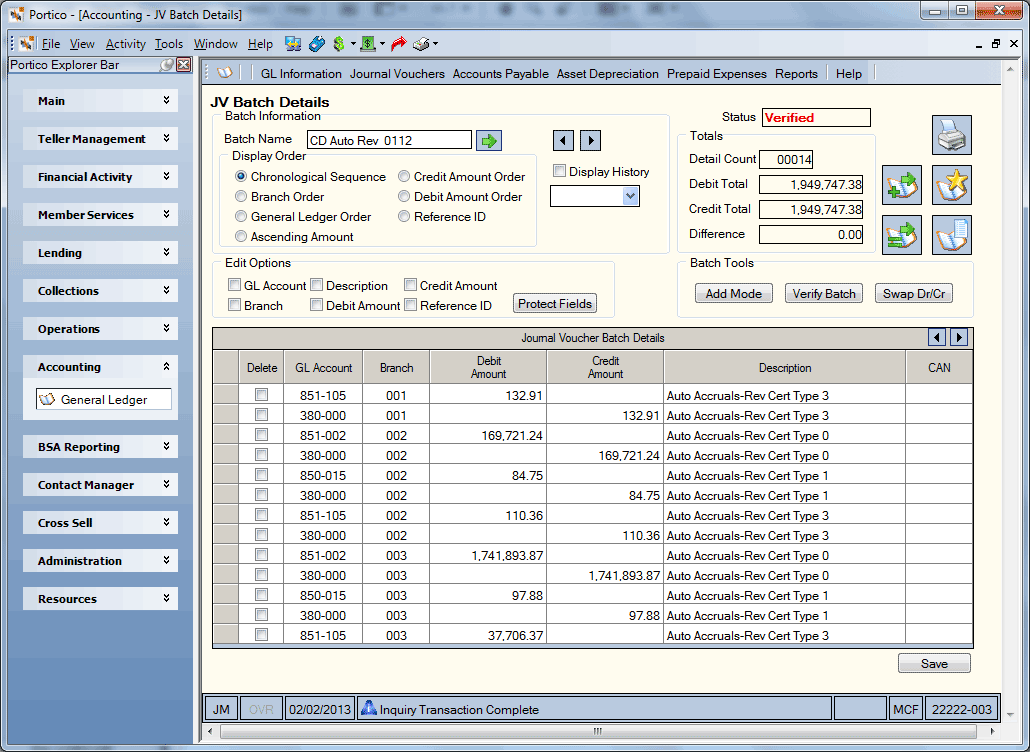
How do I? and Field Help
To view the batch details for a specific batch, enter the batch name in the Batch Name field and click the green arrow. A space may be included in the batch name; however, a keyword will be required to display the batch when using transaction command line input. For example: 707 TN BATCHNAME or 707 TN;BN BATCH NAME. Length: 17 alphanumeric / Keyword: BN Click the left and right arrow to scroll through the batch records.
The status of the batch appears in the Status field (Keyword: ST). The valid status options are:
- In Setup- The batch is being edited or is not scheduled to post.
- Auto Scheduled - The batch has been automatically scheduled to post in the next back-office cycle. The batch will be rescheduled based on the frequency specified.
- No Details - The batch has no general ledger entries defined.
- Posted - The batch has been successfully posted.
- Error - A processing error prevented the batch from being posted in the back-office cycle. No entries have been posted. All exceptions are explained on the 707 Report.
- Incomplete - Some of the general ledger entries associated with the batch were not successfully posted online.
- Posting - The batch is currently being posted online real time.
- Not Scheduled - The user must schedule the batch for posting.
- Scheduled - The batch will post in the back-office cycle of the post date specified.
- Verified - The batch has been successfully checked to ensure all entry amounts are greater than zero and debits equal credits.
Click an option in the Display Order group box to view the journal voucher entries in chronological, general ledger/branch, branch/general ledger, amount order, debit/credit, credit/debit, or reference ID order. (Keyword: DO)
- Click the Chronological Sequence (S) option to display the journal voucher entries in the chronological order that the entries were added. System default.
- Click the Branch Order (B) option to display the journal voucher entries ascending branch and general ledger order.
- Click the General Ledger Order (G) option to display the journal voucher entries in ascending general ledger and branch order.
- Click the Ascending Amount (A) option to display the journal voucher entries in ascending amount order.
- Click the Credit Amount Order (C) option to display the journal voucher entries in credit/debit ascending order.
- Click the Debit Amount Order (D) option to display the journal voucher entries in debit/credit ascending order.
- Click the Reference ID (R) option to display the journal voucher entries in ascending reference ID order.
To view a previously posted batch as it appeared at the time of posting, select the Display History check box. Then click the down arrow to select a date from the calendar or enter the date in MM/DD/YYYY format. Portico will use this date to display the batch with a posting date greater than or equal to the date entered. Batch history is stored for 30 days. Click the left and right arrow to scroll through the batch history. To display an unposted batch, this field must be blank. Keyword: DH for check box and HD for date
To change a journal voucher entry, click the grid cell and modify the information. Then, click Save. The Edit Options group box lets you protect certain fields thereby forcing the TAB stops to only stop at the fields you are maintaining. For example, if you are only maintaining the debit amount or credit amount on the entries, you can force the TAB stops to only stop at the Debit Amount and Credit Amount columns by selecting all the check boxes in the Edit group box except Debit Amount and Credit Amount. Then, clicking Protect Fields. You cannot maintain the general ledger entries if the Status field is Posted, Incomplete, Scheduled, or Auto Scheduled. A batch must be reversed, re-posted or unscheduled to perform maintenance.
To add a general ledger journal voucher entry on the JV Batch Details window, complete the following steps:
- In the Journal Voucher Batch Details grid, enter a general ledger account in the GL Account column.
- Then, enter the corresponding branch in the Branch column.
- In the Debit Amount field or Credit Amount column, enter the amount that will be debited or credited.
- In the Description column, enter a description of the general ledger journal voucher entry or leave this field blank to use the default description.
- In the Reference ID column, enter a reference ID for the general ledger journal voucher entry or leave this field blank to use the default reference ID. The Reference ID field only appears if the Reference ID field is Y – Allowed or R - Required on the JV Batch Summary Posting window.
- Click Save to save the journal voucher entries to the batch. The Totals group box displays the total amount debit entries, the total amount of credit entries, and the total number of debit and credit entries. The debit and credit amount must equal.
To delete a journal voucher entry, select the Delete check box next to the entry. Then, click Save.
To determine if a batch is ready to be posted, click Verify Batch. (Keyword: VF) Portico will verify that all of the general ledger entry amounts are greater than zero and debits equal credits. This step is not necessary in processing batches, but is provided as a tool to assist with large batches of general ledger entries. Portico will automatically verify the batch when the batch is scheduled to post.
To change the debit entries to credit entries and the credit entries to debit entries, click Swap Dr/Cr. (Keyword: SW)
Click the new general ledger account icon button to open the GL Account - New window and create a new general ledger account.
Click the general ledger account list icon button to open the GL Accounts - List window and view the general ledger account list.
Click the batch posting summary icon button to open the JV Batch Posting Summary window and add, change and delete batch records.
Click the batch totals icon button to open the JV Batch Totals window and view the branch totals for a selected batch, including the interbranch clearing GL amount for a selected batch.
To add multiple journal voucher entries using specified default values, you can click Add Mode on the JV Batch Details window to display the JV Batch Details - Add Mode window. (Keyword: AM)
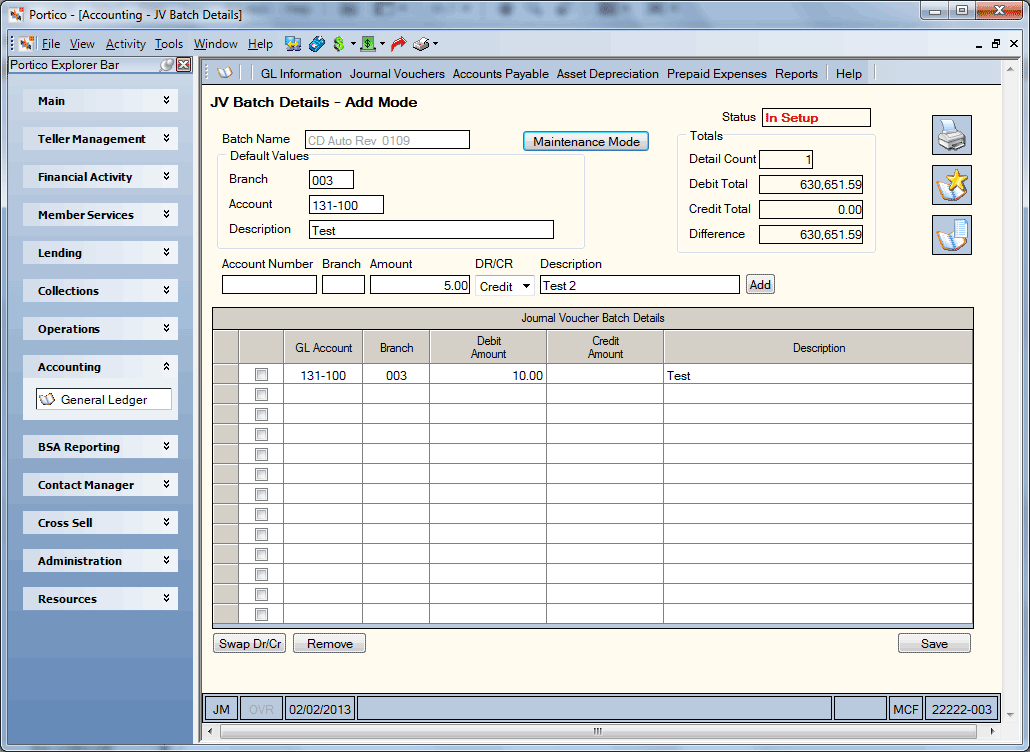
Complete the following steps to define the default values for adding multiple general ledger entries to the batch.
- If the all general ledger journal voucher entries are for the same branch, enter a default branch in the Branch field in the Default Values group box. You can use this branch for all the general ledger journal voucher entries or enter a different branch in the second Branch field. Length: 3 numeric / Keyword: DL
- If the all general ledger journal voucher entries are for the same general ledger account, enter a default account in the Account field in the Default Values group box. You can use this general ledger account for all the general ledger journal voucher entries or enter a different account in the Account Number field. Length: 6 numeric / Keyword: DG
- In the Reference ID field, you can enter a default reference for the general ledger journal voucher entries. You can use this reference ID for all the general ledger journal voucher entries or enter a different reference ID in the Reference ID field. The Reference ID field only appears if the Reference ID field is Y – Allowed or R - Required on the JV Batch Summary Posting window. Length: 9 alphanumeric / Keyword: DR
- In the Description field, you can enter a default description to appear on general ledger reports and general ledger history for the general ledger journal voucher entries. You can use this description for all the general ledger journal voucher entries or enter a different description in the second Description field. Length: 30 alphanumeric / Keyword: DS
To add a general ledger journal voucher entry in the Journal Voucher Batch Details grid, complete the following fields. Then, click Add.
The journal voucher entry will appear in the Journal Voucher Batch Details grid. Select the check box next to the journal voucher entry and click Remove to delete the entry. To maintain a journal voucher entry, modify the GL Account, Branch, Debit Amount, Credit Amount, or Description columns.
| Column Heading | Description |
|---|---|
| GL Account |
The general ledger account number. When adding a general ledger account, consult the National Credit Union Association (NCUA) chart of accounts to ensure that the assigned number properly categorizes the account. This number dictates whether the Portico general ledger system classifies the account as income, expense, asset, liability, or capital. Portico does not allow a general ledger account number beginning with 0, 5, or 6. Length: 6 numeric (XXX-XXX format) |
| Branch |
The branch corresponding with the general ledger account number. Length: 3 numeric |
| Debit Amount | The amount that will be debited in the journal voucher entry. |
| Credit Amount | The amount that will be credited in the journal voucher entry. |
| Description |
The description of the journal voucher entry that will appear on the various general ledger reports for this general ledger entry. If this field is blank, the default description will be used. |
Click Save to save the journal voucher entries to the batch. The Totals group box displays the total amount debit entries, the total amount of credit entries, and the total number of debit and credit entries. The debit and credit amount must equal.
To remove the entry from the batch on the JV Batch Details - Add Mode window, select the check box next to a journal voucher entry and click Remove.
Click Maintenance Mode on the JV Batch Details - Add Mode window to return to the JV Batch Details window.
none
- Journal Voucher Register Report 707 produces each time batch activities occurs. Journal Batch exceptions appear on an online short report for your review in the morning. The report also displays successful batch postings.
- Non-Financial Journal Voucher Register Report 708 displays all non-financial activity occurring on the JV Batch Details window.
Portico Host: 708