Viewing Exceptions
The Exceptions window displays any suspect and/or unable-to-complete transactions if one of the following conditions occurs:
- An out-of-balance condition exists between the Fiserv Card Services IF65 Report and the Portico 904 Report totals.
- An out-of-balance condition exists between the 904/906 Report totals and the $teller totals.
EFT items that caused nonsufficient funds (NSF) or that you posted using the Courtesy Pay available balance also appears on the Exceptions window for you to process. From the Exceptions window, you can:
- Create notices for NSF items using the new EFT NSF Notice Report 274
- Create notices for Courtesy Pay items using the existing EFT Courtesy Pay Notice Report 273
- Refund NSF fees and Courtesy Pay fees that were assessed at the transaction time.
The Exceptions window displays the following types of ATM network transactions: nonsufficient funds (NSF), Courtesy Pay, exception, and prior and next day.
To access the Exceptions window, select Network Balancing within the Operations menu on the Portico Explorer Bar. On the Network Balancing top menu bar, select Cardholder Balancing, then....
- Select Exceptions. Select the Balance Date down arrow, select a date and select the green arrow.
- Select Cardholder. Select Exceptions on the Cardholder Balancing Summary window to view the Exceptions window for the current business day.
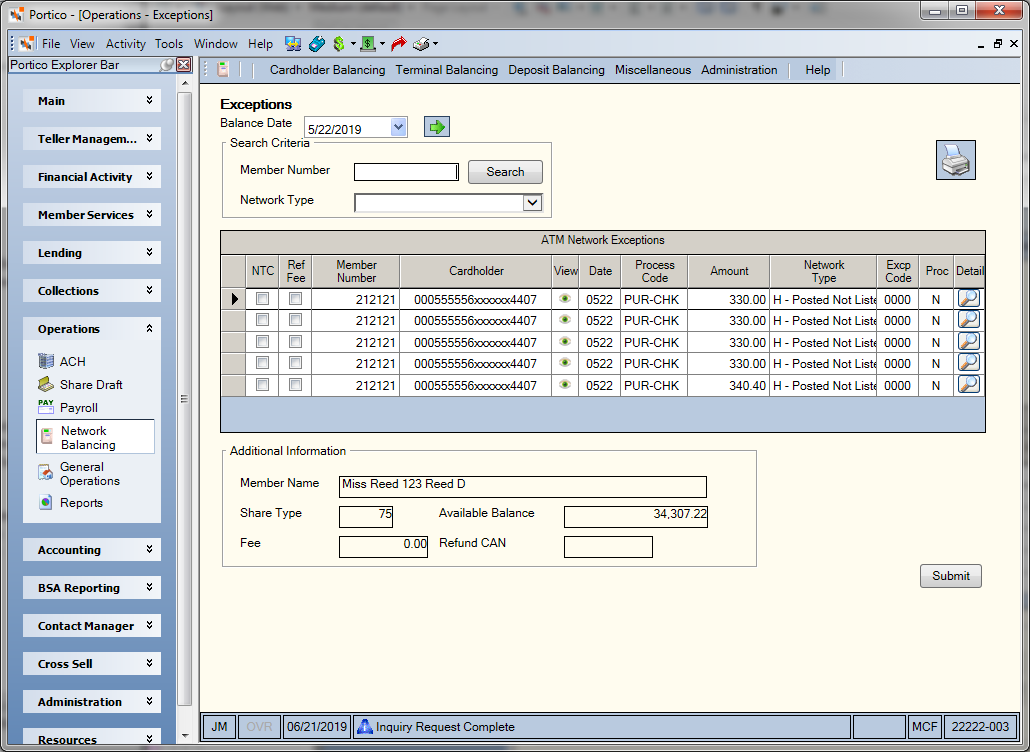
How do I? and Field Help
Select the Balance Date down arrow to select the business date from the pop-up calendar or enter a date in MM/DD/YYYY format. Then, select the green arrow to view the suspect and/or unable-to-complete transactions for that date.
To view the suspect and/or unable-to-complete transactions associated with a specific member, enter the member number (Length: 12 numeric) in the Member Number field and select Search.
To view the suspect and/or unable-to-complete transactions associated with a network type, select the Network Type down arrow to select the network type. Then select Search. The valid options are:
- A - NSF UF CP
- B - NSF UF
- C - NSF CP
- E - Exception
- H - Posted Not Listed on PDF
- I - NSF Neg
- F - All NSF Types
- N - Next Day
- P - Prior Day
- S - Listed Not Posted on Host
- U - Unable to Post
Items remain on the Exceptions window for the number of days specified in the Exception Totals Purge field in the EFT Options section on the Credit Union Profile - Self-Service tab. The system will then purge all the items that meet the purge criteria regardless of the option specified in the Proc column.
Prior and next day transaction activity will remain on the Exceptions window until the purge day criteria is met. This allows you to review which items made up the general ledger amount that appeared in the ATM in-transit general ledger on a specified day. General ledger settlement entries will not appear on the Exceptions window. These entries appear on the GL Moves window.
The information ATM Network Exceptions grid appears in the following order: balancing date, member number, and then exception type. For example, if member number 2212003 has an NSF item and a next day transaction, the NSF item will appear prior to the next day transaction. Select the right arrow to scroll through the list of exceptions.
| Column Heading | Description | ||
|---|---|---|---|
|
NTC |
Select the NTC checkbox to print an online notice for Courtesy Pay and NSF items. The EFT Notice Default field in the Notice Print group box in the Courtesy Pay section on the Credit Union Profile – Shares tab indicates the default selection for the NTC checkbox for Courtesy Pay EFT items. The NSF Notice Default field in the Notice Print group box in the EFT Options section on the Credit Union Profile – Self-Service tab indicates the default selection for the NTC checkbox for NSF EFT items. If you choose to print your NSF and Courtesy Pay notices in the back-office cycle, the NTC column will not appear. |
||
|
Ref Fee |
To refund NSF and Courtesy Pay fees charged at the time the transaction was processed, select the Ref Fee checkbox, then select Submit. The fees will be refunded to branch 000. Refunded fees appear on the Online Network ATM Fee Report 908 with a transaction description of EFT NSF FEE REV. |
||
|
Member Number |
The member number associated with the original transaction. Length: 12 numeric |
||
|
Cardholder |
The cardholder number associated with the original transaction. This number consists of the ISO number, a filler (if the ISO number is only 16 digits), and the number specified in the Account ID field on the ATM Card Maintenance dialog box. All digits of the cardholder number will be masked, except for the first 6 digits and the last 4 digits of the number. To view a member’s cardholder number, users must be assigned to the Portico – User Can View PAN security group. You can also add the Portico – User Can View PAN permission to a credit union-defined security group using the Security Group Permissions – Update window. Length: 19 numeric |
||
|
View |
Portico partially masks cardholder numbers. You can click the icon button to display a pop up window containing the cardholder number. Portico will log each time a user clicks the icon button to view a cardholder number in the View Sensitive Data Audit report. The Portico – User Can View PAN security permission is required to view a cardholder number. |
||
|
Date |
The date the transaction was posted to the member’s account. |
||
|
Process Code |
The transaction code associated with the network transaction. The system will use this code to determine which Host system transaction to use when posting the transaction through the Network ATM Maintenance window. The letter R following the ATM transaction code indicates that the transaction is a reversal transaction. The following table shows the ATM code and the description for that transaction: |
||
|
Process Code |
|
||
|
Amount |
The amount of the transaction. Length: 12 numeric including decimal |
||
|
Network Type |
The type of network balancing transaction. The valid options are: E - Exception. The ATM transaction may or may not have posted. You should check the member's account to determine if the transaction was posted. If not, you can post the transaction using the Network ATM Maintenance window. H - Items posted on the host but not listed on the CNS PDF file. I - Non-sufficient funds (NSF). This transaction has posted and brought the member's account negative. B - Non-sufficient funds (NSF). This transaction has posted using Uncollected Funds and brought the member's account negative. A - Non-sufficient funds (NSF). This transaction has posted using a combination of Uncollected Funds and Courtesy Pay, and then brought the member's account negative. C - Non-sufficient funds (NSF). This transaction has posted using Courtesy Pay and brought the member's account negative. N - Next day transaction. This transaction is a memo item only that has already posted. The date of the transaction is one day after the teller open date. For example, the teller is open for 1/15, but the ATM balancing period is closed for 1/15. The balancing period for 1/16 is now open. The transaction occurred during the 1/16 balancing period, but before the teller closed for 1/15. You can use this transaction to help balance your suspense account. P - Prior day transaction. This transaction is a memo item only that has already posted. The date of the transaction is one day before the teller open date. For example, the balancing period is 1/16. The transaction occurred after the teller closed for 1/16, but before the teller opened for 1/17. You can use this transaction to help balance your suspense account. S - Items that are listed on the CNS PDF file but not listed on the host for this business date. U - Transactions that have been approved but the host was unable to post. These amounts are in the host totals and CNS totals, but are not in the teller totals. Note: If I, C, A, B, N, or P appears in this field, the system will not allow you to transfer to the Network ATM Maintenance window. |
||
|
Excp Code |
The reason for the ATM network transaction exception. Numeric exception codes are unable-to-complete transactions. You must post these items to the member's account using the Network ATM Maintenance window. Portico suggests that you post these items daily. Alphabetic exception codes identify a potential problem transaction. The following is list of the possible exception codes and their description: 0000 Transaction Complete 1000 Invalid Serial Number 1001 Total Uses Exceeded 1002 Transaction Code Is Invalid 1003 Monthly Transfer Exceeded 1005 Member Account Number Not On File 1006 Daily ATM Amount Exceeded 1007 Member Share Account Does Not Exist 1008 Invalid Teller ID 1009 Member Has A Delinquent Loan 1010 Invalid Amount To Be Paid 1013 Member Loan Information Does Not Exist 1015 Credit Limit Has Been Exceeded 1016 Share Account Is Closed 1017 Withdrawal Amount Less Than Minimum 1018 Insufficient Funds 1019 Invalid Account Type 1020 Invalid Share Type 1021 ATM ID Is Invalid 1022 No Member ATM Information 1024 Transaction Is Duplicate 1025 Expired ATM Card 1026 ATM Transaction Not Permitted 1027 LOC Reversal Memo Item 1028 Invalid Route ID 1036 Loan Interview 1037 Loan Closed 1038 TXN To Be Reversed Non On LA File 1043 Transfer To Loan Memo Item 1044 Transfer To Credit Card 1055 Incorrect PIN 1056 Maximum Withdrawal Count Exceeded 1057 ATM Card Is Hot 1099 Undefined Error 9060 Fatal Error DUPL Suspect Transaction Possible Duplicate * Account Drawn Below Minimum Balance Length: 4 alphanumeric |
||
|
Proc |
Indicates if the exception has been processed: Y - The exception has been processed. N - The exception has not been processed. |
||
|
Detail |
If the Proc column is N, select the magnifying glass button in the Detail column to transfer to the Network ATM Maintenance window and post a correction. |
The Additional Information group box displays:
- name of the member associated with the ATM/EFT transaction
- share type associated with the ATM/EFT transaction
- available balance in the share type associated with the ATM/EFT transaction
- fee amount assessed for the ATM/EFT transaction
- computer assigned number associated with the fee refund
Select Submit to submit the corrections made on the Network ATM Maintenance window. The Exceptions window assigns a Non-Financial CAN when the system changes the Proc column from N to Y. If multiple changes occur, only the last NFCAN displays on the screen. Each change will be assigned an NFCAN and will appear on the audit trail report.
Select Close to return to the Cardholder Balancing Summary window.
Refunding Fees
The Ref Fee checkbox column on the Exceptions window lets you refund NSF and Courtesy Pay fees charged at the time the transaction was processed. To refund a fee, select the Ref Fee checkbox, then select Submit. The fees will be refunded to branch 000. Refunded fees appear on the Online Network ATM Fee Report 908 with a transaction description of EFT NSF FEE REV.
Generating Notices
You can print a notice for an individual member or for all the members listed on the Exceptions window with the NTC checkbox selected. If you choose to print your NSF and Courtesy Pay notices in the back-office cycle, the NTC column will not appear. If your credit union offers electronic notices, when you click the Print Notice button, a popup message will appear indicating the number of notices sent to the printer and the number of notices sent electronically. If the Secure Member Number on Notices check box is selected on the Credit Union Profile - Credit Union tab, Portico will mask the member number printed on the notice by printing Xs or asterisks (*) followed by the last four digits of the member number.
Print Notices for a Specific Member: If you select the row of an NSF or Courtesy Pay item, the Print Notice button appears in the Additional Information group box. Select Print Notice to display the Portico – Printer IDs dialog box. The Portico – Printer IDs dialog box appears with the member number in the Only for member field. Confirm that the printer contains the forms and that you are ready for the system to print the notices and select OK.
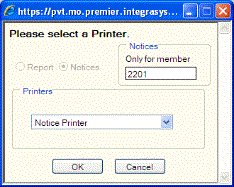
Print Notices for Multiple Members: To print notices for all the members with an NTC checkbox selected, select the printer icon button. The Portico – Printer IDs dialog box appears. Confirm that the printer contains the forms and that you are ready for the system to print the notices and select OK.
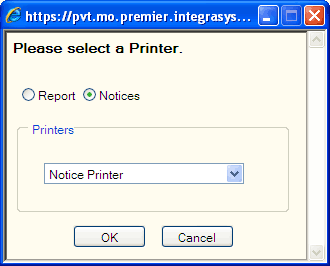
Select the report retrieval icon to display the Report Retrieval dialog box and display the 904/914 and CD10 Report in Nautilus Essentials.
Notices for Courtesy Pay and NSF EFT: Notices for EFT items posted using Courtesy Pay will be generated using the EFT Courtesy Pay Notice Report 273. You can generate Courtesy Pay notices in the back-office cycle, online, or using the Portico Laser Solution. The fields in the Notice Print group box in the Courtesy Pay section on the Credit Union Profile – Shares tab define how the EFT Courtesy Pay notices will be generated. Notices for NSF items are generated using the EFT NSF Notice Report 274. You can generate EFT NSF notices in the back-office cycle, online, or using the Portico Laser Solution. Images of notices are stored in Nautilus Essentials Documents in the Notices repository accessible using the View Documents dialog box. To access the notices in Nautilus Essentials, the ImagingDocuments - User Can Access Notice Repository security permission must be added to the desired security group, or you can add the designated users to the ImagingDocuments - Notice Repository security group. Notices will also be recorded in Notice History. Select the Date Produced button to display the notice in Nautilus Essentials Documents.
none | none
Portico Host: 540