Credit Card Information
You can select a credit card on the Loans tab or click the credit card number in the Loans column on the Account Summary grid to display real-time credit card information. For credit unions using CPS or CSC as their credit card processor, Portico will send a real-time Account Inquiry web message to CPS or CSC to obtain the information.
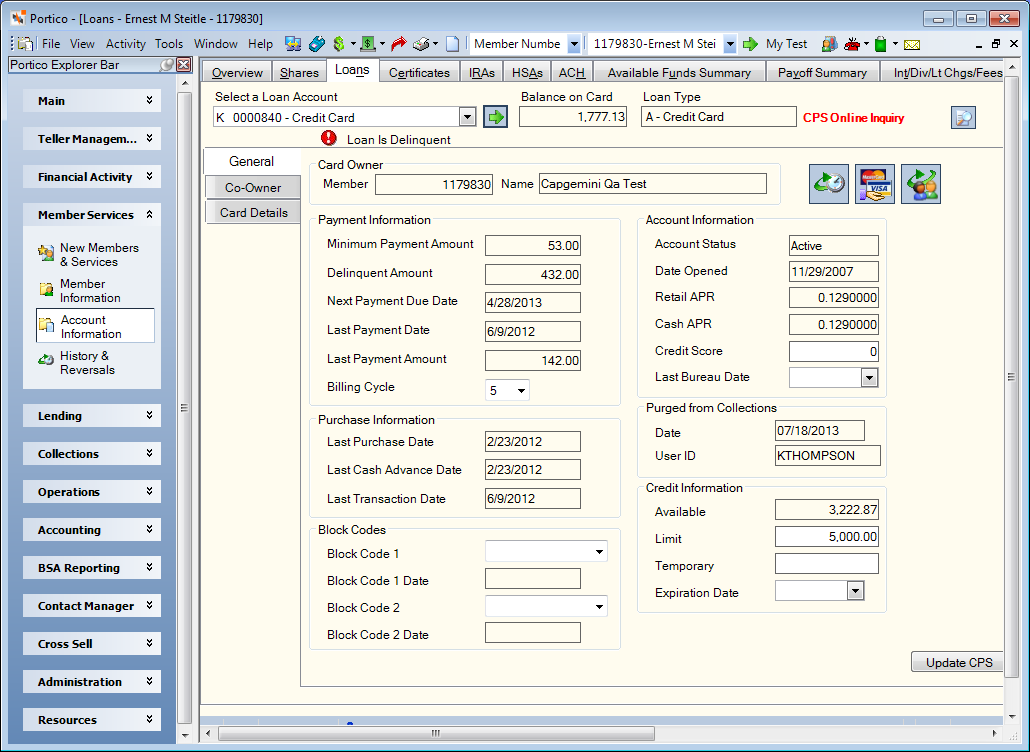
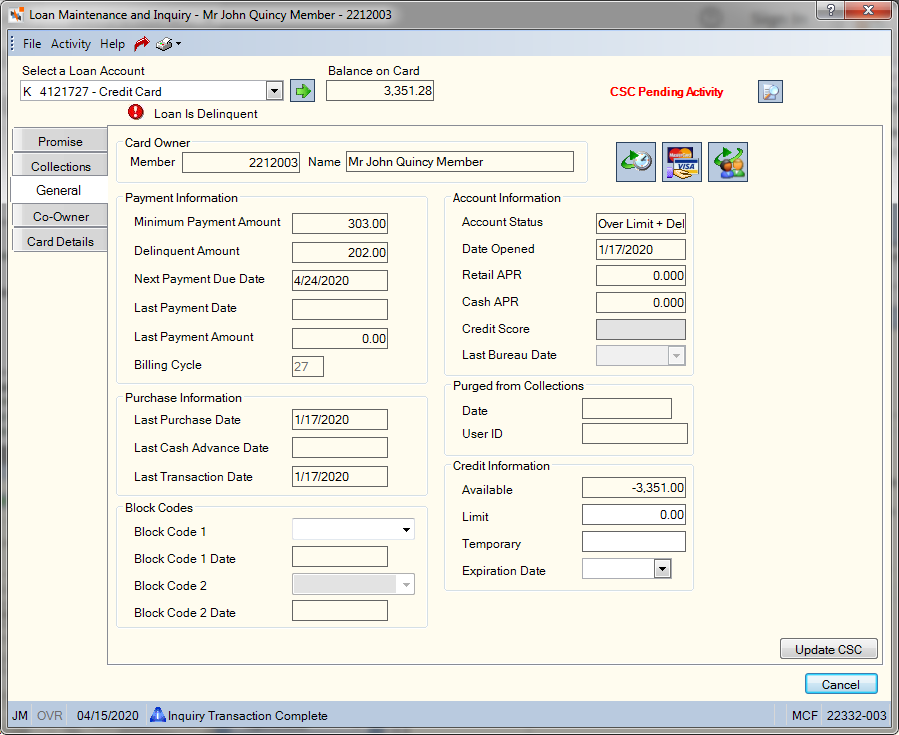

How do I?
Click the History icon to display the Credit Card Transaction History dialog box.
Click the Card Order icon to display the Card Order dialog box. The Card Order icon does not appear for Credit Choice users who restrict non-financial updates to consumer or business accounts.
Click the Update Owner Information icon to display the Update CPS/CSC Information dialog box.
To maintain the credit card information and update CPS or CSC, modify the fields as needed and click the Update CPS/CSC button.
For Credit Choice users who restrict non-financial updates to consumer or business accounts, the fields are disabled and the Update CSC button does not appear.
If a financial transaction has occurred on the account (payment, advance, or reversal) and the transaction has not been sent to CPS/CSC, the CPS/CSC Pending Activity message will be displayed instead of the CPS Online Inquiry message.
Loan is Delinquent Indicator
A Loan is Delinquent indicator will appear if the Delinquent Amount field on the Loans - General tab is greater than 0.00. When completing a payment transaction online, Portico will compare the payment amount and the delinquency amount. If the payment posted satisfies the total delinquent amount in full, Portico will automatically update the Loan is Delinquent indicator on the credit card record allowing future activity to be posted for the member without a teller override for a delinquent credit card.
none | none
Credit Card Base subject in Credit Card folder and ME Credit Card Base subject in Month-end Information\Credit Card Month-end folder
Field Help
| Field | Description |
|---|---|
| Member | The primary owner's member number. |
| Name | The primary owner's full name. |
| Minimum Payment Amount | The minimum payment amount due on the credit card. |
| Delinquent Amount | The amount past due on the credit card. A delinquency indicator will appear if the Delinquent Amount field is greater than 0.00. When completing a payment transaction, Portico will compare the payment amount and the delinquency amount. If the payment posted satisfies the total delinquent amount in full, Portico will automatically update the Loan is Delinquent indicator on the credit card record allowing future activity to be posted for the member without a teller override for a delinquent credit card. |
| Next Payment Due Date | The next payment due date on the credit card. |
| Last Payment Date | The last date a payment was made on the credit card. |
| Last Payment Amount | The amount last paid on the credit card. |
| Billing Cycle |
The billing cycle. This field is read-only for CSC. For CPS, this field is maintainable. The valid values for this field are 1-31. |
| Last Purchase Date | The last date a purchase was made using the credit card. |
| Last Cash Advance Date | The last date a cash advance was requested using the credit card. |
| Last Transaction Date | The last date a transaction occurred on the credit card. |
|
The codes used to specially process an account. For CPS/CSC only. For CSC, this is the external status code. This field is customized using the Customized Fields window and should match the valid values in CPS/CSC. For CSC, use the Block Code 1 field on the Customized Fields window. For CPS, use the Block Code - CPS field on the Customized Fields window. Length: 1 alphanumeric |
|
|
The date Block Code 1 was changed. This field is read-only. |
|
|
The codes used to specially process an account. This is a customizable field in Portico and CPS (VisionPLUS). The CPS (VisionPLUS) field and the Portico field should have matching information. This field can be customized using the Customized Fields window. For CPS only, not used by CSC. Length: 1 alphanumeric |
|
|
The date Block Code 2 was changed. For CPS only, not used by CSC. |
|
|
The current condition of the credit card account. For CSC, this is the internal status code received from CSC. Valid values that will display for CSC:
Valid values that will display for CPS:
|
|
|
The date the credit card account was originally opened. |
|
|
The APR that is applied to retail purchases. This is a view only field. |
|
|
The APR that is applied to cash advances. This is a view only field. |
|
|
Rate |
The APR that is applied to purchases made using the credit card. This is a view only field. |
|
The date the credit score was last updated at CPS/CSC. This field is read-only for CSC. For CPS, this field is maintainable. Click the down arrow to select a date from the calendar or enter the date in MM/DD/YYYY format. |
|
|
The last credit score on file at CPS/CSC. This field is read-only for CSC. For CPS, this field is maintainable. Length: 7 numeric |
|
|
To send an account to Collections, change the Send to Collections drop-down list to Y - Force Send to Collections and click Save. Portico will add the account to Collections in the back-office cycle and record the action in non-financial history. The following day, the account will appear in the Tickler File grid with the status Forced, and the Send to Collections field will be changed to C-Loan Forced into Collections. The account will have a green C indicator if the account has a positive balance or the loan is current. If the account has a negative balance or the loan is delinquent, the account will have a red C indicator. When the account is sent to Collections, it is given a tickler date and automatically assigned to a Collection officer using the criteria on the Auto Transfer window. If an account is forced to Collections and then meets the delinquency/negative criteria in the back-office cycle to be in Collections, Portico will change the Send to Collections field to D-Loan Sent to Collections. You can stop an account from being sent to Collections if you change the Send to Collections field to N - Do Not Send to Collections and click Save on the same day that you originally set the Send to Collections field to Y - Force Send to Collections. Not available for CPS/CSC. Reporting Analytics: Send to Coll Ind (Credit Card Base subject in Credit Card folder and ME Credit Card Base subject in Month-end Information\Credit Card Month-end folder) |
|
|
The date the credit card was last purged from Collections. If the Collections system is not used, or if the credit card is still in Collections and has never purged out, this date will display 000000 or blank. If the credit card has purged from Collections multiple times, this date will be the last time the account was purged from the Collections system. |
|
|
The user ID of the user who purged the credit card from Collections. Reporting Analytics: Coll Purge UserID (Credit Card Base query subject in the Credit Card folder and ME Credit Card Base query subject in the Month-end Information\Credit Card Month-end folder) |
|
|
The credit amount available on the credit card account. |
|
|
The maximum credit limit available on the credit card account. The limit cannot exceed the maximum credit limit established at CPS/CSC. If a temporary credit limit amount is entered in the Temporary field, the Limit field will be updated with the same amount after CSC is updated. Note: Deleting the value in this field is interpreted as entering 0.00 as the maximum credit limit. Length: 11 numeric |
|
|
The temporary credit limit on the credit card account. For example, the normal credit limit may be $5,000, and the temporary limit may be $10,000. The limit cannot exceed the maximum credit limit established at CPS/CSC. Note: Deleting the value in this field is interpreted as entering 0.00 as the temporary credit limit. Length: 11 numeric |
|
|
The date the temporary credit limit will expire. Required if a temporary credit limit amount is entered in the Temporary field. Click the down arrow to select a date from the calendar or enter the date in MM/DD/YYYY format. The temporary limit will expire at the end of day on the expiration date. To remove a temporary credit limit before it expires, enter the current date in the Expiration Date field and click Update CSC/CPS. |