Adding a Check Copy Request
The Check Copy window lets you create a contact record for a member requesting a copy of a check or draft that has already cleared the member's account. You can open the Check Copy window...
- From the Actions menu on the Contact Manager top menu bar, point to Member Contact, and then select Check Copy.
- From the Activity menu, point to Add New Contact/Event, point to Member Contact, and then select Check Copy.
- Select the Contact Manager icon on the tool bar, point to Member Contact, and then select Check Copy.
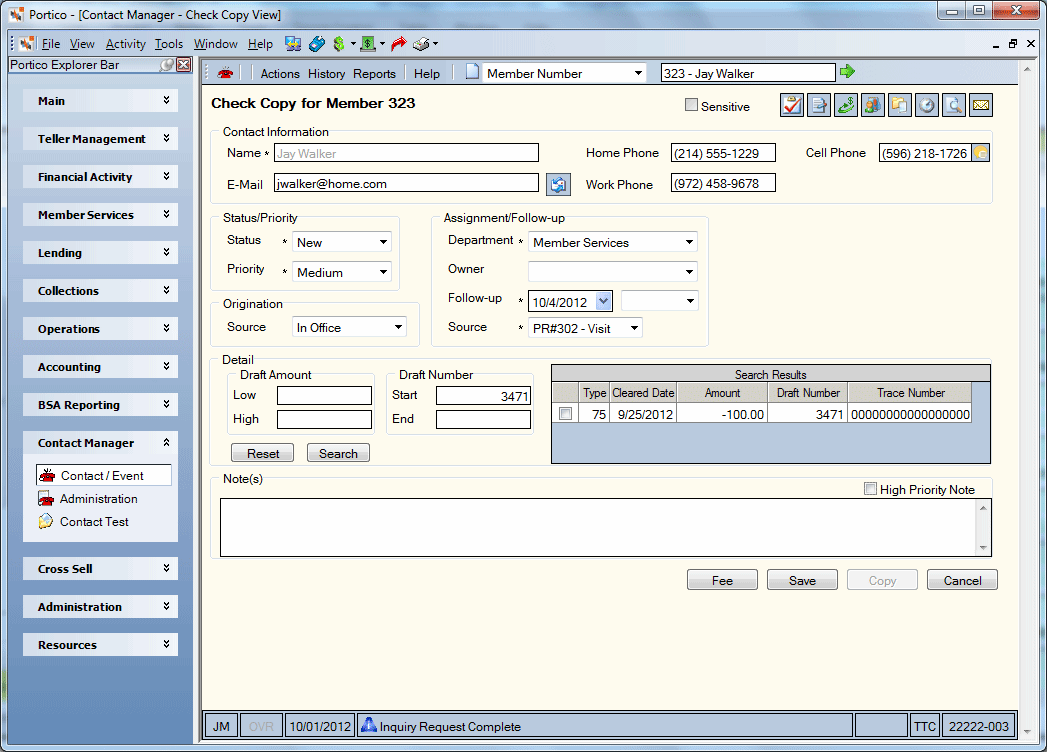
How do I? and Field Help
The Contact Information group box displays basic information about the member.
| Field | Description |
|---|---|
|
Name |
The name of the member. Length: 25 alphanumeric |
|
|
The member's email address. Length: 50 alphanumeric |
|
Home Phone |
The complete home phone number including area code for the member. Length: 10 numeric |
|
Work Phone |
The complete work phone number including area code for the member. Length: 10 numeric |
|
Cell Phone |
The complete cell phone number including area code for the member. Length: 10 numeric |
The icon buttons in the top right corner  let you:
let you:
- create a task in Outlook for the item. passes the contact type and unique contact ID number. No member details are sent to Outlook for security purposes; however, you can add additional details to the task as you choose.
- view available documents for the member
- open the Transactions dialog box
- display the Member Notifications and Alerts dialog box
- open the Member Accounts dialog box
- display the member’s History dialog box
- display a print preview of the contact record
- print an envelope
A Past Due indicator will appear if the follow-up date has passed.
The Loancierge icons![]() let you:
let you:
- open the Loancierge Queue tab
- open the Queue Search tab
- open the New Application window
The Text Member icon ![]() appears next to the Cell Phone field lets you:
appears next to the Cell Phone field lets you:
- Send and receive text messages to members using Eltropy’s user interface. Launches the Eltropy Messenger in a standalone browser window.
The Text Member icon appears for a new Contact/Event after you save the screen.
Asterisks indicate the required fields. Your Contact Manager administrator determines the required fields on the Contact - Update window.
Complete the following steps to add the basic contact/event record information.
- Select the Sensitive checkbox if personnel should handle the contact/event record carefully. The contact/event appears with a caution icon on the Contact Manager - Assignments Queue grid. For a member contact/event record, the contact/event record also appears at the top of the member's contact history in the Contact/Event History grid.
- In the Status/Priority group box, select the Status down arrow to select the status of the contact/event record.
- Then, select the Priority down arrow to select the level of importance of the contact/event record.
- In the Origination group box, select the Source down arrow to select the method used to submit the service request or event to the credit union.
- Select the Owner down arrow to select the individual assigned to process the contact/event record.
- Select the Follow-up down arrow to select the projected follow-up date from the calendar or enter the date in MM/DD/YYYY format. Then, select the down arrow in the next field to select a follow-up time.
- Select the Source down arrow to select the method used to follow up on the contact/event record.
Complete the following steps to add a Check Copy contact record.
- To enter a check amount range, enter the beginning amount in the check amount range in the Draft Amount Low field. Then, enter the ending amount in the check amount range in the Draft Amount High field. (Length: 12 numeric)
- To enter a serial number range, enter the beginning serial number in the serial number range in the Draft Number Start field. Then, enter the beginning serial number in the serial number range in the Draft Number End field. (Length: 6 alphanumeric)
- Select Search to search the history for items matching the check amount and/or serial number. The Search Results grid displays the checks that meet the search criteria specified. The Search Results grid displays the share type, cleared date, amount, serial number, and trace number for each check.
| Column Heading | Description |
|---|---|
| none/unlabeled | Select the checkbox next to the check the member wants a copy of. |
| Type | The share type associated with the check. |
| Cleared Date | The date that the check cleared. |
| Amount | The amount of the check |
| Draft Number | The serial number assigned to the check. If your credit union uses Virtual Branch Links, you can select the underlined draft number to view an image of the draft. |
| Trace Number | The trace number used to track the check |
Select Reset to clear the Search Results grid.
In the Note(s) group box, you can add additional notes or comments pertaining to the contact/event record. Existing notes will display the date and time the note was added and the teller ID of the individual who added the note.
- Select the High Priority Note check box to flag the note as important and place it in the log in a different text color.
- Select the view details icon button
 to display the entire note in the View Note dialog box.
to display the entire note in the View Note dialog box. - Select Add to open the New Note dialog box and add a new comment.
- Select Audit to open the Audit Log dialog box and view previous changes to the contact record.
Select Fee to open the Fee Processing dialog box and assess or refund a fee.
Select Copy to open the Send Copy dialog box and send the contact record to additional users.
Select Save to save the contact record. Select Cancel to cancel the contact record and close the window.
After you save the contact or event record, Portico populates the following fields.
| Field | Description |
|---|---|
|
The date you changed the Status field to Closed. |
|
|
Your name for a new contact or event record or the individual who created the existing contact record. |
|
|
The current date for a new contact or event record or the creation date for an existing contact record. |
|
|
The unique computer-assigned number identifying the contact or event record. |