Adding a Stop Payment
The Stop Payment window lets you create a contact record for a member requesting the stop payment of a share draft, loan draft, or ACH item.
You can open the Stop Payment window...
- From the Actions menu on the Contact Manager top menu bar, point to Member Contact, select Stop Payment.
- From the Activity menu, point to Add New Contact/Event, point to Member Contact, and then select Stop Payment.
- Select the Contact Manager icon on the tool bar, point to Member Contact, and then select Stop Payment.
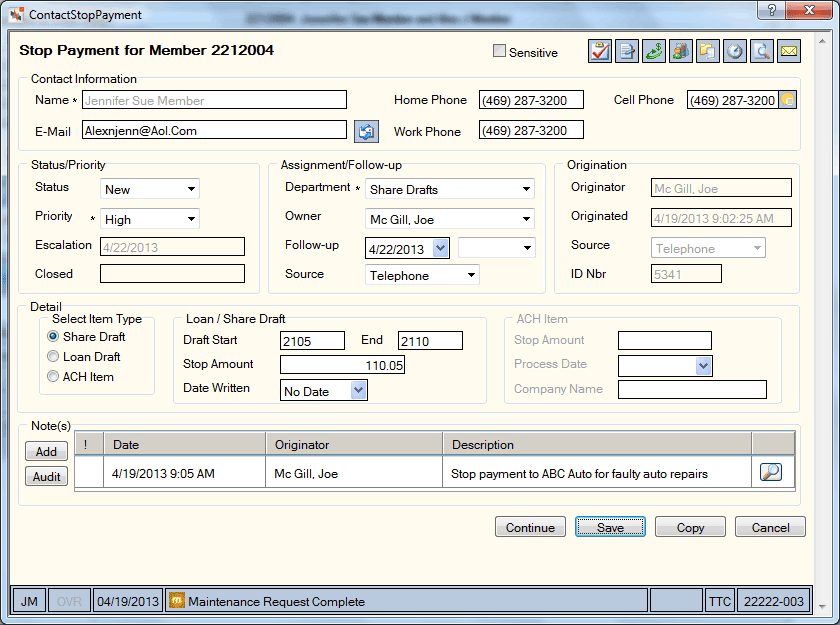
How do I? and Field Help
The Contact Information group box displays basic information about the member.
| Field | Description |
|---|---|
|
Name |
The name of the member. Length: 25 alphanumeric |
|
|
The member's email address. Length: 50 alphanumeric |
|
Home Phone |
The complete home phone number including area code for the member. Length: 10 numeric |
|
Work Phone |
The complete work phone number including area code for the member. Length: 10 numeric |
|
Cell Phone |
The complete cell phone number including area code for the member. Length: 10 numeric |
The icon buttons in the top right corner  let you:
let you:
- create a task in Outlook for the item. passes the contact type and unique contact ID number. No member details are sent to Outlook for security purposes; however, you can add additional details to the task as you choose.
- view available documents for the member
- open the Transactions dialog box
- display the Member Notifications and Alerts dialog box
- open the Member Accounts dialog box
- display the member’s History dialog box
- display a print preview of the contact record
- print an envelope
A Past Due indicator will appear if the follow-up date has passed.
The Loancierge icons![]() let you:
let you:
- open the Loancierge Queue tab
- open the Queue Search tab
- open the New Application window
The Text Member icon ![]() appears next to the Cell Phone field lets you:
appears next to the Cell Phone field lets you:
- Send and receive text messages to members using Eltropy’s user interface. Launches the Eltropy Messenger in a standalone browser window.
The Text Member icon appears for a new Contact/Event after you save the screen.
Asterisks indicate the required fields. Your Contact Manager administrator determines which fields are required on the Contact - Update window.
Complete the following steps to add the basic contact/event record information.
- Select the Sensitive check box if the contact/event record should be handled carefully. The contact/event will appear with a caution icon on the Contact Manager - Assignments Queue grid. For a member contact/event record, the contact/event record will also appear at the top of the member's contact history in the Contact/Event History grid.
- In the Status/Priority group box, click the Status down arrow to select the status of the contact/event record.
- Then, click the Priority down arrow to select the level of importance of the contact/event record.
- In the Origination group box, click the Source down arrow to select the method that was used to submit the service request or event to the credit union.
- In the Assignment/Follow-up group box, click the Department down arrow to select the department assigned to the type of service request or event selected.
- Click the Owner down arrow to select the individual who will be assigned to process the contact/event record.
- Click the Follow-up down arrow to select the projected follow-up date from the calendar or enter the date in MM/DD/YYYY format. Then, click the down arrow in the next field to select a follow-up time.
- Click the Source down arrow to select the method that will be used to follow-up on the contact/event record.
To add a Stop Payment contact record...
- Select the Share Draft option to request the stop payment of a share draft or select the Loan Draft option to request the stop payment of a loan draft. Then, in the Loan/Share Draft group box...
- To specify a serial number range, enter the beginning serial number in the range in the Draft Start field. Then, enter the ending serial number in the range in the End field. Length: 6 numeric
- To specify the amount of the draft, enter the amount of the share or loan draft in the Stop Amount field (Length: 10 numeric).
- Select the Date Written down arrow to select the date you issued the draft from the calendar or enter the date in MM/DD/YYYY format.
- Select the ACH Item option to request the stop payment of an ACH item. Then, in the ACH Item group box...
- In the Stop Amount field, enter the amount of the share draft or loan draft (Length: 10 numeric).
- Select the Process Date down arrow to select the date you processed the ACH item from the calendar or enter the date in MM/DD/YYYY format.
- In the Company Name field, enter the name of the company associated with the ACH item (Length: 25 alphanumeric).
In the Note(s) group box, you can add additional notes or comments pertaining to the contact/event record. Existing notes will display the date and time the note was added and the teller ID of the individual who added the note.
- Select the High Priority Note check box to flag the note as important and place it in the log in a different text color.
- Select the view details icon button
 to display the entire note in the View Note dialog box.
to display the entire note in the View Note dialog box. - Select Add to open the New Note dialog box and add a new comment.
- Select Audit to open the Audit Log dialog box and view previous changes to the contact record.
Select Copy to open the Send Copy dialog box and send the contact record to additional users.
Select Continue to display the Share Draft Stop Pay dialog box, Loan Draft Stop Pay dialog box or the ACH Stop Pays dialog box. The stop pay information you entered on the contact record automatically appears in a row on the dialog box. Complete the remaining fields and select Save to save the stop pay record.
Select Save to save the contact record. Select Cancel to cancel the contact record and close the window.
After the contact or event record is saved, Portico will populate the following fields:
| Field | Description |
|---|---|
The date that the Status field was changed to Closed. | |
Your name for a new contact or event record or the individual who created the existing contact record. | |
The current date for a new contact or event record or the date an existing contact record was created. | |
The unique computer-assigned number identifying the contact or event record. |
Security Permissions
| Security Permissions | Security Groups |
|---|---|
ContactManager - Actions - Stop Payment - Menu Option ContactManager - Actions - Stop Payment - View Only | ContactManager – User |
ContactManager - Actions - Stop Payment - Maintain ContactManager - User Can Perform Stop Pay ContactManager - User Can Perform Fee | ContactManager – User |