Consolidated Financial History
The Consolidated Financial History tab displays a summary of a member’s past financial transactions.
To review consolidated financial history, , under Member Services on the Portico Explorer Bar, select History/Reversals. The History tab appears on top. Locate the member using the search tool on the top menu bar. Select the down arrow to select the search method, then enter the search criteria. Select the green arrow or press ENTER to locate the member. On the History tab, select the Type of History down arrow and select Consolidated Financial History.
If the Consolidated Financial check box is selected on the Credit Union Profile – History/Reversals tab, consolidated history by date order regardless of share, certificate or loan type will be available in Portico.
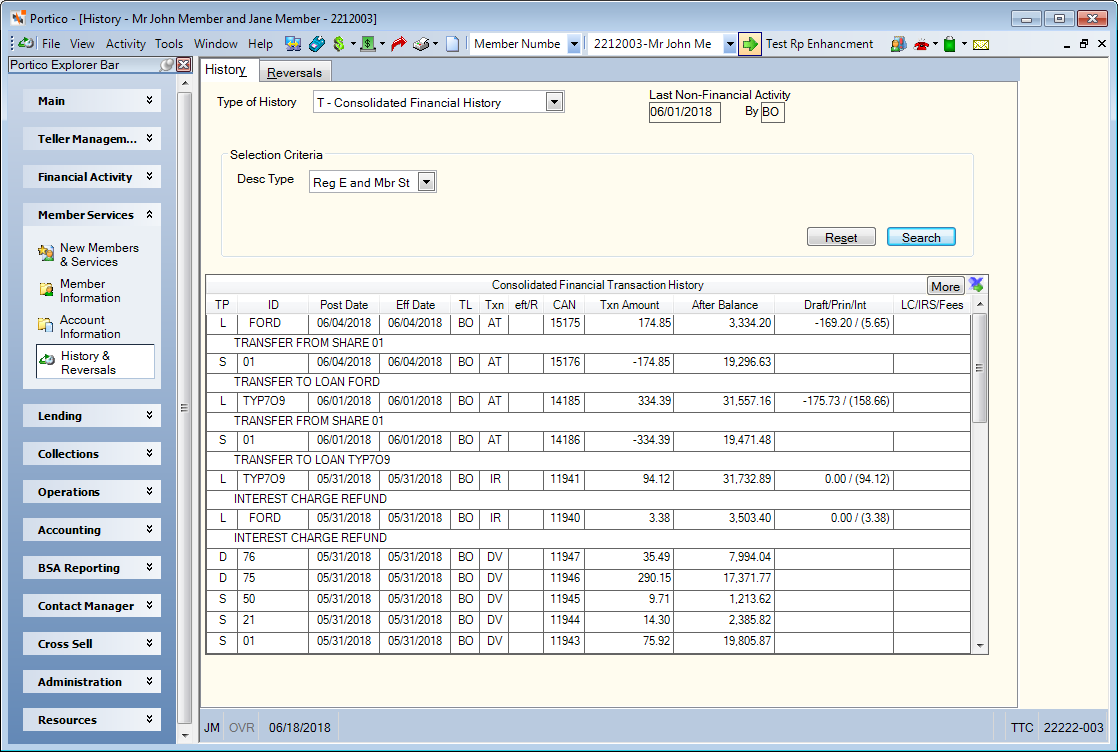
How do I? and Field Help
Click the Desc Type down arrow to select a description type to review. Click Search to use the selection criteria specified to search for history. Click Reset to clear the selection criteria and begin a new search.
The Consolidated Financial Transaction History grid displays current and prior-day financial transactions. Current day items have a blue background are displayed by type in shares, loans, and certificate order. Prior-day financial transactions appear in descending post date order, regardless of type. Up to 30 rows will appear at one time. You can export the information to Microsoft Excel using the export icon. To see additional history, click More.
| Column Heading | Description |
|---|---|
|
The type of transaction history: D = Draft, L = Loan, S = Share, and C = Certificate. The system will display a D button in theTP column when one of the following ACH transaction codes appears in the TPcolumn: AC, ACE, AD, ADE, AN, ANE, AL, ALE, AP, APE, or LX. Click the D button to display the ACH History Inquiry dialog box. |
|
|
The share type if the TP column is S or D. The note number if the TP column is L. The certificate number if theTP column is C. |
|
|
The date the transaction was posted. |
|
|
The effective date of the transaction. |
|
|
The teller ID of the teller that performed the transaction. |
|
|
The history code. |
|
|
Indicates if the transaction was an EFT transaction or a reversal. |
|
|
The CAN assigned to the transaction. |
|
|
The amount of the transaction. |
|
|
The balance of the account after the transaction. |
|
|
The draft number associated with the transaction, if any. If your credit union uses Virtual Branch Links, you can access share and loan draft images from the Financial Transaction History tab. Click the underlined draft number to view an image of the draft. The principal amount and interest amount in parenthesis of the loan payment. |
|
|
The IRS code associated with the transaction, if any. |
|
| unlabeled | If you select Reg E and Mbr Stmt or Mbr Stmt Desc from the Desc Type drop-down list, the statement description associated with the transaction will appear. |
You can add up to four customized sub tabs to a members Overview tab using Member Activity Tracking. Once Member Activity Tracking has been activated, you can create your customized sub tabs. The Member Activity Tracking window lets you select the tabs and controls that will appear on each sub tab at the credit union level. The Member Activity tab on the User Profile - Update dialog box lets you select the tabs and controls that will appear on each sub tab at the user level. The sub tabs can display a member's Contact Manager History, Cross Sell History, Consolidated Financial Transaction History, Loan Origination History, New Products and Services, and Notice History.
