Viewing the Targeted Cross Sell Plan List
The Cross Sell Plan - List window lists the available targeted cross sell plans, including the plan code, plan name, status of the plan, plan start date, and plan expiration date. Targeted cross sell plans require that the member meet a specific account or demographic criteria to qualify for the opportunity. From the Cross Sell Plan - List window, you can create new plans, modify existing plans, and delete existing plans.
To open the Cross Sell Plan - List window, under Cross Sell on the Portico Explorer Bar, click Administration. On the Administration top menu bar, click Plans, point to Cross Sell Plans and click Targeted.
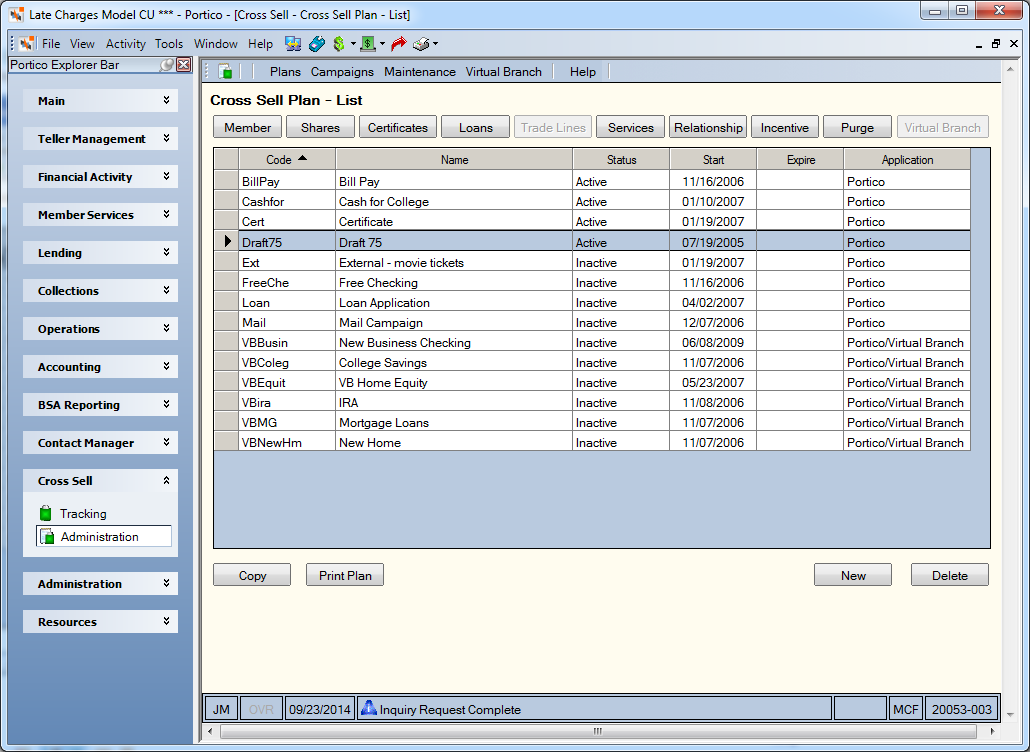
How do I? and Field Help
To add a new cross sell plan, click New. The Opportunity - New window appears for you to set up your new cross sell plan.
To create a new cross sell plan by copying an existing plan, select the cross sell plan you wish to copy from the list. Then, click Copy. The Opportunity window appears for you to set up your new cross sell plan.
To modify an existing cross sell plan, click the name of the cross sell plan to open the Opportunity - Update window. Or, select the cross sell plan from the list and click any of the following buttons at the top of the window:
- Click Member to modify the member options on the cross sell plan.
- Click Shares to modify the share account options on the cross sell plan.
- Click Certificates to modify the certificate options on the cross sell plan.
- Click Loans to modify the loan and credit card account options on the cross sell plan.
- Click Trade Lines to modify the credit report criteria for a cross sell plan.
- Click Services to modify the services options on the cross sell plan.
- Click Relationship to modify the relationship options on the cross sell plan.
- Click Incentive to modify the incentive options on the cross sell plan.
- Click Purge to set up the purge criteria for the cross sell plan.
- Click Virtual Branch to set up the text, and select images and response buttons for the cross sell plan.
To delete an existing cross sell plan, select the cross sell plan from the list. Then, click Delete. A pop-up window will appear. Click OK to confirm the deletion.
To view a report containing all the options set up for a specific cross sell plan, select a cross sell plan from the list and click Print Plan. Click the printer icon on the Print Plan Report window to print the report.
Click All to select all the available cross-sell plans.
| Column Heading | Description |
|---|---|
| Code | The unique credit union-defined code used to identify the plan. |
| Name | The credit union-defined name or description of the plan. To modify an existing cross sell plan, click the name of the cross sell plan to open the Opportunity - Update window. |
| Status | The status of the cross sell plan. For targeted cross sell plans, you can choose from: Active, Inactive, or Test. System default is Test. A cross sell plan with a status of Test cannot be sold. |
| Start | The start date for the plan. Plans can be effective dated into the future for promotions beginning on a certain date. |
| Expire | The end date for the plan. After the expiration date is reached, the opportunity will no longer appear on the Opportunities popup regardless if the Status field is Active. If left blank, the plan will appear on the Cross Sell Opportunities window as long as the Status field is Active. |
| Application | The application in which the opportunity will appear. Portico indicates that the opportunity will appear on the Opportunities popup . Portico/Virtual Branch indicates that the opportunity will also appear on your Virtual Branch Online Banking web site. |